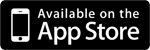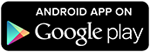Getting Started: information for Tablet subscribers
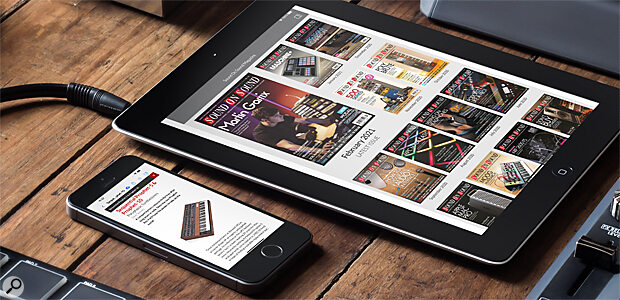 From v13.1 on, you can run the SOS App on tablets and now smartphones, thanks to its responsive HTML5 layouts.
From v13.1 on, you can run the SOS App on tablets and now smartphones, thanks to its responsive HTML5 layouts.
The Tablet app contains issues going right back to January 2012, when we introduced the original app.
The Smartphone app was launched in January 2021 and its back issues only go back to November 2020 issue. There are no plans to make older issues available on the smartphone app.
 SOS App on Tablet (Portrait view) - Landscape view is also now available.
SOS App on Tablet (Portrait view) - Landscape view is also now available.
Your new Tablet Subscription
To use your SOS Tablet subscription please make sure you have installed our free Viewer App for your device.
You can download this from the appropriate app store (or search for Sound On Sound under the Apps category).
Using The App
 From v13.1 onwards, the SOS App now works on Smartphones.Launch the app. You will see the Library screen similar to the one shown above.
From v13.1 onwards, the SOS App now works on Smartphones.Launch the app. You will see the Library screen similar to the one shown above.- Login at the top right of the screen by tapping the 'Control Panel' icon in the grey strip ONLY if you bought your Tablet subscription directly from the SOS site (use the registered Email address and Password you usually use for the soundonsound.com site).
- If you purchased your subscription from Apple (via the App Store) or as an in-app purchase, you are automatically signed into our app provided you are already signed into your iPad's SETTINGS > APPLE ID with your Apple ID (Email) and Apple Password. This confidential info is never passed to SOS.
- If you purchased single issues from Google (via the Play Store) as an in-app purchase, you are automatically signed into our app provided you are already signed into your Google account.
- Once signed in, it will then open the main library screen (shown on the tablet above). Tap the cover of any issue to open it, and tap the Cloud icon to download it to your tablet for offline reading. Otherwise you download each Article in an issue, if you prefer that way of working. Note: you can only download issues covered by your subscription period. Issues before your subscription start date must be purchased separately within the app (if so, a price is shown . To buy, tap on the front cover and tap "Buy" in the popup box and follow any instructions.
If you have problems accessing your Tablet subscription, please see our FAQ page for further help.
- Further information about the iPad App. Click here
- Further information about the Android App. Click here
- Looking for information about the Web subscription access? Click here