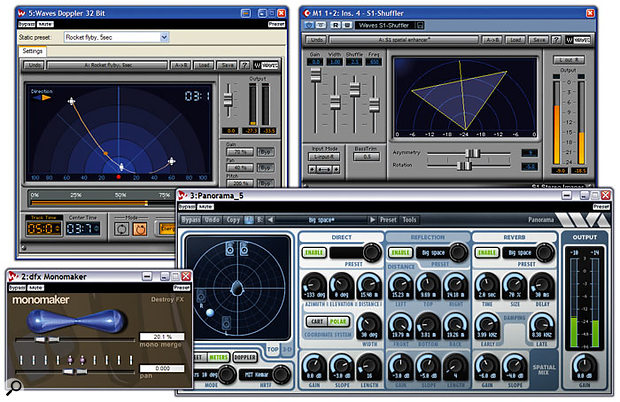If you're after bigger-sounding tracks, read on, as we discover plug-ins that manipulate stereo information to play tricks with your mix...
There's never been a bigger choice of PC software that can enhance the spatial characteristics of your mixes than there is now. The options range from simple stereo-widening plug-ins to make your mixes seem 'bigger' and pseudo-stereo tools to turn mono sources into stereo destinations, through to sophisticated 3D tools that can shift sounds beyond your stereo speakers and move them around you in real time.
Stereo Narrowing
Let's start with the easiest imaging effect of all: stereo narrowing. While classical recordings get a natural stereo image direct from the microphones and many electric and acoustic instruments are recorded in mono and placed in the mix using a pan control, many keyboards and synths already have stereo effects that spread them across the entire stereo image and swamp the mix. Some musicians convert these sounds to mono to prevent this, but a more sophisticated approach is to pan the left and right channels away from the channel extremes and more towards the central mono position. This will narrow the image and make such instruments easier to fit into a mix, while leaving them in stereo. The same technique is often helpful if you use several reverb or early-reflection effects in a song, to give each one its own space without allowing it to dominate.
Some applications, such as Gigastudio already provide a dedicated Width control (in addition to a normal Pan control) for each mixer channel, that simultaneously moves both left and right signals inwards to narrow the stereo image. However, if your application of choice doesn't have these controls, there are several simple freeware plug-ins that do the job nicely without altering the audio in any other way.
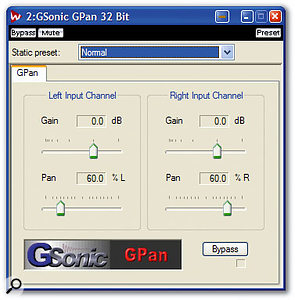 Narrowing the stereo image of sounds like keyboard pads, using plug-ins such as GPan, can significantly reduce clutter in your mixes.One of the simplest is GSonic's GPan (www.gsonic.com/gse/gse.html), a Direct X plug-in that provides separate gain and pan controls for each stereo channel (see screen, bottom left). Destroy FX's Monomaker (www.smartelectronix.com/~destroyfx) has more graphic finesse, with its two stretchy globules indicating the mono merge effect (see main header pic, left), plus a separate pan control It's in VST format, so you just drop it into your VST plug-ins folder rather than installing it.
Narrowing the stereo image of sounds like keyboard pads, using plug-ins such as GPan, can significantly reduce clutter in your mixes.One of the simplest is GSonic's GPan (www.gsonic.com/gse/gse.html), a Direct X plug-in that provides separate gain and pan controls for each stereo channel (see screen, bottom left). Destroy FX's Monomaker (www.smartelectronix.com/~destroyfx) has more graphic finesse, with its two stretchy globules indicating the mono merge effect (see main header pic, left), plus a separate pan control It's in VST format, so you just drop it into your VST plug-ins folder rather than installing it.
More sophisticated still is Stereo Tools (www.kellyindustries.com), a tiny VST plug-in from Kelly Industries, with separate volume, pan, phase invert and mute controls for each channel, plus buttons for mono, channel swap, gang pan, gang volume, and Mid & Side. The latter is useful if you have M&S recordings that need converting to stereo, or to use before or after another plug-in effect. You can automate GPan inside applications like Sonar that support Direct X v8, for silent real-time adjustments, but the two VST plug-ins don't have ramp or zero-detection functions and therefore may generate a little noise when their controls are moved in real time inside VST-compatible hosts.
Another more specific tool for stereo narrowing is the freeware Otium FX Basslane (www.otiumfx.com) that I mentioned in PC Notes October 2006, which collapses the stereo width below a user-defined frequency, to keep bass in mono for vinyl pressing, and to retain low-end punch.
Of course, you may not need a separate narrowing plug-in at all, since many stereo widening plug-ins also let you reduce width below 100 percent, as well as expanding it. Examples include Steinberg's Stereo Expander, PSP's Stereo Controller, and Waves' S1 Stereo Imager, all of which bring us neatly to...
Stereo Widening
Plug-ins designed for widening the stereo image generally fall into two camps. Some are intended more as effects to be used on individual tracks during the mixing process, that push sounds 'beyond the speakers'. I'll cover these in the next section. The remainder are intended for correcting more subtle errors made at the recording stage, such as an artificially narrow image of a live ensemble performance captured by mics, or to simply add more 'space' to a mix. The latter type generally take great pains to avoid any changes to the overall tonality of your recordings, as well as 'phasey' effects, so they can (with care) be used during mastering on final stereo mixes.
 From ultra-simple to highly sophisticated, stereo widening plug-ins like PSP's Stereo Controller can be used both to enhance 'space', for special effects, and during mastering, to correct recording errors.Widening is mostly achieved by manipulating the Mid and Side signals. The Mid signal is common to both stereo channels and therefore appears in the centre of the stereo image, while the Side signal is the difference between the two stereo channels. By inverting the phase of each channel and adding a small amount of this phase-inverted signal to the opposite channel, you can add spaciousness to a mix.
From ultra-simple to highly sophisticated, stereo widening plug-ins like PSP's Stereo Controller can be used both to enhance 'space', for special effects, and during mastering, to correct recording errors.Widening is mostly achieved by manipulating the Mid and Side signals. The Mid signal is common to both stereo channels and therefore appears in the centre of the stereo image, while the Side signal is the difference between the two stereo channels. By inverting the phase of each channel and adding a small amount of this phase-inverted signal to the opposite channel, you can add spaciousness to a mix.
Mid/Side widening plug-ins generally retain a high level of mono compatibility, which is important, because you don't want your latest hit to sound odd when broadcast to the huge number of mono radios still out there. One simple example is Steinberg's Stereo Expander, bundled with both Cubase and Wavelab, which has a single horizontal Width slider. At the central position, your stereo image is unaltered; moving it to the left narrows the stereo width right down to mono if required, while moving it to the right increases the Side (difference) signal, making the image sound a lot more spacious. Another example is PSP's Stereo Controller plug-in (above), part of the PSP Stereo Pack (www.pspaudioware.com/ plugins/stereopack.html) along with the Pseudo Stereo and Stereo Enhancer plug-ins mentioned later, plus the handy Stereo Analyser goniometer display of level, phase, and mid/side components.
Stereo Controller fulfils all the conditions mentioned earlier for correcting subtle errors, offering width adjustment from zero percent (mono) through to 400 percent (the difference signal is amplified by 12dB), channel balance control, and pan controls for both side and mid signals, so you can alter the two sides of the stereo image without altering the central image, or centralise a stereo image without altering the mix level balance. Although initially confusing (especially since the side and mid pan controls are labelled 'Stabil' and 'Center' respectively), I've found the Stereo Controller very useful over the years for tweaks during mastering.
Waves' S1 Stereo Imager (www.waves.com) provides a similar set of controls with less confusing labels, such as Asymmetry and Rotation, along with an associated display that provides visual feedback as controls vary the stereo image, showing the output positions of central, left and right sounds and their new levels.
S1 also has a very useful Shuffle control that lets you further increase stereo width at lower frequencies (typically below 600Hz, as set by the associated Frequency control). This compensates for the fact that the ear is less sensitive to stereo bass effects, so you can either use Shuffle to sharpen stereo imaging in an existing mix, while leaving its width unaltered, or further widen the bass end, for a feeling of increased spaciousness at the expense of less precise imaging. Shuffling only affects non-central sounds, so you can use it to widen the bass end of other instruments in the mix without disturbing the level or imaging of centrally panned kick drum and bass guitars (this should keep the 'mono bass is tighter' camp happy).
S1, which is my favourite stereo imaging tool for mastering purposes, can also be switched to M& S (Mid & Side) mode and used in a plug-in chain with other treatments such as EQ, to provide frequency-dependent control over stereo width, or to equalise central or side sounds independently..
Pseudo-stereo: Turning Mono Into Stereo?
'Pseudo-stereo' is a completely different treatment from the others discussed here, designed to turn mono signals into stereo ones, to make them sound 'bigger'. Various techniques can be used. One of the simplest is to make a couple of copies of a mono audio track, delay them both slightly, pan them left and right, and possibly phase-invert one of them as well. You can do this manually or with a plug-in such as Storm's freeware STThick (www.stormrecordingstudio.co.uk), which provides control over the delay time and mix level of the original versus the new, cloned versions. Voxengo's freeware Stereo Touch (www.voxengo.com) is similar in offering two delays, but with the added sophistication of variable low-pass filtering, to help you make the direct signal stand out, variable gain on the second delay, and variable pan and width controls (see screenshot, right).

 Turning a mono track into a stereo one is possible with plug-ins such as these, which either use comb filtering or add delayed versions of the original and pan them left and right. Another common technique is to use comb filtering, splitting the original signal into a set of frequency bands, some of which are then panned left and some panned right. A classic example is PSP's Pseudo Stereo, which offers a continuously variable frequency of 20Hz to 1kHz for the lowest comb (lower values further widen the stereo image, until you hear the effect as two distinctly separate sounds), plus a Treble Emphasis control to compensate for low-end anomalies, at the expense of mono compatibility. Their Stereo Enhancer uses similar comb-filtering techniques, but optimised for stereo signals, and I find both extremely effective.
Turning a mono track into a stereo one is possible with plug-ins such as these, which either use comb filtering or add delayed versions of the original and pan them left and right. Another common technique is to use comb filtering, splitting the original signal into a set of frequency bands, some of which are then panned left and some panned right. A classic example is PSP's Pseudo Stereo, which offers a continuously variable frequency of 20Hz to 1kHz for the lowest comb (lower values further widen the stereo image, until you hear the effect as two distinctly separate sounds), plus a Treble Emphasis control to compensate for low-end anomalies, at the expense of mono compatibility. Their Stereo Enhancer uses similar comb-filtering techniques, but optimised for stereo signals, and I find both extremely effective.
Izotope's Ozone mastering suite (www.izotope.com) has a section devoted to multi-band stereo Imaging, complete with a Vectorscope (goniometer) display and phase meter. You can enable between one and four frequency bands, each with its own controls, to alter apparent stereo width. With a single band, you achieve standard narrowing and widening effects, but with more than one band you can create pleasing frequency-dependent width effects. For instance, you could specifically widen frequencies above a few kilohertz to add some mix 'space' without muddying the mid-range and bottom end, or make the low-end narrower. Such multi-band imaging can also be very useful in restoration work, when you want to give some separation to different instruments from an old mono recording. (See screenshot, bottom.)
QSound's Q123 is part of the QTools/AX suite mentioned in the main body of this article, and is a mono-to-stereo plug-in that takes a mono signal and uses the famous QSound algorithms to convert it to a wide pseudo-stereo version, with a Center control that pans the central part.
If you're looking for more extreme imaging effects, consider the freeware Klanglabs Multiband Stereo Faker (http://klanglabs.siliconemusic.com), which provides six filters running in parallel, with resonance and high-pass, band-pass, band-reject, and low-pass options. The output of each of these can be manually panned, or autopanned using individual LFOs with frequency and depth controls. Each band can also be delayed with feedback. You can use these features to separate instruments in a combined mix, to create slowly meandering sound masses or shimmering movement, or for drum-loop mangling.
Beyond The Speakers
To move sounds such that they appear to originate from positions beyond the two stereo speakers, above or below them, or even behind the listener, you need rather more sophisticated techniques that analyse the way the human head and ears react to incoming sound from different points in space. These take account of timing differences between the left and right ears, the 'shadowing' effect of the head, and in particular the role of the external parts of the ears, which act like complex, direction-dependent tone controls. Such phenomena are generally measured using a 'dummy head' with microphones fitted in its 'ears', while a mono sound source is moved around it, and are stored as HRTFs (Head Related Transfer Functions).


 QSound's plug-ins and utilities are extremely effective if you want sounds placed 'beyond the speakers' for spot effects or ultra-wide sound beds.The two most prominent hardware systems that offer 'beyond the speakers' effects are Roland's RSS (Roland Sound Space) and QSound from Canadian company QSound Labs. The latter is perfect for our purposes, since it's also available in plug-in form. QSound 3D audio has featured to great effect on various albums, including Madonna's Immaculate Collection and Sting's Soul Cages, and the company's algorithms have also been licensed to manufacturers including Creative labs, for use in Soundblaster products, and Sega, for their games.
QSound's plug-ins and utilities are extremely effective if you want sounds placed 'beyond the speakers' for spot effects or ultra-wide sound beds.The two most prominent hardware systems that offer 'beyond the speakers' effects are Roland's RSS (Roland Sound Space) and QSound from Canadian company QSound Labs. The latter is perfect for our purposes, since it's also available in plug-in form. QSound 3D audio has featured to great effect on various albums, including Madonna's Immaculate Collection and Sting's Soul Cages, and the company's algorithms have also been licensed to manufacturers including Creative labs, for use in Soundblaster products, and Sega, for their games.
I originally reviewed the QSound plug-ins way back in SOS March 1997 and they are still going strong today, although early adopters will no doubt be pleased to hear that both the floppy install disk and the insistence that you insert the original CD-ROM each and every time you used one of the plug-ins have long since been abandoned. QTools/AX (www.qsound.com) now retails at the very reasonable price of $79.95 and is a suite of three PC Direct X plug-ins: one (QXPander) is for widening existing stereo signals beyond the speakers, the second (QSys) is a 'super-pan' control for mono signals, and the third (Q123) is for creating a stereo signal from a mono one (see the 'Pseudo-Stereo' box for more details on this plug-in). They are designed for loudspeaker playback (not headphones: a newer technology does do this, but isn't available in plug-in form) and work with sample rates from 6kHz to 48kHz.
QXPander is the one to use for stereo submixes, instruments or final mixes, as it can push the extremes of the mix way beyond the speakers. There's no width control as such (although the more stereo width on your original stereo input, the more extreme the effect), but the Center control provides wet/dry balance for the central image. When fully 'wet', the 3D effects are more extreme, but for full mixes a dryer setting will provide better mono compatibility. Meanwhile, the variable-frequency Crossover control lets lower frequencies bypass the effect, for more natural results on full mixes.
QSys takes a mono signal and lets you pan it using a 'super' Pan control that displays the normal speaker positions but allows you to move your sounds beyond them to either side. Like QXPander, it also has a Crossover slider that bypasses the effect on lower frequencies, for greater mono compatibility. Sadly, you can't automate these Direct X plug-ins, although QSound do sell QCreator, a bargain $19.95 stand-alone version of QSys that will load a mono WAV or AIFF file and convert it to a QSound stereo version, after you draw in your automated moves using its click-and-drag Pan Line.
Like all trickery of this type, the positioning of sounds beyond the speakers will be vague or even lost if you rotate your head, or if your room has lots of unwanted early reflections, or you're not sitting in the mixing sweet spot. However, the effect is always super-wide, and when you do sit in the right spot the results are uncannily good, producing sounds that appear to come as far beyond the speakers as they are far apart from each other. These plug-ins are highly recommended for spot effects, percussion and all-enveloping sound washes.
Headphone Imaging
As explained in the main text, 3D positioning and movement effects need to be specifically designed for playback either through loudspeakers or headphones to be effective. This is because in headphones we only hear the left channel signal in our left ear and the right channel in the right ear, whereas with loudspeakers each ear also hears the other channel, slightly later and at a slightly reduced level.
Moreover, with headphones, a centrally panned sound is heard 'inside the head', while sounds panned to left and right extremes can make you feel as if you've gone deaf in one ear, or as if your head is turning inside out, and even give some people headaches and feelings of nausea. Nevertheless, plenty of us end up listening or mixing on headphones, either late at night to avoid disturbing other people, or because we don't entirely trust the sound of our loudspeakers in a poorly treated room, so it's fortunate that there are various PC plug-ins available for headphone listening that attempt to mimic the loudspeaker experience, by mixing a little of the left-hand channel into the right and vice versa. For more information on this 'crossfeed' technology, look no further than this month's feature on headphone mixing, starting on page 76.
3D Positioning
Like QSound's 'beyond the speaker' technology, 3D positioning plug-ins that not only offer pan adjustments from side to side, but also forward into the distance, behind you, and even above and below, generally start life based on Head Related Transfer Functions. Several Universities offer free HRTF data sets based on their own research, and some plug-in developers use these as a basis for their own 3D products.
Spin Audio's 3D Panner Studio (www.spinaudio.com) provides an easy-to-use display that lets you drag and drop objects anywhere in the horizontal (front to back and left to right) plane, as well as the vertical plane (up and down), for the complete 3D headphone experience. It also features Far and Near field modes, Distance simulation and Interaural Time Difference correction for positioning sounds 'inside the head', and supports switchable HRTF (Head-Related Transfer Function) data sets from different researchers. It has a special Pad display that lets you choose different instrument icons for each audio track and view up to 32 of them simultaneously, to see your complete 3D mix in a single window.
 For sophisticated 3D positioning of sounds, plug-ins such as Spin Audio's 3D Panner Motion Effects should be considered.Spin Audio's £53 3D Plug-ins bundle takes motion effects even further, offering 3D delays, whose six taps can be separately positioned in the 3D field, a 3D chorus with six independently modulated stereo delay lines offering similar capabilities, and 3D panner motion effects, which, as the name suggests, lets you automate your movements, either using the facilities of your sequencer or via the plug-in's built-in oscillators.
For sophisticated 3D positioning of sounds, plug-ins such as Spin Audio's 3D Panner Motion Effects should be considered.Spin Audio's £53 3D Plug-ins bundle takes motion effects even further, offering 3D delays, whose six taps can be separately positioned in the 3D field, a 3D chorus with six independently modulated stereo delay lines offering similar capabilities, and 3D panner motion effects, which, as the name suggests, lets you automate your movements, either using the facilities of your sequencer or via the plug-in's built-in oscillators.
All of the plug-ins include lots of intriguing presets, and there's no denying that the motion controls add some very pleasing spatial enhancement, while the 3D delays and chorus offer plenty of unusual scattering effects. However, the effectiveness of the 3D experience varies from person to person (the ideal would be for each person to have their own HRTF data set created using tiny mics mounted in their own ears, and only listen using that, but of course this is wildly impractical). Despite hours of experimentation and listening through several different sets of headphones, I've yet to hear any sound travel behind me, or above and below me (perhaps due to an untypically-shaped head and ears!), so, as they say, your mileage may vary.
Wave Arts' Panorama (www.wavearts.com) takes the 3D experience even further, by providing optional crosstalk cancellation so that loudspeaker listeners can enter the experience (normally the effect is lost on stereo loudspeakers, because you can hear both through each ear), as well as adding a selection of early-reflection and reverberation options, so you can place your sounds in a selection of virtual 3D spaces. Just as important for simulating moving objects is the Doppler shift facility, which recreates the increase in pitch as something comes closer at speed, and the drop in pitch once it passes you and moves away.
Panorama 's interface is clear and informative (see screen on first page of this article), and there's a lot on offer here for $199. However, while the Doppler shifts are realistic enough to induce motion sickness within a few seconds at more extreme settings, I still can't hear the 'behind' or up/down cues. You may be luckier.
 Ideal for film, TV and games design, plug-ins that feature Doppler pitch-shift offer exaggerated and obvious movement effects that everyone will find effective.If you need to create specific moving sounds for film, TV, or game effects, such as vehicles passing, or aircraft and spaceship flybys, you may prefer to concentrate on the more obvious Doppler pitch-shift effects, and there are several plug-ins that can oblige.
Ideal for film, TV and games design, plug-ins that feature Doppler pitch-shift offer exaggerated and obvious movement effects that everyone will find effective.If you need to create specific moving sounds for film, TV, or game effects, such as vehicles passing, or aircraft and spaceship flybys, you may prefer to concentrate on the more obvious Doppler pitch-shift effects, and there are several plug-ins that can oblige.
Waves' Doppler (www.waves.com) is an extremely effective plug-in with a set of 'Reality' controls based on the laws of physics, such as distance attenuation, amount of pitch shift, air damping for the high-frequency loss of distant objects, and reverb. It provides a main graphic display similar to that of the S1 Stereo Imager, but features a superimposed line with draggable start, centre, and end points for programming in your movements. The effect can either be looped, or triggered as a one-shot event, manually or automatically.
For more extreme motion effects, take a look at the Doppler plug-in from the GRM Tools Classic VST Bundle (www.grmtools.org), whose effects have been used in several major films (see screen above). It incorporates a bank of 16 presets, between which you can morph according to a user-defined speed. The Doppler graphic display shows what looks like a planet and two orbiting moons (the latter indicating the position of the left and right audio channels), with adjustable separation (width). You can either grab the planet and move it around manually while its moons follow at a user-defined speed, or use the Circle Frequency/Amplitude controls to generate automatic orbits, both with adjustable Amplitude and Doppler variation.
I have to say that GRM's Doppler plug-in is my favourite for motion extravaganzas, either with some automated dragging or using the circle controls to create continuous whirling effects, especially with QSound's QXPander patched in afterwards to whizz objects around way beyond the speakers. Don't try this after a heavy meal, though!