All of the main MIDI + Audio sequencers now have a bewildering array of compression and limiting plug-ins built in, but many home musicians are unclear about what all those controls and options do. And with so many varieties of each plug-in available, which one should you choose for the job in hand?
Modern sequencers come with a number of bundled plug-ins for audio processing, some of which are quite intuitive to use and some rather less so. One of the most misunderstood processes is compression, yet it's vital to contemporary music production, so this article will examine compression from the plug-in user's point of view, starting with general principles and then looking at some specific plug-in features that may be absent from hardware compressors.
Back To Basics
As you probably know already, the job of a compressor is to reduce the dynamic range of an audio signal by making high-level sounds quieter in relation to low-level sounds. This has the effect of making the audio level more even and, in the case of vocals, it helps the vocals sit at the right level throughout a mix, even though the singer may have been varying his or her level during performance.
A basic compressor employs a threshold control to set the level above which compression will take place. Signals quieter than the threshold are left alone, while signals louder than the threshold are effectively turned down. How much the signal is turned down depends on something called compression ratio, which simply tells us by how many decibels the input level needs to rise above the threshold in order to cause a 1dB increase in output level. Without compression, a 1dB rise in input always equates to a 1dB rise in output, but if you were to set a ratio of 4:1, you would need a 4dB increase in input level to produce a 1dB increase at the output. The higher the ratio, therefore, the greater the degree of compression. A ratio of 1:1 means no compression at all. It is important to remember that the gain reduction only applies to signals that exceed the threshold — signals quieter than this remain unaltered.
After threshold and ratio, the other common compressor parameters are the attack and release times, though some compressors may not provide both as user-variable controls. Put simply, attack adjusts how long the compressor takes to react (how long it takes to turn the gain down) once a signal exceeds the threshold, while release determines how long the gain takes to return to normal once the input signal has dropped back below the threshold. These controls need to be adjusted quite carefully for different types of material to prevent the effect of compression being too obvious, though it's also possible to use more obvious compression as a creative effect. For example, setting fast attack and release times causes an audible artefact known as gain pumping, which can be used in moderation to make high-energy tracks sound even more powerful. Also, if you set a longer attack time when treating percussive sounds, the attack of the sound will pass through the compressor unchanged before the compressor has time to react, after which the gain will be reduced, the result being a more pronounced attack to the sound.
Some of the more basic compressors provide only switchable fast/slow attack times, but release is generally variable. The only obvious exception is in the case of compressors which continually adjust their release time automatically based on the dynamics of the signal being processed. Compressors with an 'auto' mode like this are useful for sources that vary in dynamics during the course of a song.
Because compression works by turning down the gain of loud signals, the compressor output is always quieter than its input, so a make-up gain control is provided to bring the output back up to a suitable level. If the peak output level is set to be the same as the peak input level, the compressed signal invariably sounds bigger and louder than the original, because, even though the peak levels may be identical, the average signal level has been increased — the level of those quieter sounds that were originally below the threshold level has been increased. Even though compressors only turn down those signals that exceed the threshold, the effect of make-up gain means that it's sometimes convenient to think of a compressor as a device that increases the level of signals falling below the threshold.
Limiters are similar to compressors, but have an infinitely high compression ratio, meaning that signal peaks are effectively arrested at the threshold and not permitted to exceed it. If the limiter has a fast enough attack time, this theoretical performance may actually be realised, but in many cases a small number of samples 'make it over the wall' before the limiter steps in to intervene.
Most plug-in limiters have no attack controls, as the attack time is set as fast as possible, but on many limiters and some compressors the threshold system is different to that described earlier. Instead of moving the threshold to match the input signal level and then using make-up gain to get the levels right again, an alternative approach is to set an output threshold (usually set just before digital clipping in the case of a limiter) and then vary the gain of the input to force it up against the threshold. This has the great advantage that it allows you to define in advance what the maximum peak level should be, so you effectively get to limit and normalise in one operation.
One very important aspect of any compressor or limiter is the gain-reduction meter, which shows how much the peak levels are being 'turned down' by the processing. Some simpler compressor plug-ins often have no gain-reduction meter, so you have to adjust the settings by ear. However, it may be possible to estimate the amount of gain reduction by comparing the channel's level meter readings when the plug-in is active and when it is bypassed, ideally before applying make-up gain.
Multi-band compressors have been covered relatively recently in Sound On Sound, so this article has been deliberately restricted to 'full-band' dynamics plug-ins. For now we're going to visit those compressors that are included with the more popular sequencer packages, paying particular attention to any features that were not covered in this introduction.
Dynamics In MOTU Digital Performer
 Digital Performer's stock Dynamics plug-in is good for level control.Digital Performer's stock compressor is Dynamics, although this can also be switched to operate as a limiter, gate or expander, each with its own set of controls. As a compressor, Dynamics is not exactly brimming over with character, but for straight level-control duties it does well enough. Its controls are utterly conventional, with Threshold, Ratio, Attack and Release (this is a peak-type compressor only), and make-up gain. However, the visual feedback on offer is excellent, with separate meters for input and output level, and attenuation amount. Dynamics has a side-chain input, configured with its Control Signal pop-up menu, which is able to accept signals via any of DP's busses. The side-chain even gets its own Control Level meter, so setting up keyed compression and other effects is dead easy.
Digital Performer's stock Dynamics plug-in is good for level control.Digital Performer's stock compressor is Dynamics, although this can also be switched to operate as a limiter, gate or expander, each with its own set of controls. As a compressor, Dynamics is not exactly brimming over with character, but for straight level-control duties it does well enough. Its controls are utterly conventional, with Threshold, Ratio, Attack and Release (this is a peak-type compressor only), and make-up gain. However, the visual feedback on offer is excellent, with separate meters for input and output level, and attenuation amount. Dynamics has a side-chain input, configured with its Control Signal pop-up menu, which is able to accept signals via any of DP's busses. The side-chain even gets its own Control Level meter, so setting up keyed compression and other effects is dead easy.
 Preamp 1 offers more in the way of sonic signature.For an altogether more colourful compression experience, try Preamp 1. Although this is capable of (and perhaps principally intended for) overdrive, distortion and coloration effects, it has a really good compressor which can be utilised separately by bypassing all the other processing modules.
Preamp 1 offers more in the way of sonic signature.For an altogether more colourful compression experience, try Preamp 1. Although this is capable of (and perhaps principally intended for) overdrive, distortion and coloration effects, it has a really good compressor which can be utilised separately by bypassing all the other processing modules.
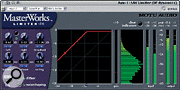 Alternatively, there is also the Masterworks Limiter for peak management.On the face of it, the facilities are very similar to those offered by the Dynamics compressor, but as well as the ratio range being more limited (only going up to 10:1), there's also no side-chain input. However, there is an 'auto' mode — this sets the ratio and attack/release times based on threshold and input level, leaving the user to dial in an appropriate amount of Trim. There's no suggestion that this is in any way an RMS mode, but it seems to work well with a range of material. In general Preamp 1 is surprisingly meaty-sounding, and its additional coloration abilities can make it feel much more valve-like.
Alternatively, there is also the Masterworks Limiter for peak management.On the face of it, the facilities are very similar to those offered by the Dynamics compressor, but as well as the ratio range being more limited (only going up to 10:1), there's also no side-chain input. However, there is an 'auto' mode — this sets the ratio and attack/release times based on threshold and input level, leaving the user to dial in an appropriate amount of Trim. There's no suggestion that this is in any way an RMS mode, but it seems to work well with a range of material. In general Preamp 1 is surprisingly meaty-sounding, and its additional coloration abilities can make it feel much more valve-like.
There is also the full-band Masterworks Limiter, which not only provides a look-ahead facility, but also dithering and noise-shaping capabilities — for more information on this have a look at the April 2002 Performer Notes column. Robin Bigwood
Dynamics In Emagic Logic
The 'top of the line' compressor that comes with Logic Audio is simply called Compressor, but it includes a lot of controls, making it a good place to start our tour of plug-in compressors. It includes all the basic features discussed so far, along with an Auto Gain button which automatically optimises the output peak levels (just set the Gain slider to 0dB first). Unless you need to adjust the output gain manually for some reason, selecting Auto Gain is the easiest option.
 Logic Audio's Compressor plug-in offers many more controls than the Silver Compressor plug-in, but still has no side-chain input facilities.That leaves the Peak/RMS switch and the Knee control to explain. RMS stands for Root Mean Square and is a mathematical term for a method of averaging the level of a complex waveform. If your compressor has a Peak/RMS switch, this will determine how the compressor evaluates the incoming sound level and, as you might imagine, which one you choose depends on the type of material you are processing. Human ears tend to average sound levels to some extent, so a short sound appears to be quieter than a longer duration sound of the same peak level. Choosing RMS mode emulates this aspect of human hearing and so produces a psychoacoustically more natural compression characteristic. However, when you're processing drum sounds, which are inherently brief in nature, you need the compressor to respond quickly to short peaks, which is where the Peak setting comes in.
Logic Audio's Compressor plug-in offers many more controls than the Silver Compressor plug-in, but still has no side-chain input facilities.That leaves the Peak/RMS switch and the Knee control to explain. RMS stands for Root Mean Square and is a mathematical term for a method of averaging the level of a complex waveform. If your compressor has a Peak/RMS switch, this will determine how the compressor evaluates the incoming sound level and, as you might imagine, which one you choose depends on the type of material you are processing. Human ears tend to average sound levels to some extent, so a short sound appears to be quieter than a longer duration sound of the same peak level. Choosing RMS mode emulates this aspect of human hearing and so produces a psychoacoustically more natural compression characteristic. However, when you're processing drum sounds, which are inherently brief in nature, you need the compressor to respond quickly to short peaks, which is where the Peak setting comes in.
In Peak mode, the compressor takes action based on the peak level of the input signal, no matter how long or short the sound. Of course you can still increase the compressor's attack time setting to allow the start of the percussive hits to sneak through, but using a fast attack time and the Peak setting will bring percussive sounds under control much more positively than the RMS setting. As a rule, use RMS for vocals and other non-percussive sounds and try Peak for drums and percussion if RMS isn't positive enough. Interestingly, some software compressors have a control to continually vary the response between RMS and Peak.
Knee refers to the way the compressor reacts when the input level reaches the threshold. A hard-knee compressor brings in all the gain reduction as soon as the signal crosses the threshold (provided that a fast attack time is used) and so controls levels very assertively. A soft knee on the other hand brings in the compression more progressively by gradually increasing the compression ratio as the signal level approaches the threshold. If you look at the graph in Logic's compressor window, you'll see that the green curve has a very gentle curve when the slider is set to Soft and a sharp angle when set to Hard. Unlike most analogue compressors, plug-ins are often able to offer a continuously adjustable knee so that you can control how positive the compression characteristics should be. As a rule, hard-knee compressors provide the tightest control while soft-knee compressors provide the most transparent sound.
One feature not implemented in many hardware units is look-ahead compression, but it's worth explaining anyway, as it appears in a number of compressor plug-ins. Analogue compressors are a bit like human engineers insomuch as they can't start to deal with a signal peak until it's actually occurred, so their reaction will always be slightly late. A very fast attack time will deal adequately with most situations, but plug-in compressors have the advantage that they can be designed to monitor the audio a fraction of a second before it arrives at the compressor's input. By doing so, they are forewarned of any peaks and can therefore prepare to deal with them when they happen rather than just after they happen. Whether you use look-ahead facilities or not is really down to which produces the most musical-sounding results, so you'll need to experiment.
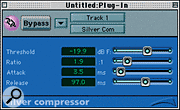 The basic Silver Compressor plug-in.My tests with the Logic Compressor plug-in reveal that it doesn't impose too much of its own character onto the sound, but it is very good at evening out levels and making parts seem more solid, even when quite a lot of compression is needed. Often it's all I need to level and thicken a vocal track, and it works well with instruments too.
The basic Silver Compressor plug-in.My tests with the Logic Compressor plug-in reveal that it doesn't impose too much of its own character onto the sound, but it is very good at evening out levels and making parts seem more solid, even when quite a lot of compression is needed. Often it's all I need to level and thicken a vocal track, and it works well with instruments too.
Logic Audio's Silver Compressor is a far simpler plug-in than Compressor and is designed for use in situations where you need to conserve processing power. It has only controls for Threshold, Ratio, Attack and Release and there is no gain-reduction meter. Neither does it have a make-up gain control, but that doesn't matter because the plug-in is designed to automatically maintain nominally the same peak output level regardless of the threshold setting. Again it sounds far better than anything so basic-looking has any right to, applying positive control without imposing too much of its own character, and the only operational difficulty comes in setting the amount of compression, as there's no gain-reduction meter.
 Logic Audio's Adaptive Limiter is designed for critical buss processing and mastering applications.In most cases setting up by ear is perfectly acceptable providing you keep an ear open for noise in quiet passages or excessive pumping, but if flying blind makes you nervous you could establish ball-park settings for the threshold and ratio using the more elaborate Compressor plug-in, then transfer these to Silver Compressor as an initial reference point.
Logic Audio's Adaptive Limiter is designed for critical buss processing and mastering applications.In most cases setting up by ear is perfectly acceptable providing you keep an ear open for noise in quiet passages or excessive pumping, but if flying blind makes you nervous you could establish ball-park settings for the threshold and ratio using the more elaborate Compressor plug-in, then transfer these to Silver Compressor as an initial reference point.
 Logic Audio's Limiter plug-in is for more general-purposes use.Logic also has two different limiters. Adaptive Limiter allows you to set a maximum peak level, then drive the input hard up against the threshold to apply gain reduction and normalisation in one process as described earlier. A gain-reduction meter shows the amount of limiting taking place and, in a typical mix situation, between 3dB and 6dB of gain reduction on loud peaks is usually enough to increase the subjective volume without compromising the sound. This works fine, but it's primarily designed for mastering, and its look-ahead feature imposes a delay which Logic can't automatically compensate for, so it's not practical to use it to on individual tracks within a mix unless you delay the other tracks manually.
Logic Audio's Limiter plug-in is for more general-purposes use.Logic also has two different limiters. Adaptive Limiter allows you to set a maximum peak level, then drive the input hard up against the threshold to apply gain reduction and normalisation in one process as described earlier. A gain-reduction meter shows the amount of limiting taking place and, in a typical mix situation, between 3dB and 6dB of gain reduction on loud peaks is usually enough to increase the subjective volume without compromising the sound. This works fine, but it's primarily designed for mastering, and its look-ahead feature imposes a delay which Logic can't automatically compensate for, so it's not practical to use it to on individual tracks within a mix unless you delay the other tracks manually.
Logic can compensate for the look-ahead delay in the simpler Limiter plug-in; this works on the same system where you set the peak output level you'd like, then increase the input gain to get the required amount of gain reduction showing on the meter. Limiters tend to have very fast attack times and also fairly brisk release times so that the gain can return to normal quickly after the offending peak has passed.
Stereo Compression
If a compressor is to be used on a stereo track, stereo mix or stereo subgroup, it's important that a stereo compressor is used, and in all the sequencer packages I know this happens automatically when you're dealing with stereo tracks. However, where you have the stereo track split into two mono tracks (and some audio software always works like this), it is important to realise that two identically set mono compressors won't achieve the same results.
To see why this should be so, it's easiest to refer back to dual-channel hardware compressors, which usually feature a stereo link switch that effectively sums the two channel levels together and then uses this combined signal to control both channels. In this way, the same gain reduction is applied to both channels at all times — if the two sides worked independently, the loudest channel (and this will of course change according to how 'stereo' your material is) would receive the most compression, which causes the stereo image to appear to shift from side to side during periods of heavy compression in situations where one channel contains sounds that are much louder than in the other. When linked for stereo operation, both channels of the compressor react to a mix of the sound passing through the two channels so both always react together, regardless of the level balance between the two channels.
In the software world, a compressor inserted on a stereo track, group or mix will always be stereo and will be internally linked in the same way a hardware compressor is linked. However, when you're using two discrete tracks to carry the left and right signals, you'll need stereo linkable mono compressor plug-ins to address this situation. In most of the sequencer systems I've used, these are not available, so it may be necessary to mix the two tracks down into a true stereo track before you can compress them effectively. In systems that are designed to work with split stereo files, a suitable linking system should be included as part of the compressor plug-in's feature set. Paul White
Compression & Limiting In Digidesign Pro Tools
The dynamics suite bundled with Digidesign's Pro Tools now includes no fewer than five plug-ins: Compressor II, Limiter II, Gate II, Expander/Gate II and De-esser. To make things even more complicated, they're available in several different versions depending on what sort of Pro Tools system you have. Owners of TDM or HD systems have the choice of using the host-based RTAS versions, or lightening the load on their CPU by running the TDM/HD versions using the DSP on the system's PCI card(s). Apart from the difference in CPU usage, which is fairly insubstantial, the two are completely interchangeable from the user's point of view, offering identical controls. Those running host-based Pro Tools systems such as Digi 001, Digi 002 and M Box obviously cannot use the TDM or HD versions.
Both LE and TDM/HD users can also use Audiosuite versions of the same plug-ins. These work off-line rather than in real time — in other words, applying them to an audio file creates another audio file with the processing embedded in it. For the most part this is of limited use with dynamics plug-ins, but it can help you to claw back some CPU or DSP power if a complex mix is threatening to push your system over the edge. When you're happy with the settings on your RTAS or TDM/HD dynamics plug-ins you can save those settings, load them into the Audiosuite version and apply them permanently to the audio file in question.
 A stereo version of Compressor II is available in Pro Tools.Gates, expanders and de-essers are beyond the scope of this article, but Compressor II and Limiter II are worth a more detailed look. The compressor boasts conventional metering, showing input and output levels and overall gain reduction, and most of the controls are standard. Threshold, Ratio, Attack and Release sliders all work as you'd expect, as does the make-up Gain control, though unlike the dynamics plug-ins bundled with Logic and Cubase there's no 'auto' option for the latter. The Knee control is fully variable from zero (hard) to 200 (soft), and a simple graph shows the response curve created by the Ratio, Threshold and Knee settings. As you increase the Knee value, you'll see this change from an angled straight line to a smooth curve.
A stereo version of Compressor II is available in Pro Tools.Gates, expanders and de-essers are beyond the scope of this article, but Compressor II and Limiter II are worth a more detailed look. The compressor boasts conventional metering, showing input and output levels and overall gain reduction, and most of the controls are standard. Threshold, Ratio, Attack and Release sliders all work as you'd expect, as does the make-up Gain control, though unlike the dynamics plug-ins bundled with Logic and Cubase there's no 'auto' option for the latter. The Knee control is fully variable from zero (hard) to 200 (soft), and a simple graph shows the response curve created by the Ratio, Threshold and Knee settings. As you increase the Knee value, you'll see this change from an angled straight line to a smooth curve.
So far, so conventional, but Compressor II has a couple of features that are not implemented in the compressors bundled with other sequencers. One such is the phase-reverse switch: clicking on the 'zero with a line through it' symbol inverts the phase (polarity) of the audio at the plug-in's input. Most hardware mixers have such a feature as standard on every channel, and it can come in handy to eliminate phase problems when mixing multitracked drums and the like.
However, the most significant Compressor II feature you won't find in Cubase or Logic's bundled dynamics is side-chaining. Many hardware compressors allow you to use the dynamics of one signal to control the level of another. For instance, if your kick drum and bass instrument are taking up the same part of the frequency spectrum in your mix, it can be useful to use the kick to control the level of the bass, effectively 'ducking' the bass when kick drum hits occur and bringing its level back up between them. In order to do this, you would insert a compressor on the bass instrument's mixer channel and route an aux send from the kick channel into the compressor's key input.
One of Pro Tools' big advantages over most other sequencers is the fact that its mixer supports side-chaining as standard. To key a Pro Tools dynamics plug-in externally, all you need to do is use the drop-down Key Input menu to choose what source you want to derive the key input from (this can be any Bus within the Pro Tools mixer, or an external audio input) and click on External Key. To pass audio from another mixer channel to the key input, set up a Send from that channel to the relevant Bus. The Key Listen option allows you to hear the control signal that is being received by Compressor II. It can be useful to EQ this signal to pick out, for example, the kick or hi-hat from a composite drum recording — insert an EQ plug-in on the mixer Bus to do so, and remember that this signal is not going to be heard in the final mix, so you can use very radical EQ settings to sculpt a suitable control signal. It should be noted that the RTAS versions of the dynamics plug-ins only support side-chaining within Pro Tools LE. If you're using a TDM or HD system, only the TDM/HD versions of these plug-ins will accept a key input.
 A mono Limiter II plug-in available in Pro Tools.It's important to bear in mind the distinction between multi-channel and multi-mono plug-ins in Pro Tools. Inserting a multi-mono plug-in across a stereo or surround track effectively treats the left and right channels, or each channel on a surround track, as an independent mono signal. As explained in the 'Stereo Compression' box (above), this is not the same as using a true stereo or multi-channel compressor, where the gain reduction is linked across all the different channels (so that a peak on one channel will cause equal gain reduction on all channels). If you want stereo compression on a stereo track in Pro Tools, you need to use the multi-channel version of the Compressor II plug-in, rather than the multi-mono version.
A mono Limiter II plug-in available in Pro Tools.It's important to bear in mind the distinction between multi-channel and multi-mono plug-ins in Pro Tools. Inserting a multi-mono plug-in across a stereo or surround track effectively treats the left and right channels, or each channel on a surround track, as an independent mono signal. As explained in the 'Stereo Compression' box (above), this is not the same as using a true stereo or multi-channel compressor, where the gain reduction is linked across all the different channels (so that a peak on one channel will cause equal gain reduction on all channels). If you want stereo compression on a stereo track in Pro Tools, you need to use the multi-channel version of the Compressor II plug-in, rather than the multi-mono version.
Limiter II offers almost identical controls to Compressor II, the main difference being that there are no Knee or Ratio sliders. The gain-reduction ratio is fixed internally at 100:1. Sam Inglis
Dynamics In Steinberg Cubase SX
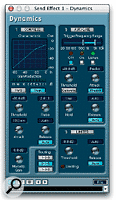 The main compressor available in Cubase VST is an optional component in each channel of its Channel Mixer rather than a stand-alone plug-in, and clicking on the Dyn button launches it in a separate window. Cubase SX users can route VST Dynamics as a standard plug-in where it is already sorted into the Dynamics folder. However, once you've got VST Dynamics in circuit, the only difference between them is the graphic 'look'.
The main compressor available in Cubase VST is an optional component in each channel of its Channel Mixer rather than a stand-alone plug-in, and clicking on the Dyn button launches it in a separate window. Cubase SX users can route VST Dynamics as a standard plug-in where it is already sorted into the Dynamics folder. However, once you've got VST Dynamics in circuit, the only difference between them is the graphic 'look'.
VST Dynamics comprises five sections in total — Autogate, Autolevel, Compress, Softclip, and Limit, and can therefore be quite intimidating for beginners. However, each section can be switched in and used separately, so the window can be regarded as five plug-ins that can be used in any combination in the order mentioned. Autolevel is a simple compressor that aims to smooth out long-term level differences, and has a Threshold control coupled with a three-way Reaction Time switch offering fast, medium, and slow settings. The medium time setting is probably the best one to start with.
The Compressor section is the most complex of the five, with Threshold, Ratio, Attack, Release, and MakeUpGain controls, all of whose functions have been described earlier in the article. Like Logic's Compressor, there's a handy graphic display showing the compressor curve determined by the threshold, ratio, and make-up gain values, plus a gain-reduction meter, and there's also an 'auto' function for release time.
The Softclip function is a simple limiter that only acts between signal levels of -6dB and 0dB, where it gently 'rounds off' the peaks to introduce a warm, tube-like saturation, although it can be persuaded to add some dirt if you overdrive it. It has no controls other than an on/off switch and level meter, which shows the amount of soft clipping being applied. The final section in the dynamics chain is Limit, which has Threshold and Release controls. Once again there's an 'auto' option, and a small indicator that flashes when limiting is taking place.
 A major restriction of Cubase VST's original channel dynamics was that they were not available for Groups, Rewire, or VST Instrument channels, so in version 5.0 Steinberg added a cut-down stand-alone plug-in version to perform these functions. This same Dynamics plug-in is now available in Cubase SX and comprises Compress, Autogate, and Limit.
A major restriction of Cubase VST's original channel dynamics was that they were not available for Groups, Rewire, or VST Instrument channels, so in version 5.0 Steinberg added a cut-down stand-alone plug-in version to perform these functions. This same Dynamics plug-in is now available in Cubase SX and comprises Compress, Autogate, and Limit.
Here the compressor has an additional RMS/Peak option plus there's a three-way Routing switch that lets you decide the order in which the processing is carried out: Compress-Gate-Limit, Gate-Compress-Limit, or Compress-Limit-Gate. The second is the most useful order, since gating out unwanted noise is normally the first thing you want to do before applying any compression.
Because the Dynamics plug-in looks ahead in the waveform, it must stream in advance those tracks on which it is activated so as to make sure that they remain in sync with the others. To make this happen in Cubase VST, you need to activate the Plug-in Delay Compensation tick box in the Audio System Setup window; Cubase SX does this automatically.
Unfortunately, this doesn't work with Groups, VST Instruments, or Rewire channels, and also means that it's impossible to audition Dynamics on a live input without hearing a delay. One workaround is to set up a group channel for the unprocessed tracks, and then deploy the plug-in version of Dynamics as an insert. Then, if you activate just the Limiter, and set its threshold to 0dB, these tracks will all be delayed by the correct amount but otherwise remain unchanged, which brings everything back into sync.
Cubase SX users can find out how much delay (in samples) any of their plug-ins adds in the Plug-in Information window from the Devices menu, while PC users of Cubase VST can download a freeware delay indicator that tells you exactly how much to pre-delay particular tracks, depending on which plug-ins are being used. Martin Walker
Dynamics In Cakewalk Sonar
 Three of the four dynamics plug-ins bundled with Cakewalk's Sonar look remarkably similar, but provide different combinations of functions. The Dynamics processor consists of a compressor and an expander, while Compressor/Gate and Expander/Gate are self-explanatory. All feature a fairly standard set of controls, although several are worth exploring in slightly more detail. There's a handy Reset button to return each parameter to a sensible default setting, while the Dynamics and Expander/Gate both feature a third Average detection algorithm in addition to the Peak and RMS options. Cakewalk state that this is suitable for instrumental solos, which suggests Average uses a longer time constant.
Three of the four dynamics plug-ins bundled with Cakewalk's Sonar look remarkably similar, but provide different combinations of functions. The Dynamics processor consists of a compressor and an expander, while Compressor/Gate and Expander/Gate are self-explanatory. All feature a fairly standard set of controls, although several are worth exploring in slightly more detail. There's a handy Reset button to return each parameter to a sensible default setting, while the Dynamics and Expander/Gate both feature a third Average detection algorithm in addition to the Peak and RMS options. Cakewalk state that this is suitable for instrumental solos, which suggests Average uses a longer time constant.
When dealing with stereo signals you can select one of two additional options in the Stereo Handling box. With Maximum activated, both left and right channels are adjusted simultaneously depending on the current highest signal level of the two, while switching to Side Chain lets you apply the effect only to the right channel based on the signal level of the left — an ideal way to duck music levels in response to a voice-over, for instance. There's also a much simpler Limiter, which just has Threshold and Output Gain controls, along with a gain-reduction meter. Being DirectX format, all include a useful selection of embedded presets. Martin Walker
