The trend among plug-in designers is to integrate commonly used processes such as EQ and compression into a single plug-in. It saves on insert slots, but do channel strips offer any other benefits, and which ones stand out from the crowd?
There has been a mild explosion of channel strip plug-ins in the Pro Tools universe recently, so I thought it would be good to take a look at what makes them tick. Do they offer anything you couldn't get by using separate EQ and compressor plug-ins, or are they just a clever marketing trick to get us to buy more plug-ins? And which ones shine from the bunch?
The most obvious reason for using channel strip plug-ins is to free up insert points. There is a brick-wall limit of five insert points on each track in Pro Tools, and you can quite quickly fill them up with routine plug-ins. For example, on a vocal track you might have an EQ followed by a pitch-correction plug-in, compressor, de-esser and reverb or delay. If you then wanted to add, say, a treble enhancer or an ADT effect, you'd find all your plug-in slots already used up. A channel strip plug-in that combined at least some of these functions would free up some insert points.
Another potential advantage is that having one plug-in window covering all the channel strip functions would help to simplify and streamline our workflow, compared with having five plug-in windows open simultaneously to manage and make adjustments on all these separate plug-ins.
What Is A Channel Strip?
Different manufacturers incorporate different features into their channel strip plug-ins, but for the purposes of this article, a plug-in must have at least an EQ and a dynamics section to be considered a channel strip. We have 11 channel strip plug-ins under test here, and the table above (click to enlarge) lists the details of exactly what each plug-in includes, along with my comments on each one and measurements of the system resources they require. The test for how many would fit on an HD DSP chip was reasonably easy. With the System Usage window open and on Gas Gauge, I just added instances of a particular plug-in until they filled a chip. However, measuring the processor use of the RTAS versions was a little trickier. In the end I had the Mac OS Activity Monitor window open and noted the increase in percentage processor use when I added 32 instances of a particular plug-in, the idea being to simulate a situation where one channel strip plug-in was used on every track of a 32-track session. I was able to achieve figures in excess of 100 percent because my system is based on a dual 1.42GHz G4 mirror door Mac, making my ceiling 200 percent.
 The figure for internal bit depth shows what the internal headroom of each plug-in will be like, where that information is available: some manufacturers have not published information on this. Remember that you still need to watch your level architecture even with double-precision plug-ins, as although the plug-in may be able to handle the extra level, you may experience headroom problems once it gets out.
The figure for internal bit depth shows what the internal headroom of each plug-in will be like, where that information is available: some manufacturers have not published information on this. Remember that you still need to watch your level architecture even with double-precision plug-ins, as although the plug-in may be able to handle the extra level, you may experience headroom problems once it gets out.
To test each plug-in's sound quality, functionality and ease of use I took an existing vocal track which already had all five insert points in use. I then used each channel strip plug-in in turn and tried to replace at least the EQ and compressor in such a way that I could reproduce the same sound, or even maybe improve on it. The vocal in question has a wide dynamic range that will test the compressor sections well, and the original sound needed warming and brightening, hence the requirement for EQ.
One of the obvious benefits of a channel strip plug-in is that you have control over your EQ, gate and compressor from within a single window. However, to keep the graphical user interface (GUI) sensible, a number of the manufacturers have chosen to make compromises such as losing the graphical displays of the EQ and/or dynamics sections. Providing there is good dynamics metering telling me what is going on in the dynamics section, I would prefer to lose the dynamics display, as a graphical display of the EQ curve is a lot more useful.
The plug-ins also vary as to whether they include side-chain EQ. While this is a helpful feature, it isn't a deal-breaker for me, as the most frequent use of side-chain EQ is for de-essing, and to do that properly you need a proper de-esser with a frequency-selective side-chain and signal path.
The Field
Waves Audiotrack
Audiotrack (above) is, in essence, a Waves Q4 and a slightly simplified C1 compressor/gate put together in one plug-in, and is available as part of their Gold Bundle. Waves have maintained the EQ graph from Q4, but have had to lose C1 's dynamics graph as well as its side-chain EQ. The display is clean and simple, though the EQ graph is a little smaller than on a Q4 plug-in, which makes adjustments using the graph slightly more fiddly. The compressor and gate section are very clear, the metering shows what is going on very well, and Waves are to be commended for making Audiotrack one of the most DSP-efficient plug-ins in this test. The sound of this plug-in is impressively clean, especially as it is Waves' budget channel strip; they don't make enough of this efficient and clean-sounding plug-in.
Waves Renaissance Channel
Renaissance Channel (right) comes as part of Waves' Renaissance Maxx bundle and is a combination of the four-band Renaissance EQ and either Renaissance Compressor or Renaissance Vox as the dynamics section of the channel. In line with the rest of the Renaissance range, Renaissance Channel 's internal audio path is 48-bit; this gives 18dB of internal headroom, allowing you to make significant EQ boosts without causing overloads within the plug-in. The dynamics section offers a gate/expander as well as the choice of compressors. There are single-band EQ sections in both the compressor and gate side-chains, and the EQ graph can show these as well. It is also possible to switch the compressor before or after the EQ section. Finally, there is a Clip Guard Limiter, which will limit the channel output to 0dBFS, to protect the subsequent audio chain from the higher levels achievable within the Renaissance plug-in. The meters in the bottom left-hand corner are not input and output level meters. They are actually Energy Meters and display the energy in the two side-chain paths, which I find a very helpful indicator of what is actually hitting the side-chain.
This plug-in combines the great sound of the Waves Renaissance plug-ins, and as the reference track used a six-band Renaissance EQ and a Renaissance Vox compressor I was able to quickly and easily replace the two plug-ins with the one channel strip. The Waves Renaissance plug-ins are my usual first port of call for EQ, compression and de-essing, so it will come as no surprise that I liked this plug-in too.
Waves SSL 4000 E-Channel
This plug-in (below) is a treat for all those SSL fans who can't afford to buy the real thing or who want to mix in the box and have the SSL sound that has become so popular in certain circles. This plug-in is part of the Waves SL4000 bundle and is modelled on the SL4000 E-series console, combining the channel strip dynamics section with the Black Knob 242 EQ. The dynamics section is described as a soft-knee compressor/limiter and an expander/gate. I have to say that my definition of an expander is a gate with a ratio control to adjust the rate of expansion: this plug-in doesn't have one, so for me, this should be described as a gate section.
The EQ element has a four-band parametric section, as well as two filters. The routing options are comprehensive, enabling the user to have both the EQ and filters in the main path, or split the EQ section so the filters come before the dynamics and the parametric EQ after the dynamics. Alternatively, you can have the main EQ section in the channel path with the filters in the side-chain, or the filters in the main path and the EQ in the side-chain, or both the filters and the EQ in the side-chain. I found I needed to refer to the flow charts in the manual to establish the correct combinations of the Split, Ch-Out and Dyn S-C buttons to achieve these routings, as I didn't find the buttons particularly intuitive.
The other interesting button on this plug-in is the Analogue on/off switch. The manual describes this as emulating the noise and distortion found in the analogue hardware, and argues that this is part of the desired sound. The default setting for this switch is on.
I have never been a great SSL fan, but once I got past the complete lack of a graphical display and set to work on this channel strip, I was very impressed with the sound. It handled dynamics well, and the general sound was very open, not sounding squashed even though the compressor was working hard.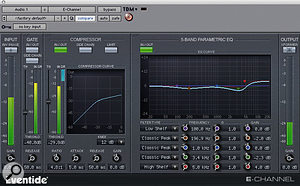
Eventide E-Channel
The next two plug-ins come as part of Eventide's Anthology II bundle, which we reviewed in the July 2006 issue of SOS. E-Channel (above) is designed to be DSP efficient, and as you can see from the chart on the previous pages, you can get six of these onto one HD DSP chip. This channel strip includes a gate, a compressor/limiter and a five-band parametric EQ section. I liked the way the display includes different-coloured frequency plot curves showing what each band is doing, as well as the usual strong line that shows the composite frequency plot. One minor drawback is that there isn't a stereo version of this plug-in so you will need to use multi-mono versions on your stereo tracks. I was surprised at how good these plug-ins are, as you don't normally associate Eventide with channel strips. It took me a little longer to get a good sound than with some of the others, especially in dealing with the wide dynamics of the source, but once I had adjusted the compressor's attack and release times, the sound I was looking for fell into place. The wide range of EQ shapes proved very useful in getting the warm and bright sound I was looking for.
Eventide Ultra Channel
This channel strip (top right) includes a gate, de-esser, compressor/limiter with side-chain, Omnipressor compressor, a five-band parametric EQ section, stereo delays and a Harmonizer micro-pitch-shifter for thickening. All the modules in both Eventide channel strip plug-ins, except for the Harmonizer and stereo delays, can be re-ordered by dragging and dropping. I liked Ultra Channel on solo vocals, especially with a dash of Harmonizer thickening. On the down side, Ultra Channel is the most DSP-hungry plug-in on test, with one instance taking a complete HD chip.
The de-esser didn't do it for me: I couldn't get the vocal clean of sibilance without messing up the sound, so I found myself reaching for my preferred de-esser again. I am disappointed that the Eventide plug-ins are TDM-only, with no Audiosuite versions, and I found the frequency limits on the EQ sections a nuisance. I can understand why these restrictions exist in genuine analogue designs, but on digital EQs there surely should be no reason why every band can't be adjusted across the full frequency range.
Once I had given up on the de-esser section I was very quickly able to get a good sound, and the benefit of the Omnipressor showed itself in handling the dynamic range. A dash of the micro-pitch-shift added a unique additional touch to the sound.
Guided By Voices
As computers get ever faster, more and more people are using RTAS plug-ins in TDM systems as a way of getting more plug-ins in total. But did you know that if you use an RTAS plug-in after a TDM plug-in on a channel, it costs you an extra two voices? This is why.
It takes a single voice to take a mono stream off the hard drive and route it into the TDM mixer environment. Once it's there, adding TDM plug-ins on that channel doesn't cost any more voices, as you'd expect. Similarly, if you put your RTAS plug-ins before your TDM plug-ins on an audio track, Pro Tools routes the audio stream off the hard drive and through host-based processing before bringing it into the TDM environment, so still only costs you one voice. But if you place any RTAS plug-ins after a TDM plug-in — even if there are also RTAS plug-ins before it — Pro Tools has to allocate a voice to get the audio stream out of the TDM environment, route it through the CPU processor, and then use another voice to get it back into the TDM environment, so costing you those two extra voices.
On Aux and Instrument tracks, adding only RTAS plug-ins costs you one extra voice, but adding an RTAS plug-in after a TDM one on these tracks will cost you yet another voice. Inserting only RTAS plug-ins on a mono master track uses two extra voices; on a stereo master, it costs you four voices, and once you move into 5.1, voices get eaten up at a rate of knots.
So beware: always try to put your RTAS plug-ins before your TDM ones, and try to only use TDM plug-ins on Aux, Instrument and Master tracks if you want to maintain your voice count for tracking and so on. This is especially important when you're using Quick Punch and Track Punch (see last month's Pro Tools workshop for more), which require an extra voice for every record-enabled track. You have been warned!
Contrary to popular opinion, McDSP's Channel G (below) is not an amalgam of their Filter Bank and Compressor Bank plug-ins (see the review of their Classic Pack elsewhere in this issue) but is, as they describe it, "a new plug-in from the ground up", with new algorithms. However, like their other popular plug-ins, it emulates a range of vintage EQs and compressors from the likes of Neve, Amek, API and SSL. McDSP point out that these presets are inspired by these classic consoles, rather than being exact copies of them, but if you cannot afford the Waves SSL channel strip, Channel G includes SSL E-series emulations which might provide an alternative.
Visually, its two-pane approach means you get a lot of detail in each pane, but having to switch between them is a bit of a nuisance; at least there is a common graphical section to help you keep track of what is happening on the other pane. The option of having a graphical representation of the signal chain is helpful for understanding the signal and side-chain paths and which sections are active and bypassed. As with the Eventide channel strips, it is a shame there aren't RTAS and Audiosuite versions of this plug-in.
Having the various classic console emulations in this plug-in enabled me to get the warm sound I was looking for, and the wide dynamics were handled well. However, I did struggle to get the sound I wanted easily due to the interface, and as someone who needs to get a good sound quickly, that would put me off.
Metric Halo Channel Strip
This channel strip (below) is another variation on the 'gate, compressor and EQ' theme, with six bands of EQ available. Talking of EQ, the graphical display has a very nice feature: as well as allowing you to make the usual frequency and gain adjustments, it enables you to change the Q setting too, by having two additional dots that you can move for each band. On the down side, picking up a band dot with the mouse doesn't automatically enable that band, as happens with most graphical EQ displays. This is a pain, and means that you have to go over to that band's bypass button and click it to enable that band. Also, whereas most EQ sections use Q as a measure of an EQ slope's steepness, Metric Halo use bandwidth, which means that smaller numbers mean steeper slopes — the opposite way round from usual.
A nice touch in the compressor section is the Auto Gain button, which, if enabled, makes a good stab at guessing the amount of gain make-up needed by maintaining the Threshold on the 1:1 line. Channel Strip 's output meter displays both peak and RMS readings simultaneously, which I wasn't expecting. Having studied the manual, I found that if you click on the Metric Halo icon, you get a block diagram showing the current configuration of the channel strip as well as the usual credits, which is a nice feature to save referring back to the manual to establish the current order of the sections. You can also choose the background colour of the plug-in, auto-enable the EQ bands and have the plug-in display in landscape (which they call wide) or portrait formats.
In using this plug-in I was able to get a good sound quickly, and being able to adjust the Q or bandwidth graphically made this even easier. I liked the sound of this plug-in: although some would not consider it particularly flattering to the source, for me, it does what it says on the tin, to paraphrase an advert.
Wave Arts Track Plug
It might be easier to list what this channel strip hasn't got rather than what it has, but here goes. Track Plug (overleaf) features a 10-band EQ, spectrum analyser, high and low filters, two compressors, a gate and look-ahead peak limiter. One of the ways Wave Arts save screen space in the plug-in window is only to show the controls for the active band of EQ. This is no great loss, as the graphical display still helps to keep track of all the EQ settings. Eleven different EQ shapes are available, including a very tight notch filter that goes down to a bandwidth of 0.01 of an octave. There are some nice shortcuts on the graphical section: for example, if you hold the Shift key down, you can adjust the Q or bandwidth, and if you need an extra band, double-click where you need it and up it comes.
The spectrum analyser is helpful to show you what is going on, and is a useful guide to point out problem areas that need further treatment. The extra compressor on a channel strip is an excellent addition. It means you can set one of them up as a de-esser, or have two types of compression running on a track, as well as a gate or expander. Again, the dynamics section the graphical display is further enhanced with a range of keyboard shortcuts that enable you to edit your dynamics settings very easily from there.
Track Plug has a very comprehensive range of presets available for each section, and global presets too. With all these features, you would expect this plug-in to be DSP-hungry, but it isn't the worst and it is also clever. Most of the RTAS-capable channel strips in this test use the same amount of resources regardless of how many features are activated, but Wave Arts have designed their plug-in so that each section uses processor resources only if it is enabled. The difference is significant: with 32 instances, the default setting used 30 percent of my computer's processor resources, compared to 130 percent with a preset that is using pretty well everything. This means you can happily put a Track Plug in on every track, knowing it will only cost you processor power for the sections you use.
As a result of all these extra features, this plug-in sounds very good indeed, and it was one of only two plug-ins where I was able to use the de-essing function at all, thanks to its second dynamics section. The real-time analyser display is also a very useful guide to show what areas of the spectrum are in use, as long as you don't end up being ruled by it.
Focusrite Forte Suite
The Forte Suite (below right) is a collection of plug-ins that model both the look and sound of Focusrite's original ISA 110 and 130 modules. Digidesign, who created the plug-ins, have faithfully reproduced the panel layout and controls of the original, but have added editable graphical displays, so you have the best of both worlds. This is rare in vintage-style plug-ins, where most manufacturers tend to stay away from anything new and helpful like editable graphical displays! Forte Suite includes two versions of the channel strip plug-in: 110130 has the EQ before the compressor and 130110 has the compressor first.
Although some parts of the Forte Suite are stereo- and even surround-capable, the channel strip isn't even available in a stereo version, so to use it on stereo channels you have to open it in multi-mono mode. The EQ, gate and compressor sections are relatively straightforward and need very little extra comment, except for a control above the compressor section labelled Switch. This switches the appropriate controls between functioning as stepped switches, as they are on the original hardware units, or continuously variable controls.
I was pleased to see that the Forte channel strips had a de-esser, but found the controls strange. Why would you have a control that would enable you to make sibilance worse by offering an expander option? Also, I was disappointed to find that the gain-control element of the de-esser was wideband and not frequency-selective, so when it is hit by sibilance the gain-control section reduces the level of all frequencies, rather than just the high frequencies. Also, the de-esser section is the only one that cannot be edited graphically.
The gate does have an expander option, but doesn't enable you to change the ratio. For my taste, the preset ratio, at what looks to be around 1:2, is too soft.
Having the graphical display helped me to 'see' what I was doing when adjusting the controls on this plug-in, but as with Eventide's E Channel, it took me a little while to get the dynamics section to handle the wide range of the test track. Again, it required careful manual adjustment of the attack and release times, as the Auto option didn't work well in this case. This and Trackplug were the only plug-ins where I could use the de-essing feature.
Nomad Factory Studio Channel SC226 Nomad Factory describe their Studio Channel plug-in (top) as recreating "the warm sound qualities of its analogue hardware ancestors". The look is unashamedly vintage, with not a graphical display in sight, and, as was the case with so much vintage gear, stepped rotary switches are used for many of the controls. SC226 features a vintage-style four-band EQ and a dynamics section that emulates an optical compressor.
The unique feature of this plug-in (top right), compared with the others in the test, is a valve-simulator section, which adds extra warmth, otherwise known as even-harmonic distortion, to the sound. The Nomad Studio Channel is another RTAS plug-in that uses only the processor power that is needed for the sections in use: switch out a section and it frees up CPU power. As someone who doesn't get on with plug-ins with knobs I found I was able to get a good sound out of this plug-in remarkably quickly, and the valve section really added that certain something that would make me think about using this plug-in over my usual choices.
URS Classic Console Strip
URS have designed this plug-in to be a simple, no-frills channel strip. They describe it as "digitally recreating the characteristics of a 1975 VCA compressor and a three-band EQ digitally recreated from three different analogue consoles". The EQ section only has one parametric band, with a two-position 'Q' switch, and two shelving bands that have just three selectable frequency options. The compressor section has the usual Threshold, Ratio and Gain make-up controls, but the attack and release are limited to three preset options. Again, there are no graphical displays as tends to be the case with vintage type plug-ins, which I find disappointing. However the benefit of this simple approach is that you get a lot of channel strips onto a DSP chip. Unfortunately, though, the RTAS version doesn't seem to be as processor efficient as its TDM cousin, which seems strange. One unique feature that URS have added to this plug-in is mouse scroll-wheel support. To adjust a control, simply hover over the control with the mouse and use the scroll wheel to adjust that control. No more do I move the mouse up, down, left, or right to adjust a rotary control: just hover and scroll. Although this plug-in lacks features compared with the others, I was surprised at how easily I was able to get a good sound with it nonetheless.
The Great Unknowns
I have to say that having tested 11 channel strip plug-ins, I am left with as many questions at the end of this shoot-out as I began with. Some of the original questions have been answered, but others have replaced them! For instance, why do we have to have limits on frequency range on any EQ controls? Design and component choice were limiting factors in analogue designs, but with digital EQ, there is surely no reason for limited frequency ranges. And why aren't there RTAS and Audiosuite versions of all the TDM plug-ins? Why are there no surround versions of any of the channel strips? McDSP and Digidesign have surround versions of their dynamics sections, but that's as far as it goes.
I am disappointed that none of the channel strips on test provided an adequate replacement for my de-esser plug-in. Wave Arts' Track Plug and Didigesign's Forte came closest, but even these still have wideband gain controls rather than ducking only the sibilant frequencies.
Elsewhere, I found the results of comparing the various plug-ins' DSP and processor use interesting as much for their variation as anything else. For example, the TDM DSP efficiency didn't necessarily match RTAS processor usage — why is that?
Finally, I have to say that I was more often than not disappointed with these plug-ins' graphical user interfaces (GUIs). If I can't use a plug-in very easily because the GUI is poor, it doesn't matter how good it sounds!
Conclusions
So would I use any of these channel strips? Well, it's not an easy answer, and unlike in previous shoot-outs of mastering and restoration plug-ins, no one channel strip stands out above all the rest (which is why I haven't given them scores). There were a couple of pleasant surprises in Metric Halo's Channel Strip and Wave Arts' Track Plug, both of which have clean and intuitive GUIs. I already use Waves' Renaissance Channel and will probably use it a lot more now I know that you can have the Renaissance Vox compressor as the channel's compressor instead of the normal Renaissance Compressor. The sound of the Waves SSL 4000 plug-in was a pleasant surprise too. Finally, URS's scroll-wheel support is inspired, and goes along way in helping to make the plug-in easy to use. This feature is stunningly simple but highly effective, and I hope more plug-in designers will take it up.
Prices & Contacts
All prices include VAT.
Waves
Gold Bundle (includes Audiotrack) £934.13 (native) or £1874.13 (TDM); Renaissance Maxx bundle £440.63 (native) or £875.38 (TDM); SSL 4000 Collection £734.38 (native) or £1462.88 (TDM).
Sonic Distribution +44 (0)1582 470260.
+44 (0)1582 470269.
Eventide
Anthology II bundle (includes both channel strips) £840.13 including VAT.
Source Distribution +44 (0)20 8962 5080.
+44 (0)20 8962 5050.
sales@sourcedistribution.co.uk
McDSP
Channel G £616.88 (TDM and native).
Unity Audio +44 (0)1440 785843.
+44 (0)1440 785845.
Metric Halo
Channel Strip £469 (TDM) or £229 (native).
Stirling Audio +44 (0)20 8963 4790.
+44 (0)20 8963 4799.
Wave Arts
Track Plug $199.95.
Wave Arts +1 781 646 3794.
+1 781 646 7190.
Focusrite
Forte Suite £405.38.
Digidesign UK +44 (0)1753 655999.
+44 (0)1753 658501.
Nomad Factory
Studio Channel SC226 £79.
Time & Space Distribution +44 (0)1837 55200.
+44 (0)1837 840080.
URS
Classic Console Strip £300 (TDM) or £151 (native)
Unity Audio +44 (0)1440 785843.
+44 (0)1440 785845.










