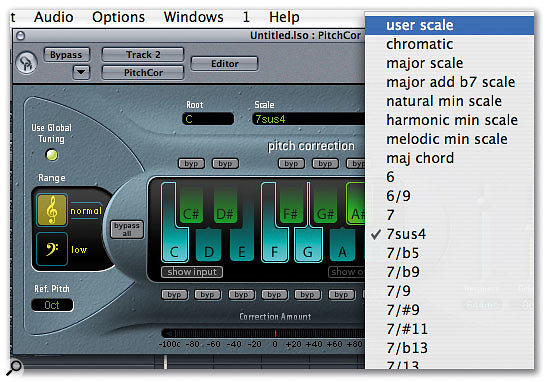 Logic's Pitch Correction plug-in: you can modify scales by selecting and deselecting notes from the keyboard in the centre of the window, or choose from the presets in the drop-down menu.
Logic's Pitch Correction plug-in: you can modify scales by selecting and deselecting notes from the keyboard in the centre of the window, or choose from the presets in the drop-down menu.
Automatic tuning is synonymous with many things, good and bad. We take a look at Logic 's Pitch Correction and then examine what Auto-Tune can add.
Here's a quick guide on how to use Logic 's pitch-correction plug-in. Step one: insert it onto the audio track playing back the recording whose pitch you want to correct. Step two: select the pitch range, 'normal' or 'low'. Step three: press play. Step four: collect the royalties. Step five: there is no step five. Of course, few things in life are ever so simple and Pitch Correction, the plug-in, is no exception. Logic 's plug-in is, of course, similar to Antares Auto-Tune and occasionally we are actually supposed to be able to hear it working as an effect. (You'll probably be aware that the most famous example of really obvious Auto-Tune processing is the so-called 'Cher effect', as heard on her hit single, 'Believe'.) However, because so many people use pitch-correction plug-ins in a basic automatic mode, they have gained a somewhat unfair reputation for always adding an unnatural 'sheen' to modern-day recorded vocals. Auto-Tune has even given rise to a verb, with people often using ' Auto-Tune d vocals' as shorthand for 'Pop bimbo who can't really sing'. However, it would be relatively unusual to find a commercially released track these days that doesn't use a pitch-correction plug-in on the vocals, the fretless bass, or other instruments that manifest intonation problems. If you're in a commercial studio and paying commercial rates, the last thing you want to have to do is ask your expensive performers to repeat endless takes in an attempt to correct minor tuning problems. It's much more cost-effective to fix intonation errors later with something like Logic's Pitch Correction. It's very instructive to listen to recordings that were made in the years before this kind of plug-in was available alongside more modern releases. You'll notice that the pitch variations that singers got away with in the past aren't as acceptable now, and some classic recordings are, to be honest, quite flexible in the tuning department. I'll leave it up to you to decide whether this trend towards pitch perfection is a good or a bad thing!
At this point you may be wondering what I'm on about. You sing/play/scream in tune, so why on earth would you need to use pitch correction? Consider these scenarios. What if you've just performed the take of your life, with the exact feel you're after, but you've made a couple of slight tuning errors? You try to retake these parts but you just can't get into the same emotional state again. Perhaps you could only pay a violinist for one session and can't afford studio time for retakes? Or maybe you need to tame the playing of a fretless bass player who did a convincing impression of a rather drunken Jaco Pastorius? A pitch-correction plug-in can save the day in these situations and, as we shall see, its effect doesn't always have to be obvious.
Your Suggestions Really Are Important!
You may have noticed that, for a while now, there's been a little box in the Logic workshop article pages asking for suggestions on how Logic could be improved. We've had hundreds of replies and have dutifully passed all of them to Apple. I discussed these suggestions with the company recently and I can assure you that they have all been received and taken very seriously. Of course, Apple being Apple, I can't comment on which, if any, ideas will be incorporated into the mythical Logic 8 (or whatever it'll be called) because if I did, I would, as the saying goes, have to kill you. Suffice it to say that you need to 'watch this space' for further news. I can, however, reveal to you the results of my rigorous statistical analysis of your top five suggestions to give you some idea what Sound On Sound readers want in future Logic upgrades. The most common suggestion by far was for sample-accurate editing in the arrange page. This has been niggling Logic users for ages, and I'm not surprised so many of you requested it. Hot on its heels were the perennial favourites 'better MIDI timing' and 'improved Plug-in Delay Compensation that works with external MIDI gear'. Almost as common, but more general in scope, many of you asked for Apple to concentrate on bug fixes rather than new features. A large proportion of you wanted an improved audio editor, better tools for compiling takes, easier ways of creating audio and instrument tracks in the arrange page, and improvements in the way multitimbral and multi-output virtual instruments are handled. The ability to bounce regions to disk complete with effects, and better tempo and pitch manipulation of audio tracks in the arrange page were also in the majority of your top five suggestions.
Quite a few of you asked for an auto-save facility, drum replacement tools and a general improvement to Logic 's look and feel, to make it more 'Apple-like'. There weren't as many calls to dump the XSkey, or to upgrade Logic 's currently limited use of memory as I'd imagined, but quite a few of you would like to see an improved compressor and an EXS24 revamp. Only a few of you were concerned about the 'sound' of Logic 's summing mixer, but the ones that wanted improvements usually put this at the top of their list. This strengthens my belief that, as with many audio-related things, the way Logic 'sounds' to an individual is down to personal preference. Amongst the more esoteric ideas (those that had only had a couple of supporters) were MIDI Region pools, a PC version of the Node program, and the ability to use third-party plug-ins over Nodes. The TDM users amongst you requested a better layout of their plug-in menus and I assume it was mainly those who compose music for film that wanted a printable tempo track. A few voices in the wilderness cried 'bring back VST' and 'can we have a PC version again?', both of which I think are unlikely to be implemented anytime soon. This exercise isn't over yet, so keep those suggestions coming and we'll continue to pass them on to Apple.
Preparing For Pitch Correction
If you want Pitch Correction to work at its best, it's important to identify the root note and scale of the recording you want to process. You can, obviously, do this by working out the tune on a keyboard and, if you don't read music, look up the scale on the Internet or in a book. However, you could use Logic 's Audio To Score facility to determine the notes in the performance, and thence the scale. To do this, double-click on the audio region, open the Sample editor and select 'Audio To Score' from the Factory menu. This brings up a window that lets you choose the type of recording you want to analyse. Clicking on 'Process' creates a MIDI region and opens a score editor containing Logic 's interpretation of the notes in the recording. You may have to edit the notes, depending on how well Logic has interpreted the audio. The plug-in itself allows you to select from a list of scales, and you can also create a user scale directly, or modify the existing ones by removing or adding notes. The range icons allow you to select the kind of audio you're working with. It's important to get this setting right, as the plug-in works differently depending on the audio type it's processing.
The response speed defines how rapidly the plug-in corrects the pitch. A fast setting means near-instantaneous correction, while at higher millisecond values the program is more leisurely in its processing and allows more of the natural pitch variations to come through. For vocals it's probably best to start with a value between 100ms and 200ms.
The final important task before you get down to pitch correction is to bypass the plug-in and listen to the audio in isolation, by soloing the track and making a note of what might need fixing. It's a good idea to keep switching between the full track and the solo version, as sometimes a pitch problem won't actually be audible in a whole mix, and it might even add a nice feel to the song. If you listen through again with Pitch Correction enabled, you'll be able to see how much your recording deviates from the 'correct' pitches shown on the plug-in's keyboard, by looking at the Correction Amount display. This should help to determine where any problems lie. The display is calibrated in cents, with 100 cents equalling one semitone. You can use the 'byp' (bypass) buttons to exclude notes from correction, which could be useful if you have a vocalist who slurs a note in a particular passage to good effect, but who needs pitch correction elsewhere.
 The Correction Amount display gives real-time information on how hard Pitch Correction is working.Although Pitch Correction acts on the whole track throughout the song, you can modify its behaviour in sections of your choice using Logic 's automation. You could, for example, reduce the response time on sections that you don't want to sound obviously processed, bypass the plug-in altogether, or automate the bypass buttons to exclude certain notes from the correction process.
The Correction Amount display gives real-time information on how hard Pitch Correction is working.Although Pitch Correction acts on the whole track throughout the song, you can modify its behaviour in sections of your choice using Logic 's automation. You could, for example, reduce the response time on sections that you don't want to sound obviously processed, bypass the plug-in altogether, or automate the bypass buttons to exclude certain notes from the correction process.
Pitch Correction will work very well for many recordings, but even finer control over pitch can be achieved by using Antares Auto-Tune, which has a few extra features and also features a useful graphical mode (a mode that Pitch Correction lacks).
The Real McCoy
 Auto-Tune's Graphic mode display.Auto-Tune has several facilities that attempt to create a more naturalistic pitch-correction effect in its automatic mode. Assuming that you've set the Retune speed to an amount that gives a good balance between pitch-correction and an obvious effect, you can use the following controls to tweak the results.
Auto-Tune's Graphic mode display.Auto-Tune has several facilities that attempt to create a more naturalistic pitch-correction effect in its automatic mode. Assuming that you've set the Retune speed to an amount that gives a good balance between pitch-correction and an obvious effect, you can use the following controls to tweak the results.
- If the recording has a lot of natural vibrato, clicking on the Targeting Ignore Vibrato button makes the plug-in ignore gross pitch variations caused by a warbling singer.
- The Humanise knob lets you apply different retune speeds to sustained and staccato notes respectively, which helps you to achieve a balance between accurate pitch correction and how much of Auto-Tune 's processing you can hear. To use this, first set the Retune control to zero and increase the value until the start of any problem notes are in tune; don't worry about the sustained portions for now. Then, if you increase the Humanise control, the sustained parts will be corrected in a more and more leisurely fashion and the result should sound more natural.
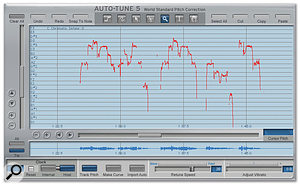 Click the Track Pitch button (located on the lower panel) and Auto-Tune draws a visual representation of the audio into the main window.
Click the Track Pitch button (located on the lower panel) and Auto-Tune draws a visual representation of the audio into the main window.
- The Natural Vibrato knob simply increases or decreases the vibrato already in a recording and can, if used carefully, either correct or subdue any pitch problems that have been caused by a heavy vibrato.
Moving on to graphical mode, if you select 'Graphic', the window changes to a graph that can display a pitch waveform (above). Use the sliders in the window to change the range of the 'X' and 'Y' axes and the plus and minus buttons to expand or contract the display, so you can centre the waveform on the areas of the track that you're interested in.
When you first open the window, the graph will be empty, so the first thing to do is load in the audio you want to process. To do this, move the song position line to the start of the audio and click on the Track Pitch button, which will flash red. Playing back the song will draw the pitch waveform of the audio on the graph (below). You can now easily see the actual pitches of the notes in the audio, alongside the correct notes. The variation between the two is also displayed. Once the track is loaded, disable the Track Pitch button and you can graphically edit individual notes, or even parts of notes. If you select the magnifier tool and click and drag around the desired part of a waveform, it will be enlarged and placed in the centre of the window.
 The Line tool allows you to make pitch adjustments. The blue line (the correction) overrides the red line (the original material's pitch).In the example at top right, the 'tail' of the note varies from note D3 more than I'd like, so I'd want to correct it. There are several ways to do this in Graphic mode. One way is to use the Line tool, selected by clicking on the first tool icon on the left of the plug-in window. Then click at the left of the area of the pitch waveform that you want to change, on the line that defines the note you want, and then double-click on the same line on the right of the area. A blue line will be drawn on the window. Now Auto-Tune will play back the audio at the pitch determined by the new line, rather than the original pitch. This line can be modified in several ways. You can add, delete and drag nodes around by double-clicking on the line with the arrow tool. You can use the same tool to move the whole line up and down on the graph, which will change the line's playback pitch. You can also cut, copy and paste these lines using the plug-in's buttons. If you make a mess of anything, there are Undo, Redo and Clear All buttons. The second tool from the left allows you to draw pitch curves directly on the graph and works just like a pen. You may want to use this tool if you feel the Line tool gives too much of a 'static' effect.
The Line tool allows you to make pitch adjustments. The blue line (the correction) overrides the red line (the original material's pitch).In the example at top right, the 'tail' of the note varies from note D3 more than I'd like, so I'd want to correct it. There are several ways to do this in Graphic mode. One way is to use the Line tool, selected by clicking on the first tool icon on the left of the plug-in window. Then click at the left of the area of the pitch waveform that you want to change, on the line that defines the note you want, and then double-click on the same line on the right of the area. A blue line will be drawn on the window. Now Auto-Tune will play back the audio at the pitch determined by the new line, rather than the original pitch. This line can be modified in several ways. You can add, delete and drag nodes around by double-clicking on the line with the arrow tool. You can use the same tool to move the whole line up and down on the graph, which will change the line's playback pitch. You can also cut, copy and paste these lines using the plug-in's buttons. If you make a mess of anything, there are Undo, Redo and Clear All buttons. The second tool from the left allows you to draw pitch curves directly on the graph and works just like a pen. You may want to use this tool if you feel the Line tool gives too much of a 'static' effect.
As you may have realised, these tools are also perfect for creating pitch effects. You could, for example, draw a 'pitch fade' at the end of a track, to create the effect of a tape slowing down, or modify a recording of an organ with pitch sweeps for that 'turning the Hammond on and off' experience.
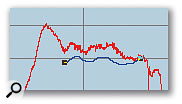 The Pen tool enables the user to draw pitch changes directly onto Auto-Tune's graph and is an alternative to the Line tool.
The Pen tool enables the user to draw pitch changes directly onto Auto-Tune's graph and is an alternative to the Line tool.
There are times when you may want to copy a whole section of audio — to make small error corrections, or to change its pitch for harmony creation. To do this, first select the I-beam tool (the second one on the right of the plug-in window) and click and drag to select an area. If you then click on the Make Curve button, Auto-Tune creates a synthesized pitch line that is a copy of the selected waveform. It appears as a blue line superimposed on the original curve. If you now select the arrow tool, you can drag the line to the required pitch. If you repeat this for everything that need fixing, you can make small, subtle corrections only where really required. A Retune slider in the Graphic window allows you to adjust the intensity of the effect in a similar way to the one in automatic mode.
 The oddly named I-beam tool lets you select a section of the audio and drag it up and down the pitch scale, enabling you to re-pitch small segments of material.
The oddly named I-beam tool lets you select a section of the audio and drag it up and down the pitch scale, enabling you to re-pitch small segments of material.
Conclusion
Rather than just being used to perform radical fixes for under-par artists, pitch correction can be extremely useful as an invisible mending tool, solving subtle but noticeable pitch problems in a performance without affecting feel or emotional impact. It's useful on any monophonic source where the pitch can be easily interpreted, but it can't work miracles. It performs poorly on ensemble or noisy recordings, but even in these cases it can be used as a creative effect.
One last thing: if you must, you'll get the 'Cher effect' by using a response speed of zero. Don't tell anyone I told you, though!
Have Your Say!
If you want to suggest changes or improvements to Logic, here's your chance! The Apple development team are inviting SOS readers to send in suggestions for what they'd most like added or changed in Logic. Email your top five suggestions (in order of preference) to logicnotes@soundonsound.com, and we'll forward your lists on to the Logic team. We'll be asking them for feedback on which changes users deem most important and how these might be addressed.








