Whether you've shot a live music video with a mobile phone or a slick promo with a DSLR, hosting it on the Internet is a great way to show it to the world.
After you've put time and effort into creating a new video, you're bound to want to find a way to let people watch it! Though it's perfectly possible to convert your video for DVD (or, if you've more money for the technology, BluRay), and it may be worth having a few hard copies for those who don't have Internet access or prefer to use discs, the majority of your 'views' are likely to be counted up on a video‑hosting web site.
One of the most common questions raised by those new to video production is how to prepare video for online streaming and host it online. There's a huge variety of different options for hosting video online, and they can be something of a minefield, depending on your own level of technical expertise and willingness to learn, but there's actually something to cater for everyone. A big bonus is that video‑hosting web sites often have a community feel to them, encouraging you to make contact with like‑minded users, enabling you to build a network both for promoting your work and for collaborating on new pieces. Most sites will allow commenting, private messaging and ratings for videos too, which can help to unearth interesting dialogue, as well as new fans and opportunities. There are so many sites that offer on‑line video hosting that we can't hope to cover them all, so I've decided to focus on two of the most popular options in detail here.
Ready For Streaming
Exactly how you'll get your media ready for uploading and streaming depends on whether you're shooting and editing on a mobile phone, uploading an unedited file shot with any suitable device, or want to upload an edit from your computer.
If you've shot on a nice smart‑phone you might find you can edit with it, then upload from the phone itself (a short clip will upload relatively quickly using the 3G network). The Apple iPhone is an example of a phone which can both shoot and edit 720p video, allowing you to upload the finished piece straight to your favoured video-hosting web site. The Apple iPhone 4, for example, includes 720p video capture and mobile Internet of varying speeds. You can also buy a mobile version of iMovie that lets you edit the video there and then, allowing you to complete a more considered production without ever transferring the video files to your computer.
The Apple iPhone is an example of a phone which can both shoot and edit 720p video, allowing you to upload the finished piece straight to your favoured video-hosting web site. The Apple iPhone 4, for example, includes 720p video capture and mobile Internet of varying speeds. You can also buy a mobile version of iMovie that lets you edit the video there and then, allowing you to complete a more considered production without ever transferring the video files to your computer.
If you've made a live video, you may be happy to put it online without any editing. If so, it's likely that you can simply pick the correct file and let it upload. However, if you've edited your video on your computer using an NLE (Non Linear Editor), it's most likely that you'll want to encode the final edit to H264 format for web streaming. The H264 codec is very much a known factor for most video‑hosting web‑sites — they're happy to ingest it without issues — and it's most often found in a Quicktime MOV or MP4 'container'. When you're exporting your video, you're likely to have to choose a container type first (ie. Quicktime or MP4), then the H264 video codec itself, as well as an audio codec. You'll be presented with various options for bit‑rates, resolutions and qualities (see 'Bit Rates For On‑line Streaming' box).
Once the video is uploaded to the chosen hosting site, it'll be converted to work with the site's player. These days, good sites will have both Flash and HTML5 versions of their players, with the HTML5 version available to devices that don't support Flash (and yes, at the time of writing we mean the Apple iPad and iPhone). Of course, any new stage of video compression degrades quality, so it makes sense to try to upload the highest‑quality video that the site will let you get away with, and that your internet connection can upload in a realistic time period. Sites that have a paid‑for option will often give conversion priority to paying members, meaning that if you've coughed up a little cash your video may appear online faster than if you've signed up for free.
Finished vdeo can often be embedded in other sites, or if a site doesn't allow this, you can simply provide a link. YouTube allows embedding on other sites for free, while Vimeo, for example, only allows paid accounts to embed videos externally.
YouTube
The most populated video‑hosting web site in the world, YouTube, was purchased by Internet behemoth Google in 2006, but has retained its individual brand. Since the purchase, it's gained a huge amount of new features, and YouTube videos can now be up to 4K (4096×2160) in resolution, and be presented using many different forms of stereoscopic 3D. YouTube already allows 3D video to be played back in a variety of different ways, though few of us are currently watching 3D video outside of the local cinema! These may seem like 'niche' features — there a precious few 4K monitors around (and those are very expensive) and 3D is not a hit among home users at the time of writing — but such additions show that YouTube are willing to grow with the times and expand their service to meet the growing demands of users, be they film professionals or part‑time bloggers. If you've shot a video on a mobile phone or one of a variety of mobile video devices, you may find that an App on your device allows you to upload videos directly to YouTube. You can also record directly from a webcam, if you're brave enough to talk straight to the web!
YouTube already allows 3D video to be played back in a variety of different ways, though few of us are currently watching 3D video outside of the local cinema! These may seem like 'niche' features — there a precious few 4K monitors around (and those are very expensive) and 3D is not a hit among home users at the time of writing — but such additions show that YouTube are willing to grow with the times and expand their service to meet the growing demands of users, be they film professionals or part‑time bloggers. If you've shot a video on a mobile phone or one of a variety of mobile video devices, you may find that an App on your device allows you to upload videos directly to YouTube. You can also record directly from a webcam, if you're brave enough to talk straight to the web!
Video files are limited to 2GB in size, and cannot be longer than 15 minutes. This is fine for most of us, but if you've made a longer piece (a full gig, perhaps, or a medium‑length film) you will either need to split it into separate parts or pick a different hosting‑service. Videos can be augmented with annotations, 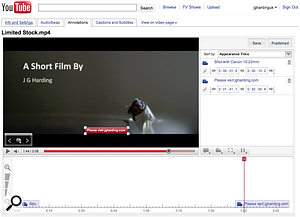 One of YouTube's fun features is 'annotations'. Links to YouTube actions can be included in annotations, requesting that users rate a video , for example, or linking to the next part of a series.which are small messages that appear at particular times in the video and can provide links to YouTube actions, such as rating the video. These are great for providing a URL to the artist's web site or a download of the featured song. There is also an option to add captioning or subtitles to a video, which can be entered manually, or (if in English) transcribed using an automatic beta service. The automatic transcription service is not exactly accurate yet, but it's quite often very funny, so do give it a try!
One of YouTube's fun features is 'annotations'. Links to YouTube actions can be included in annotations, requesting that users rate a video , for example, or linking to the next part of a series.which are small messages that appear at particular times in the video and can provide links to YouTube actions, such as rating the video. These are great for providing a URL to the artist's web site or a download of the featured song. There is also an option to add captioning or subtitles to a video, which can be entered manually, or (if in English) transcribed using an automatic beta service. The automatic transcription service is not exactly accurate yet, but it's quite often very funny, so do give it a try!
When uploading to YouTube, there are a few things to bear in mind:
- You can simply throw your video onto the site if it's in WebM, H264, MPEG4, AVI, MPEGPS, WMV or FLV formats.
- If you're exporting from an NLE, it's best to use H264 video and AAC audio in a Quicktime or MP4 container. Set the frame‑rate to that which you edited in, the resolution to the original resolution, and the data rate as high as you dare. The 'Bit Rates For On‑line Streaming' box gives some common settings.
- Be sure to tick the 'prepare for streaming' option, sometimes called 'fast start', as this will help your video work well on‑line.
- Don't bother 'letterboxing' video, or adding bars to the sides to make 4:3 (square video) fit into 16:9 (widescreen) and vice versa, as YouTube does this for you.
- YouTube, unlike Vimeo, won't let you replace a video while retaining play statistics, comments and settings, so be sure you've got it right, or you'll have to delete the video and start again.
One thing to bear in mind if you like to court controversy is that videos containing nudity, violence and content that could be deemed offensive are sometimes removed by moderators. If you want to upload a video with such imagery, consider a censored version for YouTube, with a link to an uncensored version hosted on another video-hosting site.
There's no download link for videos directly from YouTube, but capturing a video file from a Flash player is rather easy for the tech-savvy user, so those worried about their video being downloaded will have to accept that, as with streamed music, the most determined user will be able to download the video.
Vimeo
 Vimeo provides a very nice, clean interface for video playback, and hosts an active community of film makers, as well as less 'spam' video than YouTube.While YouTube is the best‑known web site for distributing video, it's also the most saturated. Vimeo provides a slightly different kind of video-hosting community; for want of a better phrase, it feels a little more high‑brow. To my eyes, the video quality looks a little nicer too! It's the hosting platform of choice for many film‑makers, and comes with both free and paid‑for 'Plus' account options, both of which are intended for different levels of user. Video can be hosted at up to 720p for free users, or 1080p for Vimeo Plus members. You won't get as many features or as large a potential audience for free, but the site may better suit your needs.
Vimeo provides a very nice, clean interface for video playback, and hosts an active community of film makers, as well as less 'spam' video than YouTube.While YouTube is the best‑known web site for distributing video, it's also the most saturated. Vimeo provides a slightly different kind of video-hosting community; for want of a better phrase, it feels a little more high‑brow. To my eyes, the video quality looks a little nicer too! It's the hosting platform of choice for many film‑makers, and comes with both free and paid‑for 'Plus' account options, both of which are intended for different levels of user. Video can be hosted at up to 720p for free users, or 1080p for Vimeo Plus members. You won't get as many features or as large a potential audience for free, but the site may better suit your needs.
A free Vimeo account allows 500MB uploading per week, including one HD video per week. The videos are converted using single‑pass encoding, and cannot be embedded anywhere else. With a free account, the original file is hosted for a week, after which only the converted file can be downloaded by the user or viewers.
The $59 annual Plus account lifts a lot of these limits: 5GB a week, with a file‑size limit of 1GB per file, and unlimited HD videos per week, can be uploaded (within the 5GB limit). All encoding is carried out with two 'passes', making the final quality higher. Banner ads are removed, and videos can be embedded on external sites, with control over exactly where embedding is allowed. This way, Vimeo Plus users can ensure that their videos do not appear on the main Vimeo site, or indeed anywhere but their own web site, if they like. However, since one of the great things about a Vimeo Plus account is the ability to join unlimited 'groups' — essentially communities of film makers and those with combined interests — it would be a shame to waste the opportunity to have your video seen by as many fellow film‑makers as possible. You can also choose from a range of Creative Commons licenses for your content, allowing other users to create new works from your own or distribute them freely. When uploading to Vimeo:
- H264 format with AAC audio is recommended, in the original aspect ratio, frame rate and dimensions (as long as they're 1080p or below!).
- The suggested bit-rates match common wisdom, as outlined in the 'Bit Rates For On‑line Streaming' box.
- If you want to upload something straight out of the camera, there are very few formats that Vimeo won't support.
- As with YouTube, tick 'prepare for streaming' if exporting from your NLE.
Promoting Your Work
Once the video's online, it's worth throwing it at everyone you can, in any way you can (within legal boundaries, of course!).
Email: For musicians, it's a great bonus to have a nice promotional video to embed into emails, especially when hunting for gigs or sending out press releases, and hosting on a video‑hosting site certainly beats attaching a huge file or a tiny compressed copy. If you're a budding film‑maker, you'll probably need to make your early material freely available.
 Many video-hosting web sites can link directly to social networks to publish videos. Here, I've set my Vimeo account to publish new uploads and things I like to both my Twitter and Facebook accounts.Social Networks: The links that sites like YouTube and Vimeo have with social networks such as Facebook and Twitter mean that automatic publishing can be enabled to announce your creations to the world — or that part of the world you've taken the time to connect to via social networks! Most sites give a play count for your video, and some offer more advanced play statistics, so you can track how many people watched your video after you sent out a press release, say.
Many video-hosting web sites can link directly to social networks to publish videos. Here, I've set my Vimeo account to publish new uploads and things I like to both my Twitter and Facebook accounts.Social Networks: The links that sites like YouTube and Vimeo have with social networks such as Facebook and Twitter mean that automatic publishing can be enabled to announce your creations to the world — or that part of the world you've taken the time to connect to via social networks! Most sites give a play count for your video, and some offer more advanced play statistics, so you can track how many people watched your video after you sent out a press release, say.
Web Site: If you don't have a web site for your band or video creations, you can embed your videos on a MySpace page or any number of free hosting web sites. Tumblr is one of the fastest‑growing social networks, and provides a way of gathering hosted content together as a web site. My site, http://jgharding.com, was created with Tumblr hosting photos on Flikr, music on Bandcamp and video content on Vimeo Plus. The fastest rising service for simple web-site creation, and indeed one of the fastest rising social networks, appears to be Tumblr. It's designed for extremely simple blogging of images, music, video and text, but the blog can be adapted to have extra pages, allowing you to create a nice‑looking web site for next to nothing. It has a community function, where people can follow your posts, and can 'reblog' them to help you with promotion. I have my own site set up using Tumblr at http://jgharding.com, so you can pop along and see how I've used a group of very low‑cost and free services to host everything I create, with no real coding knowledge at all.
Tumblr is one of the fastest‑growing social networks, and provides a way of gathering hosted content together as a web site. My site, http://jgharding.com, was created with Tumblr hosting photos on Flikr, music on Bandcamp and video content on Vimeo Plus. The fastest rising service for simple web-site creation, and indeed one of the fastest rising social networks, appears to be Tumblr. It's designed for extremely simple blogging of images, music, video and text, but the blog can be adapted to have extra pages, allowing you to create a nice‑looking web site for next to nothing. It has a community function, where people can follow your posts, and can 'reblog' them to help you with promotion. I have my own site set up using Tumblr at http://jgharding.com, so you can pop along and see how I've used a group of very low‑cost and free services to host everything I create, with no real coding knowledge at all.
If you have knowledge of HTML and CSS coding, Tumblr layouts can be extensively customised. In fact, quite a few independent record labels are using Tumblr and Bandcamp in combination to distribute their music in a simple but highly customisable manner. If you can't code, there are plenty of free or cheap themes available, including the $9 Scaffold theme you can see in my own page, above.
Signing Off
Whether you're launching an album, making a movie masterpiece or uploading an unedited live video of your band, you can't go far wrong with one of the well‑known free hosting services. Shoot it, edit it, export it, upload it and spread the word, and they will watch! By combining decent promotional material and a little bit of a social‑network publicity drive, even those just starting out can rack up support, exposure and plenty of feedback.
Terms, Conditions & Paid Hosting
 If you have a bit of money to throw at the issue of video streaming and expect heavy volumes of traffic, you could use a paid hosting service. These will charge for an amount of storage space and monthly bandwidth usage. Sometimes they'll allow a certain amount of plays per month, as opposed to a GB limit. Such services are primarily designed for business users, and range in price from around £5$10 per month for a very limited service right up to hundreds of poundsdollars for those who expect thousands of plays. However, these services could be useful if you don't like the terms and conditions associated with high‑profile video‑hosting web sites.
If you have a bit of money to throw at the issue of video streaming and expect heavy volumes of traffic, you could use a paid hosting service. These will charge for an amount of storage space and monthly bandwidth usage. Sometimes they'll allow a certain amount of plays per month, as opposed to a GB limit. Such services are primarily designed for business users, and range in price from around £5$10 per month for a very limited service right up to hundreds of poundsdollars for those who expect thousands of plays. However, these services could be useful if you don't like the terms and conditions associated with high‑profile video‑hosting web sites.
One of the points that concerns some of those using video-hosting services is the 'small print', specifically parts of the terms and conditions that allow the hosting site the right to use your content. Usually these sections are worded to say that the si,te can use your material in any way they see fit forever, and that you agree to this when uploading your video. Above, we've reproduced a section of YouTube's terms, captured from the UK site. Though the words appear strong, such agreements are commonplace, and similar clauses form a part of MySpace's terms, for instance.
One of the benefits of paying to host video on external servers is that problems with terms and conditions are less likely to arise, and placing your own adverts should be allowed. My own feelings? I've never heard anyone at my level of production complain about improper use of their work by a video‑hosting site, so for me right now, it's not a problem. But if you are a signed artist, a business taking payments for advertising in your videos, or have other such considerations, you may want to check with your label or colleagues before committing to the terms.
Bit Rates For Online Streaming
 Video: If you're exporting video from your NLE for the web, you'll need to consider the bit‑rate of the video. The higher the bit‑rate, the higher the quality of the image, but the larger the file. Most sites will re‑encode your video to a much lower bit‑rate anyhow, so it's worth uploading a large, high‑quality file to reduce the degradation of quality. For HD 1080p video, a rate of 8‑10Mbps (or 8000 to 10000kbps) should be high enough quality to not degrade too much; for 720p, between 4Mbps and 6Mbps should do, and for standard‑definition footage, somewhere between 1 and 3Mbps should suffice. YouTube's HD streaming, for example, plays out at between 2 and 3.5Mbps, so it's best to give it at least twice this rate to work with when it's busily re‑compressing your masterpiece, otherwise the result can be rather fuzzy. If you have the patience, use 'multi‑pass' encoding when exporting your video. This takes longer but, simply put, it allows the computer to have a look through the whole video first (the first 'pass') before running through again (the second 'pass') to squeeze it down to size. The result is a usually a smaller file size of higher visual quality. On the right are some standard 720p export settings, using Adobe Premiere Pro CS5 and Media Encoder, resulting in a small file of high quality.
Video: If you're exporting video from your NLE for the web, you'll need to consider the bit‑rate of the video. The higher the bit‑rate, the higher the quality of the image, but the larger the file. Most sites will re‑encode your video to a much lower bit‑rate anyhow, so it's worth uploading a large, high‑quality file to reduce the degradation of quality. For HD 1080p video, a rate of 8‑10Mbps (or 8000 to 10000kbps) should be high enough quality to not degrade too much; for 720p, between 4Mbps and 6Mbps should do, and for standard‑definition footage, somewhere between 1 and 3Mbps should suffice. YouTube's HD streaming, for example, plays out at between 2 and 3.5Mbps, so it's best to give it at least twice this rate to work with when it's busily re‑compressing your masterpiece, otherwise the result can be rather fuzzy. If you have the patience, use 'multi‑pass' encoding when exporting your video. This takes longer but, simply put, it allows the computer to have a look through the whole video first (the first 'pass') before running through again (the second 'pass') to squeeze it down to size. The result is a usually a smaller file size of higher visual quality. On the right are some standard 720p export settings, using Adobe Premiere Pro CS5 and Media Encoder, resulting in a small file of high quality.
Audio: Compared to video, audio takes up much less bandwidth. It's definitely worth the extra room to have your audio at higher bit‑rates, since less-compressed audio makes the viewing experience much more enjoyable. When encoding to H264 with AAC audio, for example, choose 256 or 320kbps rather than the 128kbps default. The file size won't be too much larger, but the difference in audio quality will be very noticeable.

