The hyperactive developers at Ableton have been at it again. Live 7 gains an ingenious new way of working with drums, and an optional library packed with new instruments.
 The Session Drums library included in the new Ableton Suite includes several multi-miked drum kits for the Drum Rack.Software develops at such a pace nowadays that buying a music package can feel like making a down-payment on an annual subscription. The last major Live upgrade still feels warm from the oven, and another one is here. In our generally enthusiastic review of Live 6, we suggested that the most significant weak spot was its paucity of instruments and drum kits. Enter Live 7, with a whole new framework for working with drums, and the new Ableton Suite, featuring a host of new synths, plus electronic and acoustic drums.
The Session Drums library included in the new Ableton Suite includes several multi-miked drum kits for the Drum Rack.Software develops at such a pace nowadays that buying a music package can feel like making a down-payment on an annual subscription. The last major Live upgrade still feels warm from the oven, and another one is here. In our generally enthusiastic review of Live 6, we suggested that the most significant weak spot was its paucity of instruments and drum kits. Enter Live 7, with a whole new framework for working with drums, and the new Ableton Suite, featuring a host of new synths, plus electronic and acoustic drums.
Engine Of Change
Part of the development for this version has been dedicated to revisiting Live’s foundational technology. This is an admirable move, as the temptation is always to prioritise shiny, new, marketing-friendly features. Both the audio and MIDI ‘engines’ have been subjected to thorough testing and tweaking, partly documented in two ‘fact sheets’ published by Ableton.
Rather than being technical white papers, the fact sheets are more like ‘best practice’ guides for those seeking neutral signal paths and rock-solid MIDI timing. There are some intriguing results showing the wide difference in timing accuracy between a selection of MIDI interfaces; now we just need someone to leak out what those interfaces were!
On the audio side, the mixer now features 64-bit summing, which eliminates rounding errors when combining signals. While most processing remains at a perfectly respectable (and less CPU-intensive) 32-bit, the EQ8 equaliser now has a double-precision (64-bit) mode, increasing quality and presumably increasing internal headroom to astronomical levels. In a similar vein, the Operator, Saturator and Dynamic Tube devices have gained a Hi-Quality mode, which reduces aliasing, presumably by increasing internal sample rates.
Drum Rack
The headline feature in Live 7 is the new Drum Rack. This takes the idea of Instrument Racks and adds some really useful drum-specific twists. Before we get stuck into what it does, let’s have a look at the working process it aims to improve.
If you’re programming drum patterns by sequencing MIDI, as opposed to using an instrument with a built-in step sequencer, you can take several different approaches. The simplest is to put your drum machine or sampler plug-in on a track, then record MIDI clips on that track. But when you’re arranging, you might want separate MIDI tracks for some sounds, so you create extra MIDI tracks and route them to the drum machine. When it comes to mixing, you might prefer each sound to come up on a different audio track, so you can treat each one separately. So you route the sounds to different tracks (if the plug-in supports this).
This works, but it’s rather complicated, and you can’t save this configuration as a patch for later use. Further, you’re limited by the number of channels you can route to, and you have loads of tracks cluttering the mixer. You could use an individual sampler on each track, which also lets you use a variety of sound sources for your drums, but it’s hard to treat such an arrangement of separate tracks as a single instrument like a drum machine.
 Individual channels in the new Drum Rack can be ‘unfolded’ in the main mixer.If this scenario is familiar to you, you’re going to like Drum Racks a lot. The Drum Rack gives you a single plug-in environment with 128 trigger pads, each of which can control a single drum sound. Each sound has a separate chain (signal path), but all the chains are mixed back together at the output of the instrument. A mixer track containing a Drum Rack has an expand button to the right of its name. Clicking this slides open a new nested mixer view, showing all the chains in the Rack as separate mixer channels. From here you can quickly set levels and pans, and drop audio effects on individual sounds. Clicking the name of a nested track displays that chain on its own in the device view, so you can quickly see or edit what devices are in the chain.
Individual channels in the new Drum Rack can be ‘unfolded’ in the main mixer.If this scenario is familiar to you, you’re going to like Drum Racks a lot. The Drum Rack gives you a single plug-in environment with 128 trigger pads, each of which can control a single drum sound. Each sound has a separate chain (signal path), but all the chains are mixed back together at the output of the instrument. A mixer track containing a Drum Rack has an expand button to the right of its name. Clicking this slides open a new nested mixer view, showing all the chains in the Rack as separate mixer channels. From here you can quickly set levels and pans, and drop audio effects on individual sounds. Clicking the name of a nested track displays that chain on its own in the device view, so you can quickly see or edit what devices are in the chain.
Drop Some Beats
Drum Rack pads are laid out in four columns, with 16 shown at a time. A small overview shows all the pads, with a square indicating which ones are visible. If you use a pad controller, chances are it follows this configuration, and if it’s a device directly supported by Live, it will play the pads in the correct order. The coolest bit is that when you move the focus square around, your controller will always play the 16 pads that are currently in view.
A MIDI keyboard will play all 128 of the available pads. The included kits follow the General MIDI guidelines for which types of sound maps to which MIDI note (kick on C1 and so on), rather than the non-standard mapping of Live’s Impulse drum machine.
An important note is that a Drum Rack is not itself an instrument: it’s a framework for building drum machines with other sound sources. If you drag-and-drop a sample on to any of the pads, a Simpler instrument is automatically placed onto the pad’s chain, with the sample loaded and ready to play. But here’s the crazy thing: you can drop any instrument onto a pad, and it will load into the pad’s chain. In the chain list, as well as setting which note (pad) triggers the chain, you can set which note is sent to the instrument. Drop an effect on a pad and it gets placed after any sample or instrument already there.
Think that’s clever? We’re just getting started. From the expanded mixer view, you can drag any of the pad channels into an empty space in the mixer. The chain gets pulled out of the Drum Rack, becoming a self–contained MIDI track with the chain devices inserted on it. What’s more, MIDI clips are created on the new track, containing only the notes for that sound — brilliant. Of course, us users are a demanding lot, and I couldn’t help wishing that I could pull a track out like this, but only the MIDI clips. Then I could route the MIDI back into the Drum Rack and leave the chain in its original context.
Classic Kits
There’s only one small catch with the Drum Rack: you only get two preset kits if you buy just Live, with none of the add-ons. This is fine if you prefer to make your own kits, but otherwise you need to look at getting the Drum Machines or Session Drums packages. This is as good a reason as any to opt for the full Ableton Suite.
The two included kits are basically teasers for the two new drum libraries. From Drum Machines you get ‘LD Classic’, a sampled Linn Drum. The Drum Machine package is available as a download, and does what it says on the tin. All the usual classics are here: the Roland x0x range and CR78, Boss’s DR55, a Linn Drum, the Oberheim DMX, and Sequential’s Drumtraks. From out of left field there’s also a Drumfire DF550. There are five kits for each instrument: one ‘classic’, plus four variations with tweaked sounds, effect chains and appropriate Macro controls. Apart from the Drumfire, most electronic musicians will have access to these sounds already, but these do sound very good, and it’s great to get them all set up for you in the Drum Rack. Hopefully there will be more sounds on the way.
‘Cold Tight Room’ is a multisampled acoustic drum kit from the Session Drums library. This more expensive and much larger library (28GB and available only as a two–DVD box set) is dedicated to studio drums. A large range of kits is provided, with different environments, played with a mixture of sticks, brushes and mallets. Recording quality and velocity mapping are excellent throughout.
About half the kits are ‘produced’, pre–processed stereo kits of the kind that made up most sampled drums prior to the fashion for multi-mic sample sets. The other half are multi-mic kits of epic proportions that are only made possible with the Drum Rack. Unfolding the Rack’s mixer lets you go as deep as you like in tweaking a kit’s setup.
It’s so cleverly done, and so much work has clearly gone into these kits that I feel bad to niggle, but a couple of aspects of the multi–mic set up are a bit awkward. You can control the overall levels of the overhead and room mics (and bottom snare mic), although from the chain returns, not the mixer. However, to change the balance on a drum that has more than one mic, as the kick and snare do, you have to go in and do it for every different articulation (of which snares can have quite a few, such as straight hits, sidesticks, rolls, rimshots and so on). Apart from that, the Session Drums sound fantastic, and, as far as I can see, should have you covered for just about any kind of music that needs an acoustic drum kit.
Smart Priming
In order for Live to cope with playing back huge sample patches like those in Session Drums and the Essential Instruments 2 Collection (Live’s standard library), Ableton have developed a new memory management system. Smart Priming prioritises available memory to samples that are actually being used. For example, Live looks at which samples are used by MIDI clips on tracks that are not record-armed or in input mode, to see which samples are needed. If you arm these tracks again, you can see Live briefly re-buffering the samples in case they are played.
This worked great on my iMac with 3GB memory and fast drive, but I had the feeling that on my laptop, with its 1GB RAM and nearly full drive, it actually had a slightly detrimental effect, because even simple patches struggled as Live shuffled samples around.
Slice & Dice
Although Live’s reputation was originally built on its loop warping technology, the older beat-slicing approach has some advantages and different uses compared to warping, so it comes as a welcome addition to Live 7.
 Live now supports REX files.REX-format files that have been sliced into individual ‘hits’ using Propellerhead Software’s Recycle can now be dropped into Live sessions and played back. The resulting clip behaves much like a standard audio clip, except that yellow lines appear in the clip view indicating slice points, and warping is disabled. I half-expected that you’d be able to move the slice points around in a similar way to warp markers, but it wasn’t to be.
Live now supports REX files.REX-format files that have been sliced into individual ‘hits’ using Propellerhead Software’s Recycle can now be dropped into Live sessions and played back. The resulting clip behaves much like a standard audio clip, except that yellow lines appear in the clip view indicating slice points, and warping is disabled. I half-expected that you’d be able to move the slice points around in a similar way to warp markers, but it wasn’t to be.
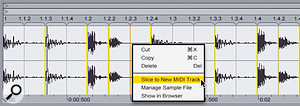 Loops can be beat-sliced and automatically placed into a Drum Rack; MIDI clips are automatically generated for playing back a sliced loop.To do anything more than play a loop back, you need to switch to the traditional way of handling REX files: treating them as a series of samples. Right-clicking on the clip reveals a new command: Slice to MIDI Track. This creates a new track with a Drum Rack, and loads the slices onto individual pads. A MIDI clip is also generated with a sequence of ascending notes that will be familiar to beat-slicing aficionados. When played back, this reproduces the original clip. However, you can now go in and mess with the MIDI clip to change the way the loop plays back. For example, you can quantise the clip, or rearrange the notes to change the drum pattern. You can also play the slices back manually from your MIDI keyboard or pads.
Loops can be beat-sliced and automatically placed into a Drum Rack; MIDI clips are automatically generated for playing back a sliced loop.To do anything more than play a loop back, you need to switch to the traditional way of handling REX files: treating them as a series of samples. Right-clicking on the clip reveals a new command: Slice to MIDI Track. This creates a new track with a Drum Rack, and loads the slices onto individual pads. A MIDI clip is also generated with a sequence of ascending notes that will be familiar to beat-slicing aficionados. When played back, this reproduces the original clip. However, you can now go in and mess with the MIDI clip to change the way the loop plays back. For example, you can quantise the clip, or rearrange the notes to change the drum pattern. You can also play the slices back manually from your MIDI keyboard or pads.
Slice to MIDI Track also works on normal audio clips. However, it’s not quite as straightforward, because the slice points are not predetermined. A dialogue box gives you the choice to create slices at regular intervals, such as 16th notes, or slice at Warp Markers. The latter choice means that you need to go in and set the slice points manually by placing the markers. It’s a shame there isn’t an automatic transient-detection option (or at least a Create Warp Markers at all Transients command) to speed this process up.
Outside The Box
 The External Instrument device lets you play and monitor Rewire or hardware instruments from a single track.One of my favourite new features is the External Instrument device. Although MIDI tracks in Live can host virtual instruments, and therefore handle audio as well as MIDI, they have never been able to receive audio from an external source. This has meant that to use a hardware synth, or Rewire application, you needed two tracks: one MIDI track to play the instrument, and one audio track to bring the audio into Live’s mixer.
The External Instrument device lets you play and monitor Rewire or hardware instruments from a single track.One of my favourite new features is the External Instrument device. Although MIDI tracks in Live can host virtual instruments, and therefore handle audio as well as MIDI, they have never been able to receive audio from an external source. This has meant that to use a hardware synth, or Rewire application, you needed two tracks: one MIDI track to play the instrument, and one audio track to bring the audio into Live’s mixer.
The External Instrument device is dropped onto a MIDI track and provides it with an audio input. The track’s MIDI output selector appears here too, as the one in the main track display is replaced by an audio output router. As you can see in the picture below, the External Instrument is ideal for integrating individual Rewire instruments into Live. One thing still missing, though, is the ability to send program changes other than from within a MIDI clip, but this is flagged for future attention by the developers.
The new External Audio Effect device lets you create a physical insert point. Providing you have a spare input and output, you can use this device to route a track’s signal out to an external hardware effect and back in again. Both External Instrument and External Effect are integrated with Live’s Freeze function. If you Freeze a track containing one of these devices, Live performs a real-time bounce to capture the audio. This doubles as a really simple way to print all your outboard effects if you move a project to a different location.
Live Arrangement
 Time signature changes and multiple automation lanes in the Arrangement.
Time signature changes and multiple automation lanes in the Arrangement. Time signature changes are added to Session scenes by simply including them in their names.As part of Ableton’s continuing drive to make Live a serious composition and arrangement tool, version 7 introduces the ability to sequence time-signature changes. Changes are inserted into the Arrangement’s time ruler with a simple right-click command. Moreover, the time-signature functionality is extended to Live’s Session view as well, for both performance and for real-time arrangement recording. In the same way that tempo changes are handled, you just need to change the name of a scene in the Master track to include the time signature. Live automatically recognises this, and makes the change when you launch the clip. If you have the Arrangement in record when you launch such a clip, a signature-change marker is placed into the time ruler — a simple and elegant solution.
Time signature changes are added to Session scenes by simply including them in their names.As part of Ableton’s continuing drive to make Live a serious composition and arrangement tool, version 7 introduces the ability to sequence time-signature changes. Changes are inserted into the Arrangement’s time ruler with a simple right-click command. Moreover, the time-signature functionality is extended to Live’s Session view as well, for both performance and for real-time arrangement recording. In the same way that tempo changes are handled, you just need to change the name of a scene in the Master track to include the time signature. Live automatically recognises this, and makes the change when you launch the clip. If you have the Arrangement in record when you launch such a clip, a signature-change marker is placed into the time ruler — a simple and elegant solution.
Another useful new feature is the ability to display and work with multiple lanes of automation from a single track. Each extra graph that you choose to view is stacked above the previous one. The lanes can be re-ordered and individually resized. Pressing the plus button on the main track lane pushes the automation graph from that track down to a new lane. This is a slightly awkward way of doing it, but it avoids every lane needing a view selector.
In The Mix
Apart from the audio engine overhaul, there are some other mixing enhancements. The first is the new Compressor plug-in, which consolidates the older Compressor I and II devices. You can call up either of the original models, or a brand new feedback model. The new algorithm mimics the kind of expensive vintage compressors that we all hanker after. I absolutely loved it. If you want to give a creamy-smooth, warm boost to drums, without adding punch, this is perfect. Very short release times produce a nice harmonic saturation. On synths and vocals it can smooth out levels, or completely flat-line them without distorting or pumping.
As well as EQ side-chaining, you can now side-chain Compressor from an external signal. An interesting feature is the confusingly named Dry/Wet control, which lets you use a mixture of both the main signal and a side-chain to trigger the compressor. Side-chaining has also been added to the Gate device, and to the envelope follower in Auto Filter, both of which open up new creative possibilities.
Live Forever
If you use Live for composition, especially if you program your own drums, the Drum Rack alone will make the upgrade too tempting to pass up. The various other updates are, as Ableton say, of the “most requested” variety: REX support and beat slicing, time signatures, tempo nudge, and so on. Personally, as someone who uses Live for composition more than performance, the External Instrument device with its Freeze support is particularly pleasing, especially for Rewiring with Reason instruments.
However, you might find the upgrade a little light if you don’t go the whole hog and get the Ableton Suite version. This gives you more bang for your Euro, especially if you haven’t previously bought into Operator or Sampler. The instruments and drum libraries make Live a more rounded package. Perhaps Ableton should bundle a couple of the instruments and a few more drum kits into the basic version, but, to put it into perspective, the Suite is priced comparably to Cubase, and is cheaper than, say, NI’s Komplete package.
Live continues to mature as an all-round platform for composition and production, as well as a performance tool. There are still things that other packages do better, such as MIDI manipulation and fully fledged automation, but I, for one, am glad that Ableton focus their development on finding elegant and intuitive alternatives to working methods that most of the other DAWs do in the same way as each other.
Suite Home Analog
 As well as the existing Sampler and Operator instruments, the Drum Machines and Session Drums libraries, Ableton Suite includes three brand–new Live Instruments: Analog, Electric and Tension (also available to purchase separately).
As well as the existing Sampler and Operator instruments, the Drum Machines and Session Drums libraries, Ableton Suite includes three brand–new Live Instruments: Analog, Electric and Tension (also available to purchase separately).
Analog is, as you have probably guessed, an analogue modelling synth. Like all the new instruments, it is based on a synth created by Applied Acoustic Systems, in this case, Ultra Analog. I downloaded the demo of Ultra Analog and was able to compare like-for-like, because the majority of presets supplied with Analog are ports of the default bank from Ultra Analog. The same patches sound virtually identical on both plug-ins. The only difference is the effects: Analog has no need for built-in effects, as you can simply group it with Live’s effects.
Analog is a fairly standard semi-modular design, with two multi-shape oscillators plus noise, and two multi-mode filters. Both main oscillators can have a sub-octave, or a hard sync’ed co-oscillator. Signal routing is flexible, with both oscillators featuring a balance control for sending varying amounts to filters 1 and 2. Similarly, filter routing caters for both serial and parallel operation, or something in between. The global parameter page features a useful set of Quick Routing diagrams, which can be clicked to set the controls for common routing schemes.
Rather unusually, Analog has two separate Amp modules, which by default are fed individually by the filters. Each has a separate envelope, so you can easily create sounds that evolve from one tone to another. However, in most cases, having two amps is quite annoying, because unless you’re only using filter 1, or are using the filters fully in series, you have to adjust both envelopes to the same settings.
Like all Ableton’s instruments and effects, Analog’s interface is integrated into Live, appearing in the Track View instead of a separate plug-in window. Analog’s modules are arranged in a ring around a central display area. The most important controls are on the modules, and clicking a module brings up further parameters relating to it. This is a nice solution, as it keeps the most relevant controls visible in the limited space available.
Most controls in the central display area have only numeric displays, which, again, saves space, but is problematic. Some of the value ranges are -1 to +1 and some are percentages, while the filter modulation amounts are either -4 to +4, or -16 to +16. This makes it difficult to see where parameters are in their ranges. I once held up Live as an example of superior design in an article where I questioned the sense in recreating hardware-style controls in software. However, I did say that pots and faders can be a good thing, letting you see at a glance what is happening in a patch. A more analogue interface would also give Analog a bit more personality and make it more fun to program.
Ultra Analog received a glowing review in Sound On Sound in July 2006 (www.soundonsound.com/sos/jul06/articles/aasultraanalog.htm). Personally, I found it took a little time and patience to make good sounds, as opposed to being the kind of synth that sounds good most of the time. In that respect, it’s probably closer to a traditional analogue than most modern virtual synths, which are really hybrids. Having said that, I didn’t think the filters sounded particularly analogue, but the various drive modes help. Auditioning through the presets shows that it is possible to make warm, creamy sounds with some patience.
High Voltage
The other new ingredient in the Ableton Suite is Electric, an electric piano based on one more AAS product that has been highly rated in SOS (most recently in March 2006, at www.soundonsound.com/sos/mar06/articles/loungelizard.htm): Lounge Lizard. I won’t add much more than to say that as well as reproducing the sounds of classic Rhodes and Wurlitzer pianos, Electric has great potential for synthesizing a range of other bright, grungy, or tuned percussive sounds. (The Experimental folder of Electric’s preset library is the place to look if you like that kind of thing.) This is made possible by the fact that Electric is not sample-based; all the sounds are synthesized in real time using physical-modelling techniques. You may find sampled instruments that sound a touch closer to the real thing, but they are hard pushed to match this level of responsiveness and tweakability.
Exciting Strings
Tension is the most intriguing of the new Ableton Suite instruments, being a physical-modelling string synthesizer based on the AAS String Studio. The Abletons seem to have a penchant for the experimental, and I can see them being drawn to the approach taken by AAS.
For the full lowdown on Tension, check out our review of String Studio in the August 2005 SOS (www.soundonsound.com/sos/aug05/articles/aasStringStudio.htm). Tension lets you experiment with just about any way you could imagine to get sound out of a stretched string. All components of an instrument and playing technique can be selected and fine-tuned. For example, you can excite the string with a plectrum, bow, hammer, or bounced hammer. If you choose bow, you can set friction, playing strength, position on the string, and so on. You can then model how the fingers fret the strings, how the strings are damped, and what the body of the instrument is like.
Tension models real instruments with varying degrees of success. You can make a pretty decent violin, and guitars are very convincing. Harps, and some of the ‘ethnic’ instruments, also sound great. Like Electric, the power of this synthesis method over sampling is the responsiveness of the instrument to playing style. Each step of the modelling will react differently to velocity in complex ways, and you can control and modulate parameters in real time, which will interact with other areas of the sound. This is impossible to recreate with a sampled instrument.
Having said that, Tension is not going to be the first thing you reach for if you need an orchestral string section, and certainly not if you need a piano. But you’ve got the Essential Instrument Collection for that. Instead Tension is a breath of fresh air when it comes to creating unique and captivating synth sounds.
DJ Request
![]() There’s not much in Live 7 that’s aimed squarely at the DJ market, but the two features that are will certainly be well received. Tempo Nudge lets you temporarily speed up or slow down playback when beat-matching Live’s playback with another source. This emulates slowing down a record with your finger if it’s ahead of the beat, or giving it a boost if it’s behind. The buttons work progressively, so the longer you hold them down, the more pronounced the effect. The other new feature is the ability to map two separate MIDI controllers to the Tempo control (which is a numeric field). The controllers map either side of the decimal point, so one acts as coarse control and the other as fine.
There’s not much in Live 7 that’s aimed squarely at the DJ market, but the two features that are will certainly be well received. Tempo Nudge lets you temporarily speed up or slow down playback when beat-matching Live’s playback with another source. This emulates slowing down a record with your finger if it’s ahead of the beat, or giving it a boost if it’s behind. The buttons work progressively, so the longer you hold them down, the more pronounced the effect. The other new feature is the ability to map two separate MIDI controllers to the Tempo control (which is a numeric field). The controllers map either side of the decimal point, so one acts as coarse control and the other as fine.
Pros
- Drum Racks.
- Nested mixer views for both Drum and Instrument Racks.
- New Instruments (in Ableton Suite).
- Overhauled audio and MIDI engines.
- Tempo nudge for manual beat-matching.
- Improved integration with Rewire and outboard gear.
- Compressor’s feedback mode
Cons
- Not much new for DJs.
- Only two Drum Rack kits unless you buy the Suite.
- No modern electronic drum kits for the Drum Rack.
Summary
If you write music with Live, you’ll certainly appreciate the new features, but for the full version 7 experience you need to fork out for Ableton Suite.
information
£369; £539 with Suite. Upgrade from v6 £99 or £289 with Suite; from v1-5 £129; from v6 LE £229. Prices include VAT.M Audio UK +44 (0)1923 204010.
