 There is a host of different conferences already running on the sospubs forums. My Frequently Asked Questions section on PC Music topics can be seen at the bottom of this screenshot
There is a host of different conferences already running on the sospubs forums. My Frequently Asked Questions section on PC Music topics can be seen at the bottom of this screenshot
This month, Martin Walker finds that it's good to talk, and uses a PC utility to burn his Akai‑formatted hard drive sample collection onto Akai‑format CD‑R disks.
I'm sure many of you with Internet access have already visited the SOS web site (www.soundonsound.com), but if you haven't done so recently, you may not be aware of the new Discussion forums that are now up and running. You can click on an option in the main page to access the forums, but the quickest way is to add a bookmark to www.soundonsound.com:8080/~Sound.... People are already accessing the forums from all over the world, and they are an ideal way to post a query, express an opinion, or simply eavesdrop on what others are saying. Of course many of the SOS contributors are also likely to pop in from time to time to find out what's happening, and to add thoughts of their own.
I regularly scan various forums to find out what people's feelings are about the latest software, any bugs that they have found, and what their frustrations are. However, the all‑in‑one approach taken by many of them can make looking for information on a particular topic a bit hit and miss. The SOS forums feature a huge number of different Conferences (see screenshot), and this should help you to find the information that most interests you more easily. There are also Search facilities so that you can find all the postings containing information on a specific subject. Many healthy discussions are already going on between readers, including a heated one about Year 2000 issues.
<h3>FAQS FOR THE MEMORY</h3>
Ever since the SOS web site first appeared we have received many emails concerning the PC — in fact it seems that every other one is PC‑related! So, having already got a fair idea of many of the most common subjects that cause problems, I have now been appointed to the role of PC FAQmaster, and have already posted a selection of frequently asked questions and answers in my own 'PC Music: Frequently Asked Questions' conference on the forum. If you are having specific problems with your PC, do take a look, as there may already be a relevant topic which helps — new topics will be added on a regular basis. This Conference is read only, but if any of you would like to see a specific subject covered, please drop me an email at pcfaq@soundonsound.com.
If you just want to browse the conferences, you can log in as a guest. To post a message, you will need to become a registered user, but this is quite simple to do — you just need to choose a login name and password, and then provide a few extra bits of information, such as your real name and email address. Once registered, you can either reply to an existing message, or start a new topic in an existing conference. Preview and spelling checks are available so that you can see how your message will look in a conference — if you're not happy you can use the Back button in your browser to return to the editing window before posting it. When replying to an existing message, you can do this publicly (so that it appears within the Conference) or privately (in which case it will be emailed directly to the person concerned).
Once you have accessed the forums and browsed through the existing messages, the easiest way to keep your future visits more manageable is to click on the button at the top of the Conferences screen labelled 'Mark All Read'. This allows you to selectively (or globally) mark any conference once you have finished reading its current contents, and then, when you next log on, only messages posted since your last visit will have the NEW icon next to them. You can even click on the New Messages link below the main title (this shows '1 New Messages' in the screenshot), and then only these newer messages will be displayed.
As you get more experienced with the Conference options (an extensive on‑line help file is available), you may prefer to have conferences emailed directly to you, rather than always logging on to see new messages. Mailing lists are on a per‑conference basis, so you can subscribe to those which particularly interest you — new messages will then be emailed to you, either individually as and when they are posted (non‑digest format), as a daily digest, or as a zipped digest (sent as an email attachment).
See you there!
Using A PC To Back Up Sample Libraries
 Disk2File does exactly what it says on the (virtual) tin — reads any formatted SCSI disk, and then transfers the contents to a file. Ideal for PC and sampler owners everywhere (see main text).
Disk2File does exactly what it says on the (virtual) tin — reads any formatted SCSI disk, and then transfers the contents to a file. Ideal for PC and sampler owners everywhere (see main text).
Many musicians with samplers and computer‑based CD‑R drives would like to back up sample libraries that they currently have on Syquest, Zip, or even Jaz drives. Unfortunately, when samplers format cartridges for their own use, the directory structure is unique to each sampler manufacturer. This means that none of them can be read directly by the PC (since the directory is not in the expected place, the PC regards them as unformatted). However, raw SCSI (blind) copying is still possible if you have a suitable utility program — although the PC is still totally unaware of any files on the cartridges.
Enter Disk2File, a useful Windows 95 shareware utility from Jean‑Philippe Cuvade. This will copy the contents of any size of SCSI hard drive, which can then be saved as an *.iso standard image file on your PC hard drive. You can then use this image in another application to burn a CD. Obviously there is a maximum limit of 650Mb that will fit on a CD, but most Akai samplers have an upper hard drive size limit of 500Mb anyway. Once you have burned your CD, it should be able to be read by your sampler. You can download this useful utility from the excellent Zicweb site (www.zicweb.com), which also has a wide variety of other music‑related shareware.
Having created an image file from one of the Syquest 270Mb cartridges that I use with my Akai sampler, I ran into initial difficulties when trying to use this image to burn a CD‑R. Adaptec's Easy CD Creator (version 3.01a) refused to recognise my file as a valid *.iso image. I then tried Cequadrat's WinOnCD (version 3.5 OEM), but there was no mention of a suitable procedure in its help file. However, I persevered, and eventually managed it as follows. Select File/New, and then click on Track Image (not mentioned at all in the help file). You should then be able to drag your image file from the upper right Source Window to the lower Destination Window.
Mine was ignored (perhaps since the file type was not recognised). However, by dragging across a random WAV file instead I managed to get a dummy entry for the Track Image. You can then right‑click on this to select Properties, which then allows a new file to be selected (this crashed my PC every time, but the Norton Utilities Crashguard allowed me to continue, and point to my image file). If you then click on OK you should have the valid image file in your Track Image window. Now re‑enter Properties, and check that the settings for File format are '2048 — Mode 1 or mode 2 Form 1 Data Only', and Track Format 'CD‑ROM Mode 1'. You can now go for the burn, using 'Close CD' fixation, 'Disc/Session at once'.
My problems may have been due to clashes with Adaptec CD software on the same machine, but having saved this project file once, I could then open it again and point to a different image file for other burns. You may have other CD‑burning software that proves easier to configure. I certainly feel a lot happier now that I have my own Akai format CD‑ROMs containing all the unique samples that I have made over the years. Jean‑Philippe Cuvade tells me that his utility should work fine with any Akai or Emu sampler hard disk, but was not sure about Roland ones.
Dirty Mac Campaign
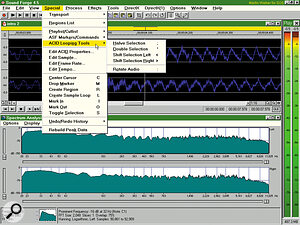 The latest update to Sound Forge 4.5 includes Spectrum Analyser and Batch Converter tools, along with extra looping tools for applications such as Acid.
The latest update to Sound Forge 4.5 includes Spectrum Analyser and Batch Converter tools, along with extra looping tools for applications such as Acid.I know that Mac owners seem to delight in every opportunity to pour scorn on the PC, but the new G3 processor has Apple evangelists waving their flags everywhere. Sadly, the speed tests that have been published seem to be largely based on CPU/memory benchmark performance rather than a complete system, which does rather colour the results, and I was pleased to see that Martin Russ didn't succumb to this smokescreen (see last month's Apple Notes).
When running software in the real world, the results are rather more blurred, especially when you discover that for the price of a 233MHz G3 Mac you can buy a 400MHz Pentium II machine with similar facilities. You could say that this isn't comparing like with like, but most of the comparative tests I've seen are based on a specific price point. Some packages then run faster on the PC, and some faster on the similarly priced G3 Mac (largely I suspect depending on which platform was used for initial development). It's a confusing world out there!
New PC Releases
Sonic Foundry have released a new version of Sound Forge. Version 4.5 has been a long time coming, but I found it rather disappointing. As a long‑term user, I installed the new version and jumped straight in to peruse all the new features, but had to resort to reading the manual and box to find out what had changed. It is better value for money, since it now includes the Batch Conversion and Spectrum Analysis options that were optional extras with version 4.0. An extra set of Acid looping tools is also provided (useful if you are using the Acid loop creation program). Apart from this, I dare say that a few other things must have been improved, but there is nothing obvious, apart from some nice colour shading on the level meters. Most disappointing of all, there is still no support for any bit depth other than 8 or 16 — if you have 20‑ or 24‑bit recording capability on your soundcard, then Sound Forge cannot help you. I suspect that rumours about a 24‑bit multitrack version of Sound Forge may remain just that.
Adaptec have released an update to DirectCD, their packet writing software which allows you to use a CD‑R or CD‑RW drive like a hard drive. Version 2.5 (available to registered owners of the previous version 2.0 via a mammoth 4350K download from www.adaptec.com) supports CD‑R drives under Windows NT 4.0 (only CD‑RW were previously supported), as well as being up to 60% faster, and more efficient at using space. It also claims increased longevity using a new technique called 'sparing', which only rewrites previously written but now 'erased' sectors when the remainder of the disk is full. A new Scandisk utility allows corrupted data to be repaired.
XGedit 95 is now up to version 2.60, with added support for the Yamaha SW1000XG (including an extensive wave output mixer), an updated help file, improved voice list, and several bug fixes. However, the most obvious improvement is a new way of sending the data to whichever XG synth you have — an XG reset command is sent, followed by only those parameters that have been edited. This is much faster, not only when refreshing the synth, but also when initially downloading a bank — a clear case of lateral thinking paying off. As always, existing registered users get the update free of charge. Point those browsers at www.cybertheque.fr/galerie/GGregson (watch out for the capital Gs).
