The return of the stand-alone MPC exceeds expectations.
Five years ago Akai Professional took the bold decision to move their MPC range to the hybrid software-plus-controller model that was proving a runaway success for Native Instruments’ Maschine. While this would appeal to a new group of beat-makers more comfortable with laptops than traditional drum machines, it left much of the existing user base yearning for a next-gen stand-alone solution. This demand never died away, in fact there’s a renewed interest in self-contained drum machines, grooveboxes, and mobile music devices in general. Akai have evidently been listening and are returning to stand-alone in a seriously ambitious way, launching two new MPCs that offer uncompromising computer-free operation, as well as a hybrid controller mode, and project transition between the two.
There are two new models. The MPC Live is designed for portability and is, on the face of it, a stand-alone version of the MPC Touch (reviewed in SOS September 2016). The MPC X is a larger, studio-based workstation that’s like a futuristic version of a Renaissance or MPC5000. I got the chance to play with both in order to make comparisons, but this review will concentrate on the Live model.
Live Here Now
With the MPC Touch, Akai introduced a new interface that combines touch and physical control elements and, as we said at the time, offers a much enhanced experience compared to the software on previous MPCs. This is the foundation for the new MPCs, both of which, like the Touch, can be used as controllers (and audio/MIDI interfaces) for the MPC software. However, they also have on-board CPUs that can run the MPC software independently.
The MPC DAW and plug-in finally hits version 2.0 alongside this hardware launch, sporting a much needed visual makeover with styling inherited back from the Touch interface. It also has some big new features, notably audio tracks, a new loop launcher Program type and modernised content browsing. Despite a great deal of tidying up, Akai have not tinkered significantly with the MPC production workflow, which will either be a relief or a disappointment depending on your perspective.
Beat Box
The MPC Live is the same size as the Touch, but a little bit deeper, and it feels chunkier as the thickness is uniform across the unit. A tough metal case — and a lot more going on inside — results in a hefty weight of 2.7kg (5.9lbs). For comparison that’s a bit more than my 15-inch laptop plus charger, or exactly the same as a Push 2. Part of the weight is the Lithium-Ion battery, which gives you up to six hours of untethered power (and from my testing that’s real hours, not Apple hours).
The MPC Live has the same front-panel layout as the Touch, except that the screen is flush with the surface instead of recessed, which feels like an improvement. The pads remain unsurpassed since I gushed about them in the MPD and Touch reviews, and I have to say I prefer the solid rubber function buttons to the hard plastic ones on the MPC X (at least on the prototype I saw).
The back panel is packed with connectivity. Audio-wise, there are six TRS outputs and a mini-jack headphone port. Stereo input is switched between two line-level TRS inputs or a pair of phonos (with ground) for direct capture from a turntable. Unlike the X model, there are no mic or instrument inputs, which I found frustrating. If you’re going to want to record vocals or guitar while out and about, or want the MPC Live to double as your main studio interface, then you’ll need to budget an extra £100$130 or so for something like a PreSonus TubePre.
 At the back of the MPC Live we find a master volume control, a 3.5mm headphone socket, six quarter-inch audio outputs, a pair of phono inputs (with associated input level control, grounding post and line/phono level switch), quarter-inch audio inputs, two pairs of MIDI I/O ports, three USB ports and a socket for the external power supply.
At the back of the MPC Live we find a master volume control, a 3.5mm headphone socket, six quarter-inch audio outputs, a pair of phono inputs (with associated input level control, grounding post and line/phono level switch), quarter-inch audio inputs, two pairs of MIDI I/O ports, three USB ports and a socket for the external power supply.
Staying true to the MPC heritage as a studio hub, there’s a brace of full-size MIDI ins and outs. (The MPC X has really gone to town with four MIDI outs and eight CV outputs to boot). You can also connect class-compliant MIDI controllers via the USB ports. I kept a portable MIDI keyboard plugged in most of the time for playing Keygroup programs. You can even plug a computer keyboard in for easy naming. In fact, when you switch the MPC to controller mode it acts like a USB hub for the computer, so you can swap between modes without replugging! As if this isn’t enough, the unit has Bluetooth and Wi-Fi capabilities, although neither were enabled yet on my review unit. Bluetooth MIDI devices will be supported, and upcoming support for Ableton Link will allow wireless beat syncing with other devices.
The USB ports are one of several way to add storage and share files with your MPC Live. Connected USB drives simply mount and become available for Browse and Save operations. I tried both a FAT32-formatted thumb drive and Mac-formatted portable drive, both of which mounted without incident. While USB is great for moving stuff around, there are also two options for longer-term expansion of the storage. The internal flash storage is 16GB, a large chunk of which is taken up with the factory sound library and MPC OS/software, so the first thing I did was stick a 16GB SD card in the back, giving me a great place to keep my projects. However, you can go one better: there’s an internal hard drive bay (easily accessed from the bottom of the unit) where you can install a standard 2.5-inch laptop-style SATA drive. This makes it possible to keep a huge sound library right in the MPC.
Stand-alone
Working with the MPC Live in its stand-alone mode is largely indiscernible from controller mode operation, but before we get into comparisons let’s recap the basic operation. An MPC Project consists of Programs (drum kits, sampled instruments, etc) which are sequenced in Tracks. Tracks are contained in a Sequence and a Project can contain multiple Sequences. Sequences can loosely equate to ‘scenes’ in other systems, but are completely independent containers with their own tracks so can be wholly different ideas or songs. The touch interface uses multiple views to access various working modes. Most work is done in the Main view where you can flip between Sequences and Tracks, and assign Programs to Tracks. The Main view button toggles to the Track view. From either of these views you can jump to editing Track data in the MIDI grid, step sequencer or audio edit views.
 The MPC Live’s front panel measures 424 x 224mm, and the touchscreen has a diagonal measurement of 176mm.
The MPC Live’s front panel measures 424 x 224mm, and the touchscreen has a diagonal measurement of 176mm.
This multi-view system can be bewildering initially, but once you learn the structure and the places you need to be, you can work quickly and fluidly. This is facilitated by the effective way that the touchscreen, buttons and data wheel have been integrated to form a very pleasing way of interacting with the system. And there’s definitely a lot to be said for focusing on a single device, without having to reference a computer screen.
The touchscreen is excellent, using capacitive touch technology like your phone, rather than the resistive touch screens that rely on pressure. For example, in the MIDI Edit grid or piano roll view at default zoom I could quickly draw or select notes very accurately. Everything is very snappy. And that’s not limited to the display: one of the first things that struck me when playing with the Live was the responsiveness of drum kits. We get used to the latency inherent in computer-based DAWs, so it’s quite striking when it’s not there.
 A recorded Clip Program arrangement in Edit View.
A recorded Clip Program arrangement in Edit View.
There has been some general tidying up of the screen layout, such as making the quantise and metronome features more accessible, but the first major improvement I noticed was in the Browser, which has been improved in general in MPC 2.0, and implemented nicely in the touch interface. There is a Content view that sifts the factory-installed sounds into high-level buckets: Drums, Instruments, Clips and so on. There’s also a search function now. A small but useful feature is that when you load a Program after selecting a new Track, it will assign it automatically to that Track. These are significant improvements, although there’s still no ‘audition in place’ for kits or instruments when browsing. On the test version of the software there was also no way to properly add new content Expansions to the on-board library, but Akai say this is on their to-do list.
Talking of content, the MPC’s drive is pre-loaded with the mighty Vault 2.0, Essential Instruments and MPC Clip Expansion packs. Several more Expansions are also provided for download, plus you get all the fantastic AIR plug-ins (Hybrid, Loom, Vacuum Pro, etc), some Sonivox instruments and the standard MPC add-ons like The Bank, and The 809 to play with on the computer side.
While the stand-alone MPC is much like a Touch sans computer, there are important features that are only available in the software version. The biggest is VST plug-in support: the MPC stand-alone is all sampler, audio and MIDI based. However, it does include the internal audio effects, so it’s not that it couldn’t do it in theory. In fact I initially misread the product information and thought that Akai had got AIR’s Hybrid synth running on the hardware. Realistically, though, this would be asking a lot of the on-board processors and memory, but I’m still holding out hope that they might be able to get some simple synths (drum synths maybe?) running on the fairly capable quad-core ARM chips.
Audio To Go
The biggest new MPC features are Clip Programs and Audio Tracks, both of which are available stand-alone and in the software, with the only difference being an eight audio track limit in stand-alone mode. Audio Tracks are pretty much what their name suggests: linear audio lanes where you can record, import and edit audio. The only meaningful difference between these and the audio tracks in a traditional DAW is that they exist separately within each Sequence, rather than at the top Song level, but, for better or worse, that’s very much in keeping with everything in MPC Land.
Audio and MIDI tracks are fenced off from each other in the Track view, and in the Main view you’ll now see separate tab selectors for viewing the two track types. In the Audio Track tab the setup area has an input selector instead of Program assignment, plus Arming and Monitor mode controls, and the MIDI Grid view button is replaced by Audio Edit. This is a full-screen DAW-style audio waveform editor, in which a selection of edit tools let you zoom, select, cut or delete clips. You can move and trim clips directly on the touchscreen, or use the edit modes at the bottom of the screen in conjunction with the main knob. This is particularly satisfying and just as quick as mouse editing in most cases. I’d like to see the Q-Link knobs have trimming assignments here (as they do in the regular sample editor), but this is pretty great for a first version.
 Audio Tracks are easy to edit in the touch user interface.
Audio Tracks are easy to edit in the touch user interface.
You can record directly into audio tracks from the inputs and you can record multiple tracks simultaneously. You can also quickly drop audio samples from your Project into an audio track, giving you a new, non-MIDI-triggered way to sequence and assemble tracks. All of this is in addition to the existing sampling and slicing options.
If you prefer to work with audio in a more Ableton-esque fashion, by triggering loops and scenes on the fly, then Clip Programs are for you. A Clip Program is like a regular Kit Program in that it has different samples assigned to each pad, but it’s set up for playing back loops. Tapping a pad toggles playback of the assigned loop (though this can be switched to single shot mode). By default, ‘mute groups’ are set up in such a way that one loop is played back from each pad column at a time, as per the popular clip-launching convention. This can be redefined using up to 32 separate groups. The final piece of this puzzle is automatic time stretching, which keeps the loops in time with the current tempo.
The factory content includes ready-made Clip Programs that combine complementary loops from four ‘food groups’: Drums, Bass, Melodic and Vocals, with consistent pad colour-coding. This suggests a ‘live remix’ usage similar to NI’s Stems format. However, there are many great uses for these loop mixing programs. One nice feature is that launch quantisation is flexible, and loops are launched in what Ableton call ‘legato’ mode; in other words with the position in the loop maintained relative to the beat (which is still not possible when triggering MPC sequences). This makes it easy to improvise on the fly with loop variations and fills, and record your arrangement.
In Control
Despite The MPC Live’s extensive stand-alone capabilities, most users will want to move projects to their computer-based studio environment at some point to gain access to VST plug-ins, more audio tracks and I/O, or to bring their work into another DAW environment via the MPC plug-in. Switching the MPC to Controller mode prompts you to save your work, then closes down stand-alone operation. When connected via USB to your computer the MPC appears as an audio and MIDI interface. If the MPC software (or an instance of the plug-in) is running, the hardware detects it and becomes as one with it. Unlike the Touch, where the screen is driven from the computer using DisplayLink, the TUI (Touch User Interface) on MPC Live is powered by the unit itself. This bypasses the Touch’s tricky initial setup process, and means it responds faster too.
 The new MPC 2.0 desktop application, complete with audio tracks, channel inspector and updated mixer.
The new MPC 2.0 desktop application, complete with audio tracks, channel inspector and updated mixer.
If you want to continue working on a project started in stand-alone mode it’s simple, as both the hardware and the MPC software use the same project file format (and MPC projects always keep copies of all their referenced samples). When connected in controller mode, all the MPC’s connected storage devices (except the built-in system drive) mount on your computer. You can then copy a project over, or even just open it directly.
Once running on the computer, the project continues to be controlled from the hardware as if nothing has changed. Only a single instance of the plug-in or software can run at a time, and, while this limits your options, the plug-in does have 32 busses that can be used to split out to your DAW tracks, and sticking to one instance has its benefits, given the internal multitrack workflow of the MPC. If you want to print your MPC tracks into your DAW you can bus them out and bounce them, but there’s also a built-in feature for dragging and dropping out tracks and loops as audio files.
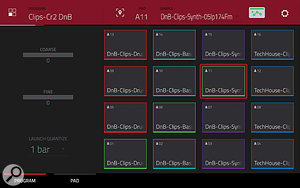 A Clip Program with colour-coded ‘food groups’.There may also be times when you want to move a project from the MPC software/plug-in to the hardware, perhaps to take an MPC project started on the computer out to a remote session, to prep songs for a live show or simply to carry on working on the go. The basic idea is the same: simply open the project on the MPC in stand-alone mode. However, there are limitations when going this way as the hardware cannot play tracks with plug-ins, or more than 128 audio tracks. Plug-in instrument tracks switch to MIDI tracks when on the hardware, so they can be repurposed if necessary, but if you go back the tracks stays MIDI and the plug-in assignment is lost. To circumvent this, there’s a one-step feature for bouncing any Program, Track or Sequence to an Audio Track so you can move to stand-alone with your project sounding the same. Audio Tracks beyond the first eight are stripped from a project when opened in stand-alone mode, and gone if returning to Controller mode. Therefore, you should use a copy of the project, but given that there’s no way to merge projects this situation is best avoided.
A Clip Program with colour-coded ‘food groups’.There may also be times when you want to move a project from the MPC software/plug-in to the hardware, perhaps to take an MPC project started on the computer out to a remote session, to prep songs for a live show or simply to carry on working on the go. The basic idea is the same: simply open the project on the MPC in stand-alone mode. However, there are limitations when going this way as the hardware cannot play tracks with plug-ins, or more than 128 audio tracks. Plug-in instrument tracks switch to MIDI tracks when on the hardware, so they can be repurposed if necessary, but if you go back the tracks stays MIDI and the plug-in assignment is lost. To circumvent this, there’s a one-step feature for bouncing any Program, Track or Sequence to an Audio Track so you can move to stand-alone with your project sounding the same. Audio Tracks beyond the first eight are stripped from a project when opened in stand-alone mode, and gone if returning to Controller mode. Therefore, you should use a copy of the project, but given that there’s no way to merge projects this situation is best avoided.
The Song Remains The Same
As I said at the beginning, MPC veterans will likely feel right at home with the new MPCs — albeit a completely refurbished home of the future. The basic workflows and modes of operation are fully consistent with MPCs that have come before. In my review of the Touch I expressed some gripes about the MPC way of working, but over the last few months I’ve spent some intensive time comparing the workflows of the MPC, Maschine and Push, and have developed an appreciation for the strengths of the MPC, in particular the speed with which you can get stuff done once you’ve built the muscle memory, and the single point of focus.
I still struggle with the limited scope of MPC Song mode, and this is highlighted by Audio Tracks. As with MIDI It’s not possible to record audio across the length of a Song, only within an individual Sequence. If you have a Song arrangement and want to, say, record a vocal performance across the whole thing, you’d need to bounce the Song to a Sequence. It seems like this has always been the default workflow in the MPC, and Songs tend to be temporary workspaces for fleshing out a track’s arrangement before moving back to a Sequence where you can actually get stuff done. This would perhaps be fine, but I find long MIDI tracks awkward to deal with because there’s no concept of a MIDI clip or pattern. The contents of MIDI tracks are raw MIDI notes, so arrangement editing is awkward. The Sequence length also sets a limit on any audio recording, so if you’re working in a Sequence that’s a four-bar loop, you’ll have to dupe it or lengthen it to record a longer audio part. Compare this to Push/Live where I can drop any track in and record for as long as I like and the longest track automatically defines the length of the Scene/Sequence.
Conclusion
We’re probably too quick to label new products and technologies as ‘game changing’, but I think the MPC Live really is a breakthrough. With the Touch, Akai had already succeeded in creating an immersive, focused workstation experience where you could do everything in one place. To offer the same environment in a stand-alone device (albeit without VST plug-ins) is a unique and compelling concept. For a long time I’ve wanted an uncompromising mobile music device which offers seamless project transfer to a computer. And here mobile means mobile: no laptop, no power cable.
The hardware spec is certainly uncompromising: a laptop-grade internal battery, amazing storage options, MIDI device support on USB and Bluetooth — even Wi-Fi! On-board audio and MIDI I/O were of course essential; the fact that they become available to your computer in controller mode (along with the connected storage) is icing. Admittedly I’d have found a mic input more useful the turntable inputs, but for others the reverse is probably true. The hardware quality is backed up by an extensive 2.0 update of the MPC software that includes Audio Tracks, Clip performance and modernisation of the browser, mixer and user interface.
While the MPC platform still faces some stiff competition from Berlin, pick-up-and-go mobility with this level of functionality is something you can’t get elsewhere. A single device that you can make beats with, take out to collaboration and recording sessions and use to play live not only re-establishes MPC as the hip hop producer’s weapon of choice, it should be equally tempting to musicians and producers of all flavours.
Alternatives
Pioneer’s Toraiz SP-16 got the attention of many who were looking for a ‘stand-alone’ MPC. I currently have that on review as well, and it’s a very capable and immediate drum machine/performance sampler, ideal for live or DJ environments. While there is some overlap, as a production workstation the MPC is considerably more versatile, better spec’ed, and significantly less expensive. Also on the stand-alone front, Elektron’s new Digitakt is a contender, and it’s ‘Overbridge’ USB control and audio streaming capability is great. Finally, of course, as a fully fledged beatmakers’ DAW, the MPC also competes with the heavyweight hybrids Maschine and Push. (It also works well alongside either).
MPC Makeover
Despite the fact that with the new MPCs and the Touch you’ll make fewer trips to the software client, it was long overdue a rethink, and version 2.0 is a big leap forward. Finally the grey, utilitarian look has been replaced by a modern, flat design with a charcoal and muted-red palette that matches the touch interface. The mode and view icons have also been updated and matched across hardware and software. The Browser pane, with it’s essential new filter and search capabilities, has moved to the right edge of the window, with the left edge dedicated to the main Sequence, Project and Program selectors and a new Inspector area.
 Audio warping enables tempo-sync’ed playback of loops.
Audio warping enables tempo-sync’ed playback of loops.
The Inspector has a lot in common with its namesake in Logic: it’s a detailed channel view of any selected object, showing both the object itself and the channel it routes to. So in Pad view you see the mixer channel for an individual pad in a kit, alongside the master Program channel for the whole kit. You can switch to Program view to see the kit and its output channel. Finally, you can view a MIDI track and the Program it controls. Audio tracks are simpler, with a single view mode in the Inspector. The Inspector and the project navigator above it allow you to manage most of your work in one simple place, much like the Main view on any MPC hardware. As well as gaining this adaptive channel view in the Inspector, the mixer has seen other advances and is the most compelling reason to venture into the software. Eight new subgroup mix channels allow you to structure a mix more effectively and add bus effects. There is now a resizable, master mixer view which can show all channels together (MIDI and Audio Tracks, Programs, the new subgroup channels, and effect returns).
Another major enhancement is time-stretch and pitch-shift functionality. This was obviously a key prerequisite for the new Clip Programs, which are loop player tracks that can match the Sequence tempo. But audio warping has not just been bolted on to facilitate loop launching, it permeates all other sample-editing areas of the MPC, and I found myself using it often to tighten the timing of audio I recorded or imported, and to match the tempo of breaks, samples and musical snippets found in many of the legacy drum kits.
And all this goodness including the Audio Tracks and Clip Programs is available to users of earlier controller MPCs. If you have a Touch you’ll get the upgrade free of charge. It’s also free if you bought a Renaissance, Studio or Studio Black up to four months prior to the release. Anyone who purchased an MPC before this can upgrade for $99. Element owners can upgrade from MPC Essentials for $149.
Pros
- Deep stand-alone functionality.
- Incredible storage options.
- Li-Ion Battery.
- Seamless transition to computer-based environment.
- Large plug-in and sound library.
- Ableton Link over Wi-Fi.
Cons
- No mic or instrument inputs.
- Song mode still lacking.
Summary
The MPC Live is a true DAW in a box that also docks effortlessly with your studio.

