Writing down every nuance of a guitarist's performance is a challenge that can tax even the best notation software. Is Arobas's Guitar Pro 6 the answer?
 Guitar Pro 6's armoury of tab symbols incorporates a staggering array of special notation devices, and string bends are highly configurable.
Guitar Pro 6's armoury of tab symbols incorporates a staggering array of special notation devices, and string bends are highly configurable.
If you've ever picked up a book of highly accurate transcriptions of the playing of one of the great exponents of the acoustic or electric guitar, you'll no doubt have realised just how complex a guitar piece can be, and just how detailed the notation of the interaction between fingers, strings and frets has to be in order to fully capture the music being made. Apart from the basic notes, the transcriber has to notate string/fret positions, note bends, arpeggios, sweeps, taps and the myriad other physical subtleties that go into reproducing the performance on paper. If you write for guitar, you'll not only be putting notes to paper, but you'll also need a comprehensive vocabulary of additional notation symbols to be able to fully communicate your ideas to another player.
Over the last 50 or so years, the level of detail available in transcriptions of popular guitar music has grown from the simple (and often wildly inaccurate) chord diagrams of the '60s, to the point today where any guitarist's performance can be meticulously written out in such extreme detail that every note and nuance of the original can be captured, transcribed, read and — ability permitting — replayed. Add to this a growing demand for notation of complete band performances (lead, rhythm and bass guitars, drums plus whatever other instruments are in the mix) and the level of complexity in the task of transcription becomes extremely high, placing great demands not only on transcribers, but also on the software that they have to rely on to get the task done.
Since there probably aren't enough transcribers working in music publishing to keep any software company in business for the long term, commercial score and tablature editing software aimed at attracting a larger guitarist user base has to have a few more tricks up its sleeve, in addition to the expected basic notational facilities, functionality and ease of use. Perhaps the most essential feature is an ability to replay the score so that the user can hear the result of his or her efforts, especially when working with a piece arranged for an instrumental ensemble, rather than for a solo instrument. Score playback also allows musicians to create their very own backing tracks for rehearsal or performance. Running a very close second in desirability is the ability to import scores and arrangements from other sources, be they scanned from printed paper, MIDI files or proprietary file formats from other sequencing and/or notation software packages.
Over the last 13 years, French software developers Arobas Music have exclusively devoted their efforts to developing and marketing their sole product offering, Guitar Pro. From its beginnings as a small tablature editor for guitarists and bassists, it has become an all‑in‑one score and tablature editor, score player and backing band for fretted instruments, primarily guitar and bass. The latest incarnation, Guitar Pro 6, is the culmination of a three‑year project to completely rewrite the software.
The Software
Guitar Pro 6 runs natively under Windows, Mac and Linux, and is available to purchase via download from the Arobas Music web site. If you want to try before you buy, you have the option of a free trial version that gives you access to all the notation and tablature aspects of the program, but which prevents you from opening files other than those provided and will not allow any imports, exports or saves. Once I'd downloaded the full software, the installation and registration process went through without a hitch, and minutes after downloading I had Guitar Pro 6 up and running.
Besides its notational facilities, GP6 also features score playback using the inbuilt Realistic Sound Engine (RSE), which plays back over 100 instruments, fretted and non‑fretted. The guitar samples include many articulations (thumb, finger, pick and so on), and all instruments can be played back through effects and amplifier simulations. Whilst GP6's RSE won't give any major sample libraries a headache, the quality of the samples is way more than good enough for auditioning arrangements and for rehearsing to your own virtual backing band.
Top Tabs
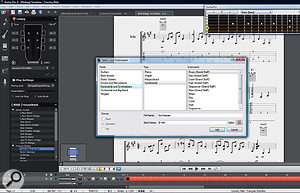 There's a wide range of preset instrument types available, and you can configure your own if need be.
There's a wide range of preset instrument types available, and you can configure your own if need be.
Finding your way around the complexities of GP6 is made much simpler by the way in which the screen interface is laid out. On the left sit six tabs that pull out retractable panels containing all the various functions. When a panel is pulled out, the score, if required, resizes automatically to accommodate it.
The Edition panel contains all of the notes and symbols that you will need to write out a guitar part in painstaking detail, in standard or tablature notation. Most usefully, hovering the cursor over a note or symbol brings up a description. Once you've made your choice, a single click will insert it on the score on the beat at which the cursor is positioned. If there's a choice of outcomes — for example, the fingering and rhythmic construction of a rasgueado, or the duration and depth of a string bend — a secondary dialogue will pop up instead, and the outcome of that will be inserted in the score once you've clicked on it.
The Instrument panel is where you select the tuning of your guitar, bass or other fretted instrument from one of 32 possible preset variants (or you can create your own), tune it sharp or flat (in semitones), pick the playing style and accentuation that will be applied on replay and choose any capo position. This panel is also where you'll make your selection of the RSE instrument sample that will play back the part that you're working on, so if you've ever wondered what your guitar part would sound like played on a harpsichord, this is where you'll be able to find out.
The Effects panel contains a pretty fair selection of 11 guitar amp, three bass amps and 44 effect‑pedal simulations. Pulling up any of the simulations brings up its associated control panel, which allows you to tailor the RSE sounds to your requirements. The pedals include a couple of wah‑wahs that can be opened or closed as required on replay via notation symbols — talk about attention to detail. As well as amps and effects, this panel also contains the Master selection of two compressors, two graphic EQs and five reverbs. You can create effects chains of any five of these simulations, and save them as User presets. Up to three variations of each chain per track can then be created, which allows you to switch pedals in and out as required. The Mastering panel gives you an effects chain of compressor, gate, limiter, reverb and graphic EQ that acts on the mixed stereo output of the RSE, with a selection of presets to get you started.
 The built‑in RSE sample library can be played back through a variety of simulated amps and cabinets. The Chords panel is where you create the chords that you will insert into the score. Clicking on the blank chord box brings up the chord window. You can create a simple major chord by defining its root note and picking from the displayed diagrams. Optionally, you can pick one of 18 different chord types, adding, where harmonically possible, a ninth, 11th, 13th or flat or sharp versions of these — at which point you'll also get a listing of enharmonic chord names and a selection of chord diagrams. You can also place fingerings on the chord diagram, and the possible chord names will appear alongside. Additionally, there's a display of the note names in the chord (though not of its notation) and you can choose the inversion and root note, and even rename it. Once you've stored your new chord in the Chord panel, and selected it there, a single click will drop it into the score. If you're working in reverse and creating your chord in notation, placing the cursor on a chord and opening the chord window will bring up a chord diagram and name for that chord, which you can then store on the panel.
The built‑in RSE sample library can be played back through a variety of simulated amps and cabinets. The Chords panel is where you create the chords that you will insert into the score. Clicking on the blank chord box brings up the chord window. You can create a simple major chord by defining its root note and picking from the displayed diagrams. Optionally, you can pick one of 18 different chord types, adding, where harmonically possible, a ninth, 11th, 13th or flat or sharp versions of these — at which point you'll also get a listing of enharmonic chord names and a selection of chord diagrams. You can also place fingerings on the chord diagram, and the possible chord names will appear alongside. Additionally, there's a display of the note names in the chord (though not of its notation) and you can choose the inversion and root note, and even rename it. Once you've stored your new chord in the Chord panel, and selected it there, a single click will drop it into the score. If you're working in reverse and creating your chord in notation, placing the cursor on a chord and opening the chord window will bring up a chord diagram and name for that chord, which you can then store on the panel.
Finally, the Lyrics panel lets you add words to the score, fitting them approximately to the notation. You'll have to go back and re‑edit words with spaces and hyphens to get an exact fit, but that is a pretty painless process.
Underneath the score display you'll find the controls that determine its display layout, the transport controls for the RSE replay, and metronome and tempo settings. Usefully, the tempo is displayed in bpm, and can be slowed down or speeded up via a "co‑efficient” within a range of 25 to 200 percent.
Finally, at the bottom of the screen you'll find the area that GP6 refers to as the Soundboard and Global View. The Soundboard displays each part (Track, in GP6 parlance) as a separate line, and allows you to add, delete, change properties, re-order, solo, mute, pan, set the volume and apply a five‑band semi‑parametric EQ to the individual tracks. The Global View is a graphic display of the bars in the transcription, allowing you to jump directly to any bar. The very bottom line of this view is a status bar which gives you some shorthand information about the current track, including an indication of errors such as having too many or too few notes in the bar, or the name of the current note position of the cursor, whether or not an actual note is present.
In Action
 There are also studio effects and processors on tap to help you build a polished backing track.
There are also studio effects and processors on tap to help you build a polished backing track.
How you use Guitar Pro 6 will depend on where you prefer to begin when you transcribe or write guitar‑based music, and the level of arrangement/orchestration that you are capable of working at. Typically, when I'm transcribing or writing a piece of guitar music, I'll aim to get the chord sequence sketched out first, to give me a clue as to the key centres and scales that I'm going to be working with. GP6's enharmonic naming of chords is extremely useful in this context, as is the Scale display on the Tools menu, which lists approximately 500 scale types, and which comes complete with a scale analyser that lists the accuracy of fit, in descending order, of the available scales. If you haven't yet picked up on just how detailed Guitar Pro 6 is in certain areas, the scales selection will give you an idea — there are scales in there that I have never heard of or knowingly played, but just running through a few of the more exotic ones and observing their layout on the guitar Instrument Display panel gave me a goodly number of ideas for the future.
The Instrument Display panel is a graphical representation of a fingerboard or a keyboard, which highlights notes either statically at the cursor position or dynamically when the track is being played. It is extremely useful for checking fingerings and note positions on any of the stringed and keyboard instruments supported by GP6. This display, again, highlights the level of detail that GP6 provides.
First Steps
To start a new piece with Guitar Pro 6, you can begin with a blank score, or load one of the 18 preset solo and band templates — and, of course, you can also create and save your own templates. Loading a template also loads the instruments, sounds and effects defined within it. If you don't like the look of your template, you can modify its appearance and save that change as a new style sheet for future use.
If you write, transcribe and read fretted instrument music primarily via tablature, and only see the possible presence of the standard notation as a bit of a bonus, Guitar Pro 6 is probably all that you're ever going to need. The clear layout of the user interface, the logic of its operation and the way that the various panels take you around the program's facilities makes for extremely intuitive, and therefore very speedy, tab editing. However, the program does have the odd little foible that you have to learn to live with. For example, if you cut a note or chord on the first beat of a bar (as opposed to deleting the individual notes within it), any remaining notes in the bar move along one beat, which means that you have to insert a beat (which appears as a rest) at the start of the bar and then overwrite that when you insert the new note or chord.
As outlined earlier, adding chords and notes to an empty beat position within a bar, no matter whether you're using tab or notation, is a simple enough process. However, once you've entered a note or a chord, things start to get a bit idiosyncratic. If you've got a note that you want to turn into a chord, you can't just go to the chord diagram, build a chord round that note, finger it, name it and drop that complete construction into the score. Instead, you have to build the chord in the score, either by writing it in on the stave or the tab, open the chord diagram panel, and create and name the chord there. If you construct the chord in the chord diagram window, you'll have to delete the existing note and overwrite the resulting rest with the chord. However, once you've built your chords, entering just the names and diagrams into the score is a perfectly simple, one‑click process.
 Guitar Pro's chord library is extensive.If you're working with standard notation, meanwhile, inserting a note on the stave is relatively tedious compared to the mouse‑based point‑and‑click paradigm familiar from other notation programs. In GP6, you use the mouse simply to place the cursor at the desired position on the stave and then press Enter to insert the note. Double‑clicking (or even single‑clicking) doesn't work, and you have to use Shift and the plus/minus keys to change a note's pitch rather than click and drag.
Guitar Pro's chord library is extensive.If you're working with standard notation, meanwhile, inserting a note on the stave is relatively tedious compared to the mouse‑based point‑and‑click paradigm familiar from other notation programs. In GP6, you use the mouse simply to place the cursor at the desired position on the stave and then press Enter to insert the note. Double‑clicking (or even single‑clicking) doesn't work, and you have to use Shift and the plus/minus keys to change a note's pitch rather than click and drag.
However, it isn't too difficult to get used to working around these inconveniences, and I got into to the process of editing scores pretty quickly. The effort of getting around the glitches is rewarded with the amount of detail available in the notation and the ease with which most of it can be handled. Building on that level of notational detail, the RSE performed very well in replaying a fully notated score, complete with a wah‑wah rhythm guitar part, proving that it can indeed be a great rehearsal tool.
Importing and exporting of single and multi‑part scores via the MusicXML open notation file format (currently supported by over 120 programs, including Cubase, Finale and Sibelius) went smoothly, a 22‑part orchestral score loading without any problem. Similarly, single and multi‑part tabs from TablEdit and Power Tabs (the two tablature programs that are directly supported by GP6) imported and exported without any problems. By contrast, although export seemed to go OK, importing MIDI files often resulted in GP6 crashing, even on MIDI files that had been exported from it. There were also issues thrown up by the note display of imported MIDI files, and it was amongst these that I discovered that GP6 knows the correct pitch of a violin, but that it regards banjo, mandolin and ukulele as "exotic guitars” and, as a consequence, their tabs are written an octave higher than the notation — and there is no apparent way to correct this.
Conclusion
Taken as a whole, Arobas Music's Guitar Pro 6 is a pretty phenomenal program that appears to contain every facility you'd require to be able to compose and accurately transcribe and notate guitar‑ and bass‑centred music, both in tab and standard notation. The fact that you can also write out parts for the other instruments you'd expect to find playing alongside a guitarist in a band or orchestra is a huge bonus for arrangers. The Realistic Sound Engine is capable of playing back single and multi‑part scores with a high degree of sonic accuracy and this, combined with GP6's ability to import MusicXML, TablEdit and Power Tabs files, means that the Web will provide you with an incredible array of learning material and backing tracks via sites such as www.tablibrary.com. Hopefully, Arobas will add the facility to scan in printed or written scores, and if they could also find a way to import an audio track that could be synchronised to a transcription and played back at slower speeds (without pitch change), to make a transcriber's life easier, that would be the icing on the cake.
However, to make Guitar Pro 6 into all that it has the potential to be, Arobas Music should try to sort out its operational foibles and inconveniences tout de suite. If, for example, the handling of standard notation was brought closer to the level of the other, more specialist notation programs, Guitar Pro 6 would have the potential to become the absolute go‑to notation and tablature program for all guitarists. Sort out the "exotic guitar” situation for mandolinists, banjoists and ukuleleists and they too will be drawn into the fold. I also wish that Arobas Music would wake up their technical support operation, which was very slow to respond to my inquiries.
I really hope that all these things happen, because after working with Guitar Pro 6 for the past three or so weeks, I'm a convert. Sadly, there isn't the space in a magazine review like this to cover every aspect of this complex and full‑featured program, and everyone interested really should download the trial version and delve more deeply into it.
Pros
- Easy to use.
- Clean, intuitive user interface.
- Excellent tablature handling.
- Comprehensive array of notational symbols, both tab and standard.
- Realistic Sound Engine playback of scores and tabs.
- Ability to import MusicXML, TablEdit and Power Tab files.
- Brilliant value for money.
Cons
- A few annoying quirks in its handling of notation and chord diagrams.
- MIDI file import function appears to have problems.
- Mandolin, banjo and ukulele tab appears an octave too high.
- Very slow response from technical support.
Summary
Despite a few quirks, Guitar Pro 6 is a superb program that should be investigated by anyone wanting to transcribe or notate guitar‑ and bass‑centred music.
Test Spec
- Guitar Pro 6.
- PC with Pentium dual‑core 2.5GHz CPU and 3GB RAM, running Windows Vista Home Premium 32‑bit SP2.
