Jazzmutant's Lemur combines both touch-sensitivity and a completely customisable interface, to create an entirely new breed of MIDI controller.
With so many accommodating and cost-effective ways of piloting your DAW, it's a curious thing that a pricey device like Jazzmutant's Lemur might seriously tug at one's attention. But despite all you can already manage with that MIDI keyboard of yours (to say nothing of the humble yet ever-faithful mouse), the Lemur offers a completely new (and user-definable) way of controlling your software — and gives fresh meaning to the phrase 'hands-on'.
A quick YouTube survey of Jazzmutant's lone product offering will, er, illuminate all the reasons why it raises eyebrows. Once it's lit up and running, it does seem that you've entered real Star Trek terrain. You are suddenly Mr Sulu at the helm of your 21st century music rig ready to 'explore strange new worlds'. The Lemur can play at being your keyboard, mixer and graphical output display, all within the confines of its 12-inch multi-touch LCD screen.
First Impressions
The Lemur's multi-touch TFT (thin-film transistor) display is similar to those found in flat-panel monitors. It can support up to 20 simultaneous points of contact, which means that you and at least one other user could be manipulating a Lemur interface using all the digits on both hands. Housing the smooth surface of this 'Etch A Sketch'-like interface is a sturdy, polished composite (fibreglass?) casing that brings the controller's weight to 6.5lbs. Four discreetly positioned switches occupy the upper right-hand corner of the device, which are designated for (looking from left to right respectively) accessing system settings and displaying a list of Lemur interfaces stored on the machine, with the two remaining buttons used for Lemur navigation. On the rear panel are an on/off rocker switch, a connection point for the external power supply and an Ethernet connection.
The Lemur uses its Ethernet connection to communicate with the outside world. However, if you want to use the Lemur in a performance situation where there is no network connectivity, you'd have to attach your computer to it via the crossover cable provided with the unit. Otherwise, once you've plugged your Lemur into your network (having disabled any firewall software you may have in place), and switched it on, you are ready to begin configuring it for use.
Onboard settings for the Lemur are quite straightforward and are distributed across four on-screen pages. The first page consists of network settings that allow you to give the Lemur either a static IP address or to have one automatically assigned. The second page relates to seven Open Sound Control (OSC) targets (configured by IP address and port number), while the third manages MIDI connections. The final page allows for adjustments in screen brightness and touch sensitivity.
Jazzing It Up
Preparation and management of the Lemur's workflow is dealt with via an application called the Jazzeditor, which allows users to create interfaces and administer their specifications. Installation is a doddle, but be aware that with the arrival of version 1.6 of the software, an additional program called the Jazzdaemon increases the Lemur's MIDI flexibility. You can now use one Lemur to control more than one application or piece of MIDI gear at a time, or even a number of applications residing across different computers within your network.
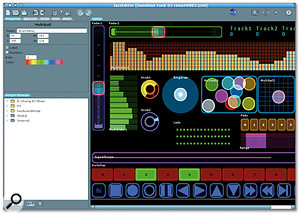 Some of the objects at the disposal of Lemur users when creating a custom interface: in the centre you can see a Ring Area and to its right the Multiballs, surrounded by faders, 'Multisliders' LEDS, knobs, switches and transport controls.
Some of the objects at the disposal of Lemur users when creating a custom interface: in the centre you can see a Ring Area and to its right the Multiballs, surrounded by faders, 'Multisliders' LEDS, knobs, switches and transport controls.
Once it's switched on and the Lemur has grabbed an IP address (if it's configured to do so), you can connect it to your computer via the connection button in the upper right hand corner of the Jazzeditor software. The resulting pop-up window displays your device, its IP and port number, and allows you to select it. At this point you are essentially ready to create or load an interface.
Once launched, you'll find that the Jazzeditor is made up of four principal regions. The largest, known as the editing area, mimics the Lemur's touchscreen display. The second contains a number of tabbed sections that control values and parameters for different interface and object settings within a Lemur project. These tabs can be dragged around the editing area to customise the look of the application. The project browser organises Lemur projects into a hierarchical folder display. A concise toolbar containing the standard set of file menus, along with some Lemur-specific connectivity controls, sits above the other areas.
Interestingly enough, interfaces are stored as XML files. XML, or Extensible Markup Language, is normally used to create web documents, but it's also a platform-independent way to structure and deliver data and gives "endless possibilities for algorithmical interface generation", according to the manual. If, however, you simply want to bypass the bother of acquiring all those spots and the computer science degree, creating a Lemur interface from scratch is quite simple.
Objets D'Art
Lemur objects are the basis for any interface you create. There are a number of default objects included with the Jazzeditor that can be used to construct your interface: faders, 'Multisliders', pads, signal scopes and monitors, and switches, as well as objects known as Multiballs and Ring Areas. The associated parameters for all these objects can be customised to suit your needs. For instance, a fader object can have its values tweaked in terms of colour; width; height; friction (the amount of 'resistance' an object encounters when moving — less friction equating to an object moving more freely); unit (the type of value: for instance, dBs or ms); and precision (which sets the number of decimal places for the value). Objects can also be grouped and re-used across different projects and, indeed, select portions of interfaces can also be redeployed as 'modules'. There are lots of handy starter modules and interfaces available from the user area of Jazzmutant's web site. I considered a 12-note MIDI keyboard, complete with 10 octave switches and individual modulation, pitch and velocity sliders, an obvious choice for initial experimentation.
Building an interface from within the Jazzeditor is a simple and wonderfully intuitive affair. Clicking on the interface icon presents the user with a pop-up window, to be used for naming the new interface. A folder with the new interface name will appear in the project browser. You can then begin adding any of the aforementioned objects to your interface, by clicking on the object icon that's located beneath the project browser.
As you add and configure objects in the editing area, they will also appear on the Lemur's touchscreen. Creating faders, pads and switches is a straightforward affair, but its worth noting that because you can assign mathematical expressions of your own, you are no longer tied to the traditional 0-127 data range. Pad objects support 'ADSR plus Hold' envelopes, with the distinction that within the Lemur the ADSR completes the envelope's entire cycle on contact until you remove your finger.
Three new objects, which debuted with the recent iteration of the software, are text objects (including dynamic on/off display, font specifications and blinking text), a range object (basically an extensively customisable slider), and a custom button object that can act as either a button or a switch and may be modified with bitmap symbols for further identification (think transport controls...).
Rings & Things
Of all the default objects that come standard with the Lemur, the Ring Area and Multiball objects may seem the most esoteric initially, but in fact they both introduce some of the more intriguing control elements to the Lemur's world.
 As you can see here, the Jazzeditor software mimics the Lemur's screen, making it easy and intuitive to drag and drop objects and quickly modify your interface.The Ring Area object, a coloured circle that contains a smaller circle at its centre, responds to contact within the circle's boundaries. The smaller circle can be pulled away from its resting point and will spring back to centre upon release. But once you're done marvelling at how much fun this is visually, you might wonder how to put it into play musically. Operations that the Ring Area is well suited to include those where a return-to-centre functionality is desirable — such as emulation of a mod wheel or creation of an object that lets you achieve whammy bar-like pitch bends. A more creative usage might employ the Ring Area to create interesting panning effects by using its physics to 'rubber-band' your audio across the stereo spectrum. More playfully, setting a Ring Area's friction behaviour to zero will cause the centre ball to continue ping-ponging indefinitely once it has been pulled. And because the Lemur responds in real time to changes within the Jazzeditor application, you could actually incrementally slow or increase the speed of the pan by simply changing the friction value on the fly. Of course, a smarter way to do this is to map the value of the friction parameter to a slider and make your adjustments on-screen as needed.
As you can see here, the Jazzeditor software mimics the Lemur's screen, making it easy and intuitive to drag and drop objects and quickly modify your interface.The Ring Area object, a coloured circle that contains a smaller circle at its centre, responds to contact within the circle's boundaries. The smaller circle can be pulled away from its resting point and will spring back to centre upon release. But once you're done marvelling at how much fun this is visually, you might wonder how to put it into play musically. Operations that the Ring Area is well suited to include those where a return-to-centre functionality is desirable — such as emulation of a mod wheel or creation of an object that lets you achieve whammy bar-like pitch bends. A more creative usage might employ the Ring Area to create interesting panning effects by using its physics to 'rubber-band' your audio across the stereo spectrum. More playfully, setting a Ring Area's friction behaviour to zero will cause the centre ball to continue ping-ponging indefinitely once it has been pulled. And because the Lemur responds in real time to changes within the Jazzeditor application, you could actually incrementally slow or increase the speed of the pan by simply changing the friction value on the fly. Of course, a smarter way to do this is to map the value of the friction parameter to a slider and make your adjustments on-screen as needed.
Taking the paradigm further are Multiball objects, which allow you to create situations where you can literally grab parameters and fling them into motion. Multiball objects reside within a bounding box and can number up to 10 balls per object. By switching the physics parameter of a Multiball object to 'Mass Spring', you can ensure that the ball(s) will bounce within the object's border. A simple example might be assigning left and right panning to the X-axis of your bounding box and volume to the Y-axis, before setting a ball in motion. By periodically grabbing the ball you can influence its trajectory, thus creating a blend of control and randomness that would be challenging to recreate programmatically while maintaining the physicality of this kind of action. One cleverly made Multiball scenario from a Lemur user sets the angle and distance parameters in a Logic surround track.
The Multiball object also includes support for 'ADSR plus Hold' envelopes. When the object has its 'Ephemeral mode' parameter box checked, Multiball(s) will appear only when the surface is touched. The brightness of the object will increase based on the attack parameter (in seconds), decay down to the sustain level, and fade with the release (in seconds). Combining this functionality with the Mass Spring action can produce some fascinating performance setups.
Another appealing aspect of the Multiball is its Capture parameter, which, when turned, on allows a Multiball to continue to to follow your finger actions, even once you've left the object's boundaries. The object's action continues to respond to your finger's movement even if you begin to work in a different interface entirely.
Down Sides
Although the Lemur seems a bit fussy on occasion about sensing your fingertips, the manual clearly points out that you should strive to use the tips of your fingers, so as not to accidentally trigger an interface object. With the Lemur's touchscreen filtering on its high setting, this is more likely to occur. But with practice and suitable tweaks of the filtering setting, this becomes an easily surmountable issue. For some, the hefty price tag (2400 Euros) will be a far greater obstacle to overcome than any observable design or functional concern. According to Jazzmutant's web site, early adopters without that particular impediment currently include Kraftwerk, techno DJ Richie Hawtin and Einsturzenden Neubauten's Alex Hacke.
Endangered Species
Having got along so well with a bog-standard MIDI controller keyboard for ages, I had a mild inclination to think of the Lemur as that rare and pricey breed of kit whose day would quickly come and go (remember the Yamaha GX1?). But with an entire generation of musicians having been liberated from the studio environment via software, the movement towards controllers that afford us similar freedoms is a completely logical one. The ability to move effortlessly from a production session in Ableton Live to a fully realised Traktor setup in the blink of an eye makes the Lemur the sort of interface, for me, that dreams are made of.
As one of the artists writes on Jazzmutant's web site: "Nature has given us five fingers on each hand — why not make use of them?"
Pros
- Incredibly flexible control surface.
- Implementation of the multi-touch TFT display is spot on.
- Simple and intuitive setup.
- Looks terribly cool during live performance.
- Enthusiastic user community.
Cons
- Price.
- External power supply.
- Precise use of touchscreen can take some getting used to.
Summary
Not only a well-designed product, the Lemur provides more flexibility and a greater range of functionality than is possible with any other device of its kind. Considering that most other options in the controller realm require significant tweaking when moving between applications, the inherent agility of this device cannot be understated. Sure, the not so inconsequential cost may give you pause but if you can manage it, the Lemur's seemingly endless utility will bring you immense satisfaction.

