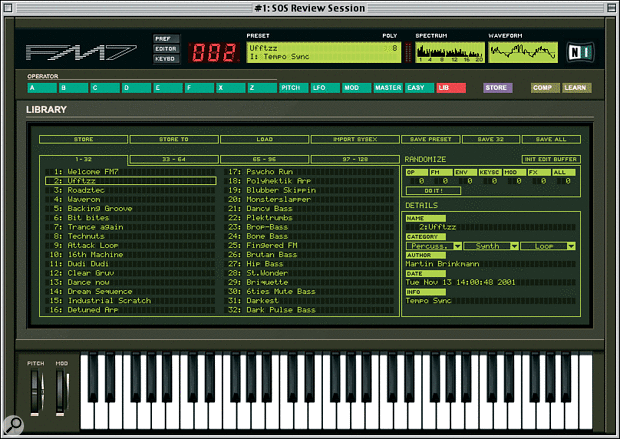 FM7's main screen, showing the Library window for loading and choosing Presets. The keyboard and/or central section can be 'folded' if desired. The green buttons select different editing pages.
FM7's main screen, showing the Library window for loading and choosing Presets. The keyboard and/or central section can be 'folded' if desired. The green buttons select different editing pages.
Virtual analogue plug‑in synths are now common, and as DX‑style FM was the next great leap forward for real synths, a virtual FM synth was only a matter of time. So how does FM7 measure up to the original DX?
When something in synthesis is good, even if it goes out of fashion you can be sure it'll be back. It happened with analogue, and for the past couple of years it's been happening with FM. Following its gigantic Yamaha‑led popularity of the 1980s, Frequency Modulation synthesis fell out of favour in the '90s. Now it's back with a vengeance, better sounding and easier to use than ever before, in the form of the Native Instruments FM7 software synth.
The Basics
FM7 is available for Mac and PC, and functions as a stand‑alone instrument or plug‑in. On the Mac, Sound Manager, ASIO, VST, MAS and DirectConnect compatibility are provided, and on the PC, FM7 works with software that conforms to the VST, DXi and MME standards. The software comes on a dual‑format CD‑ROM, with a paper manual, and was straightforward to install on our Mac.
Yamaha's 1983 DX7, the mass‑market flagship for the DX range, is the starting point for FM7. The chocolate‑brown colour scheme, the green buttons, and even the logo will be familiar to DX7 owners. However, NI have made many enhancements to their FM implementation, including simple effects.
FM7 offers polyphony of up to 99 notes, though high polyphony values increase CPU overhead. Multitimbrality, key‑splitting and layering weren't available with the original DX7, and the FM7 stays true to two of these — it lacks layering and key‑splitting, although some standard DX7 'key‑scaling' tricks allow operator stacks to be spread across the keyboard for a fair key‑split simulation. However, the multitimbrality situation is different. The manual is rather woolly here, but you can use FM7 multitimbrally with a sequencer — more on this later.
FM7 is compatible with the DX7, and can load patches created for this and nearly every other Yamaha FM instrument, including the recent DX200. Custom sound design shouldn't be a problem with this software synth, but Native have provided a decent collection of factory voices: 256 that really show off what FM7 can do, 128 inherited from the DX7 and its ROM cards, and 32 from the DX200. And if you're an inveterate DX Preset collector, thousands are downloadable from the Net.
Like the DX7, FM7 is a six‑'operator' synth (you can compare an operator to an oscillator, in analogue terms). Each operator produces one of 32 waveforms (DX7 operators could only produce sine waves), and is equipped with a flexible envelope generator. There are also two extra 'operators' that can interact with the others. One (labelled X) contains a noise generator and can produce distortion, while the other (Z) offers two modelled resonant filters; the DX7 was notoriously lacking in the filter department. One other element has the appearance of an operator, and is unexpected in an FM synth: an audio input that allows external audio to modulate or be modulated by other operators, and even itself, courtesy of a Feedback control.
At First Sight
On booting up FM7, you'll see a large window divided into three: a general information display, a large Editing Window, and a 61‑note keyboard with pitch‑bend and mod wheels. The keys move in response to MIDI activity, and mouse‑clicking on the keyboard plays FM7. Your computer's keyboard can also be used polyphonically.
The information display includes a large virtual LCD showing the current Preset's name, plus a scrollable list of FM7 facts, including CPU usage and descriptive notes on the Preset (the latter can be added during editing). Smaller LCDs show the harmonic content and waveform of the current Preset, which is attractive and sometimes informative during Preset editing. You can even fold up the Editing window and keyboard when not needed, with two dedicated buttons.
The Library Screen
The central Editing Window can behave in one of several ways, depending on what you're doing. At boot‑up, you're in Library mode, the screen filled with Preset names (see screenshot above). To load DX sounds from your drive, click the 'Import SysEx' button. (FM7 also receives SysEx dumps from connected Yamaha FM synths.) Yamaha FM numbers its operators 1‑6, and they have an inverse relationship to FM7 operators, labelled A‑F, when Yamaha Presets are imported: Yamaha operator 1 is FM7 operator F, 2 is E and so on. We did wonder why NI didn't use the same designation scheme, and, if letters were going to be used, why they didn't relate to DX designations.
Part of the Library screen is given over to a 'Preset Randomise' panel, where values entered for six parameter groups work on the current Preset to randomly create a new one. A choice of 'Aggressive' or 'Cautious' randomness is available, oddly, in Preferences. Perhaps there wasn't room anywhere else for this setting! However, Randomise works quite well, often producing results worth saving and refining.
Easy Edit
Before tackling in‑depth editing, we'll have a quick look at the Easy Edit window (above). Here one can apply quick, global tweaks, essentially offsets of existing parameter values, to a complete Preset. Something similar appeared on later Yamaha instruments, allowing you to edit an FM Preset like an analogue patch. All major sound elements, accessed by 20 sliders and an 'Effect' pop‑up, can be tweaked, which may be enough for many editing purposes.
 The Easy Edit screen allows you to make quick yet significant changes to a Preset's timbre and response. Note the Stereo Width slider; all operators can have a pan position, and this control spreads them across the stereo field.
The Easy Edit screen allows you to make quick yet significant changes to a Preset's timbre and response. Note the Stereo Width slider; all operators can have a pan position, and this control spreads them across the stereo field.
The controls under the 'Timbre' heading let you determine how the Timbre Envelope responds to velocity, adjust brightness and harmonic content, and apply a detune value (varying the pitch of different operators for a fatter sound). FM7's envelope generators are sophisticated and flexible, but in Easy Edit there are two simplified envelopes, Timbre and Amplitude, each with standard attack, decay, sustain and release parameters.
Easy Edit LFO parameters control LFO speed and how much pitch, frequency and amplitude modulation are added to a Preset. There's also an 'Effect' window, with 12 preset effects settings. These are useful, with two even squeezing a pseudo‑reverb out of what's basically a digital delay.
Is It Real Or Is It FM7?
Genuine Yamaha DX7 Presets sound authentic when loaded into FM7, although we don't have a six‑operator synth for comparison. We do, however, have a four‑op TX81Z and were able to beam over a user bank to FM7. Overall, the two synths sound identical, with two major differences. FM7, happily, lacks the digital halo of hiss that can be a problem with the TX, and occasionally the LFO is too deep or fast, which can happen if the original Preset uses Breath Controller as a modulation source, and is easily fixed. However, a handful of transferred Presets bore no resemblance to the originals, or were silent. The same happened when loading SysEx files of Preset dumps from both four‑ and six‑op FM synths. Only a very small percentage are affected, however. At the time of going to press, we hadn't got to the bottom of this.
The FM Matrix
FM synthesis is produced when operators are made to interact, in 'carrier/modulator' pairs, and the configuration necessary to create this interaction is known as an algorithm. The DX7 offered 32 preset algorithms; you could switch operators on or off, but couldn't otherwise modify algorithms. FM7 offers an infinite number, since the user may create algorithms from scratch, with any operator available as a modulator or carrier, and sometimes both at once. In a DX algorithm, one operator has feedback, allowing it to modulate itself; in contrast, allFM7 operators, other than X and Z, have a feedback option (so you can try it with different operators, to see if you like it).
 The FM Matrix. You create algorithms here by activating operators (shown in their 'off' state, apart from Operator F), clicking the background grid to make connections, and setting feedback, level and pan.
The FM Matrix. You create algorithms here by activating operators (shown in their 'off' state, apart from Operator F), clicking the background grid to make connections, and setting feedback, level and pan. The screen above shows a completed algorithm, the one for 'Ufftzz', which is mentioned in the 'Sound Stuff' box.While this all might sound like the start of something rather complicated, in practice it isn't. Native have arranged their operators on a large, clear grid, the FM Matrix, where custom algorithms can be designed with ease. This gives FM an air of modular synthesis — but there are factory algorithms if you don't want to dabble! These include the original DX7 algorithms, though they are not labelled as such.
The screen above shows a completed algorithm, the one for 'Ufftzz', which is mentioned in the 'Sound Stuff' box.While this all might sound like the start of something rather complicated, in practice it isn't. Native have arranged their operators on a large, clear grid, the FM Matrix, where custom algorithms can be designed with ease. This gives FM an air of modular synthesis — but there are factory algorithms if you don't want to dabble! These include the original DX7 algorithms, though they are not labelled as such.
Up to eight operators, including X and Z, are arranged into an algorithm in the FM Matrix. This grid display has a diagonal line of boxes, each representing an operator, running top left to bottom right. Here you can easily choose which operators will be in the algorithm, by clicking on boxes while holding down the Option key. Then it's necessary to determine which operators will be carriers and which modulators. Clicking on a grid junction to the left of the line of operators creates an operator pair, where the operator higher on the screen is the modulator. Clicking on a junction to the right of the line creates a pair where the lower operator is the modulator. Dragging as you click increments the output level of the modulating operator being sent to the carrier, making its effect more obvious.
The bottom row of the FM Matrix functions as an operator 'mixer'. Any operator whose output you want to hear needs a link established between it and a junction on the mixer. Just click, then drag to increase the operator's level. Pan position is set in the same way (operators working only as modulators don't need to be heard independently — they are only there to affect the sound of the carrier — but modulator output can be heard if desired, another departure from classic DX FM).
The Operator Feedback control is located immediately above each operator box. Not only can operators feed back on themselves, they can feed back on other operators. In complex configurations, you could create a true feedback loop where an operator modulating a carrier is itself modulated by the same carrier; it could be noisy, though!
The FM Matrix provides an extremely neat and effective method of algorithm creation. The only negative points are that the value dragging can be fiddly (boxes and numbers are small) and that the method for turning the audio input 'operator' on and off could be better. If you simply turn on the 'Operator' box in the Matrix to enable the audio input, nothing happens; you have to turn on the audio input in an Audio Settings window first.
Operator Editing
Having started on an algorithm, you'll want to begin editing operators; click on any of the operator select buttons to call up a dedicated window. All operators have identical controls, though operators X and Z each have an extra page of parameters. The FM Matrix is visible whichever operator you're editing, unless you toggle the display to show the operator's graphic envelope. Each operator has its own EG — amplitude (and filter) enveloping is not, as on many analogue synths, a global process affecting the whole patch.
 An operator editing window, with the graphic
envelope display showing on the right. At the
bottom left of all operator windows is an
Amplitude Modulation grid. Many modulation
sources are assignable in the main Modulation
Matrix, but to save you from constantly
swapping screens, the part of the Modulation
Matrix specific to each operator is thoughtfully
reproduced here. Next to the Amplitude
Modulation grid is the operator waveform
display. You can only change waveforms
by grabbing the tiny number underneath it
and dragging up or down.
An operator editing window, with the graphic
envelope display showing on the right. At the
bottom left of all operator windows is an
Amplitude Modulation grid. Many modulation
sources are assignable in the main Modulation
Matrix, but to save you from constantly
swapping screens, the part of the Modulation
Matrix specific to each operator is thoughtfully
reproduced here. Next to the Amplitude
Modulation grid is the operator waveform
display. You can only change waveforms
by grabbing the tiny number underneath it
and dragging up or down.
- OPERATOR WAVEFORMS
The standard FM sine wave is augmented by 31 other waveforms, including the seven introduced with the TX81Z four‑op rack synth, triangle, square, sawtooth, and various additive and formant‑type waveforms. Much more complex waveforms can be generated as part of the FM process, and interesting sounds can be created even without FM, simply using the operators in parallel, with no modulation. Lastly, there's an option to select free‑running or key sync operation. With the latter, a waveform starts its cycle every time you press a key, and with the former, the waveform might start somewhere mid‑cycle. This has a noticeable effect on the output sound, so if a fixed phase relationship between two or more operators is desired to achieve a specific timbre, enable 'key sync'.
- OPERATOR TUNING
The pitch of the operator is determined by Frequency Ratio and Frequency Offset controls. Frequency is programmed as a ratio of the fundamental pitch of whichever note is being played, rather than as an absolute pitch. For example, if you play middle C (roughly 261.6Hz), this is the pitch you'll hear with a Ratio of '1'. Set the Ratio to '2', and the operator will sound an octave higher (523.2Hz); set Ratio to '0.5000' and it'll sound an octave lower (130.8Hz). The Ratio parameter is continuously variable over a very large range — 0.0001 to 64.0000, with a resolution of four decimal places — which was not the case with Yamaha instruments, where Ratio values were available in steps. Fractional, and other non‑harmonic, ratios, when assigned to modulators, contribute to interest and variability in the resulting sound.
The Offset parameter applies a fixed frequency offset, in Hertz, to the operator's pitch, to create detuning or beating effects against other operators. Offset is also used, with Ratio set to '0', to produce a DX‑like 'fixed‑frequency' output from the operator. One application of this in classic FM synthesis is to simulate the unpitched hammer or tine attack in acoustic and electric piano patches.
- OPERATOR ENVELOPE
The original DX's operator amplitude envelope essentially offered four stages, with a rate and level value for each stage. This was quite revolutionary in 1983, when compared to the ADSR EGs of the average analogue synth. In FM7, however, you determine how many stages (breakpoints) an envelope has, up to 31! You can then control each stage's level and position in time, and the transition, or 'slope', between each breakpoint. Envelopes can be very long (zoom and ruler tools help with navigation), a section of the envelope can be set to loop, and the whole envelope can be placed under tempo control. This latter feature is excellent: when Tempo Sync is enabled, breakpoints are quantised to a grid, the resolution of which is determined by the display zoom control (the finest value is a 128th note). The combination of looped envelopes and Tempo Sync can result in remarkable moving, rhythmic textures with held notes and chords. NI have also provided a varied collection of envelope presets, and favourite settings can be saved.
- KEY SCALING
In the Key Scaling display you can change the response of an operator across the keyboard, causing it to play louder or quieter at different points. This allows you to set up what are almost key zones for operators, with different elements of a complete Preset played by different ranges of keys. The scaling 'curve' is sophisticated, and the user is able to add up to 29 breakpoints, each defined in terms of a MIDI note number and level, with a slope between breakpoints governing the response of the fade in/out. This graphic implementation of Key Scaling is much more accessible and comprehensible than the equivalent functions on a DX7.
The remaining operator parameters govern output level and pan, to save going back to the FM Matrix, and set operator velocity sensitivity, Envelope Rate Key Scaling and Envelope Rate Velocity Scaling. The latter two govern how the operator's amp envelope responds to notes played or incoming velocity. As you'd hope, all operator settings can be copied and pasted to other operators.
Operators X & Z
Now to the serious departures from classic FM. Operator X, a resonant filter‑equipped noise generator and simple saturation (distortion) module, can be used as a modulator or carrier in the FM Matrix. Its noise output can even be routed, solo, to the Matrix 'mixer'. The distortion can tend to be 'digital‑sounding', but careful use produces something less harsh. The other controls are the same as those for a standard operator.
A pair of 12dB‑per‑octave filters is at the heart of Operator Z, which has almost the same facilities as an ordinary operator, plus filter‑specific controls: cutoff frequency, resonance and 'Mode' for Filter 1. The latter varies the filter response continuously from low‑pass, through band‑pass, to high‑pass. Filter 2's controls are the same, except that it has no Resonance control and its frequency is determined as an offset of Filter 1's frequency. An Envelope Amount control governs cutoff frequency over time. The filters can be used in serial or parallel but, interestingly, can also pass through stages in between. When fully serial, the combination results in a Moog‑style 24dB‑per‑octave filter; when fully parallel, the two 12dB filters are somewhat Oberheim‑like.
In practice, this is a decent, sweepable filter, but we did sometimes hear 'stepping' during a sweep. Also, remember that the filter requires something more than just sine waves as an input, so that it has something to filter!
Minimum Requirements
- Mac OS 8.6, a 400MHz G4, 128MB of RAM.
- Windows 98/2000/ME/XP, a 450MHz Pentium III, a 16‑bit soundcard, and 128MB of RAM.
Preset‑level Operations
Some FM7 parameters are applied at Preset level. These include Portamento settings and the Pitch EG, which we first encountered with our first FM synth, the DX21, and which is as well specified as the operator amplitude EGs.
Microtuning was quite a talking point of later '80s FM synths, and is implemented here (see left). A variety of preset alternate tunings is provided by NI, and you can create your own. The special display is easy to use and lets you add pitch offsets to a representative chromatic octave of notes, which are then applied to the whole key range. NI have even provided a Stretch control, to help emulate piano 'stretch' tunings — higher notes slightly sharp in relation to concert pitch.
 The Pitch page. Here we have the pitch envelope display, top right, creating a rhythmic pitch effect in this case, as you can see from the peaks in the envelope. The red box indicates the section of the envelope that will loop. Beneath is the Microtuning display; you move the boxes above or below the central line that indicates 'equal temperament' tuning to define pitch offsets and create custom tunings. The preset tuning loaded is a 'Wendy Carlos Harmonic C'!
The Pitch page. Here we have the pitch envelope display, top right, creating a rhythmic pitch effect in this case, as you can see from the peaks in the envelope. The red box indicates the section of the envelope that will loop. Beneath is the Microtuning display; you move the boxes above or below the central line that indicates 'equal temperament' tuning to define pitch offsets and create custom tunings. The preset tuning loaded is a 'Wendy Carlos Harmonic C'!
Conventional modulation is set up per Preset via the Modulation Matrix, which looks like a stretched‑out FM Matrix, with similar routing methodology. A wide range of mod sources includes two assignable MIDI controllers and two tempo‑sync'able LFOs. Each of the latter can generate the same choice of 32 waveforms that's produced by the operators, plus a sample & hold waveform — an amazing variety for an LFO. The LFOs may even be modulated by other mod sources. Mod wheel or aftertouch, for example, can control the onset of the LFO, and an envelope derived from an audio input's amplitude can even be used as a mod source!
As well as the usual global 'housekeeping' settings on the Master page (right), such as output volume, you'll find 'Analogue Feel' and 'Digital Feel' sliders, which aim to mimic the effect of analogue tuning instabilities and lower bit rates of older digital equipment (such as the 14‑bit outputs of a DX7). The Analogue slider is great, but the Digital one didn't do much for us. A 'mono' switch turns FM7 into a monosynth, complete with single‑triggered envelopes (for legato playing and one‑finger trills). The unison voice/detune function is most effective with mono voices, creating a fatter, chorused, monosynth effect.
Also on the Master Page is a good‑quality, tempo‑sync'able effect processor, applied per Preset. This four‑tap delay line is quite simple, with modulation controls plus high‑ and low‑pass filtering, and sounds suitably old‑fashioned. Delay time isn't calibrated, but we measured it to range from 15‑1622ms, so rich chorusing and flanging can be created.
Making An FM Sound
Programming from scratch on FM7 is much easier than it was on a DX. However, problems such as conceptualising a sound and figuring out how to do it with FM remain! FM7's advantage is that it's easier to work in a 'tweak it and see' way, as one often does with analogue synthesizers. The excellent interface lets you enable and disable operators, to hear what they're contributing, and build up Presets in a semi‑additive way. Start off with one operator, play with waveform choices and envelope, then add another, either as a parallel carrier or as a modulator, altering levels, feedback and so on, not forgetting to tweak a modulator's envelope (the key to a lot of FM timbral interest). Analysing factory Presets is educational, and you soon get an idea of which operator combinations, level values, and envelope shapes you have to tweak to produce particular results.
One thing to remember is that you don't have to use all operators, and that algorithms can be simple. Just a pair of operators arranged as a modulator/carrier stack can be quite a good starting point for a range of sounds. For example, turn off all operators except E and F, arranging F as carrier and E as modulator. Give them both a sine wave and a frequency ratio of 0.50; set F's output value to 100 and E's to 50 or 60. This is a good start for a bass sound, and only requires a little envelope tweaking to give it some shape.
Sound Stuff — FM7 Sonics
FM7's sound is hard to dislike — it's rich, dynamic and as capable of analogue‑style warmth as it is of digital precision. FM has always been good for basses, bells and electric pianos, and there's no change on FM7. The factory basses include good, solid simulations of real, synth, sub and dub basses, variants on the classic FM electric piano abound — and bells, both tubular and tinkly, are well represented. A selection of convincing organs is supplied in Bank 2. Guitars, both acoustic and electric, are also simulated rather nicely, and play well. They don't always sound 'authentic' as such, but accurately capture an instrument's feel or timbre.
We were never that impressed by the sound effects and drum patches supplied with older FM instruments. FM7 is different, offering a good selection of percussive material, including some jungly analogue drum sounds. Favourite factory presets include:
- Bank 1 Preset 1, 'Exciting': You'll be surprised by factory Presets that use looped envelopes to produce the sort of instant groove or rhythmic texture normally associated with, say, Korg's Wavestation or Z1. 'Exciting' is a good example, as are the first 19 of Bank 2; Preset 2, 'Ufftzz' offers a pleasingly cheesy '80s disco simulation.
- Bank 1 Preset 42, 'A&D Pad': Many Presets feature effects, but often don't depend on them. Disabling the effects on this rich, haunting pad does little to spoil it.
- Bank 1, Preset 61, '3Osc Filter Sweep': It's remarkable how 'analogue' some FM7 Presets are — check out this authentic sweep of the software's modelled filter.
- Bank 1, Preset 11, 'Stand Alone': A nice mix of bright analogue‑style pad and digital tinkly bits — very '80s!
- Bank 1, Preset 9, 'Tronflute': authentic, pleasing and nice to play. Bank 2, Preset 67, the mournful 'Horn', has similar qualities.
Though sound layering as such isn't supported in FM7, opening several 'instances' of the plug‑in and setting them all to the same MIDI channel provides an easy way to layer Presets. Latency when playing FM7 sounds, incidentally, never seemed to be an issue; at worst, under Sound Manager, it was a manageable 12ms.
MIDI
FM7 parameters can be tweaked via MIDI, so a hardware controller could be used for real‑time sound changes and editing Presets. Assigning a control to an on‑screen parameter involves a simple 'learn' operation: highlight a parameter, then wiggle a fader or knob on your controller box. NI provide profiles for various hardware controllers, and even Yamaha's DX200 can be used to edit Presets. Kenton's Control Freak (the knobby version) and Philip Rees' C16 worked perfectly for us. One thing FM7 has in common with its hardware predecessors is a lot of parameters, so accessing them all requires several patches on the average 16‑controller box. You could alternatively be choosy: making assignments to 16 of the 20 Easy Edit parameters gives plenty of real‑time control for most occasions.
One useful bit of NI streamlining lets you 'Use Op A controllers for selected Op', so that the controllers assigned to operator A's parameters will affect the same parameters when another operator is selected.
FM7 As Plug‑In
We tested FM7 with Steinberg's Cubase VST and Digidesign's Pro Tools LE on an Apple G4. When using FM7 as a VST plug‑in, you can open multiple instances, though beware of the CPU load. We managed five with our 450MHz single‑processor machine, but that was with lots of RAM (200MB) assigned to both host and plug‑in.
It initially seems that only one instance can be loaded into Pro Tools LE, but this isn't exactly the case. It's possible to use OMS's IAC (Inter Application Communication) buss to allow LE to talk to multiple FM7 instances, up to eight of which can be open at a time. Each instance can be played via its own MIDI channel, and audio from each can be streamed to their own Pro Tools LE inputs.
Conclusions
FM7 comes very close to the ideal for a new implementation of an older technology: it remains backwards‑compatible, and yet offers greater sonic range and versatility, and at the same time is easier and more fun to use.
NI seem to have managed to do the lot. Of course, Yamaha FM synths were refined over the years, and computer editors soon became available for them, but still FM7 goes where no FM has gone before. The sophisticated editing windows are light years ahead of the DX7's minute LCD and membrane switches as an editing interface. Then there are the fully flexible algorithms, extra operator waveforms, feedback on every operator, noise/distortion and filter operators, audio input, and effects.
Niggles are few, the most noticeable being the long‑winded approach to multitimbrality, and some on‑screen fiddliness, especially in operator waveform selection. But they didn't stop us enjoying this synth, which is destined to make new fans for FM and rejuvenate the interest of past devotees. FM7 has to be considered an outstanding deal at the price — and an outstanding instrument, full stop.
Audio Input
FM7's audio input allows external audio to be fully integrated into the FM process, either as the modulator or being modulated. There's even a way to use FM7 via the audio input as an insert or send effect within Cubase VST, while still playing the plug‑in via MIDI as normal. FM7 can thus be used as a remix tool to add grunge, distortion and edgy FM effects to existing audio (or any audio within Cubase), or it can use that audio as a complex modulator for a whole Preset.
As mentioned above, an envelope can be derived from the audio in the Modulation Matrix, meaning that many FM7 Preset elements can be given the rhythmic pulse of the audio. All in all, this opens up interesting avenues for audio exploration, many of which result in exciting rhythmic noise.
FM: Further Reading In SOS
If you're interested in FM history, then you won't do better than to seek out Gordon Reid's two‑part retrospective of Yamaha's great hardware FM synths in SOS August 2001 and September 2001. For technical background, see Part 12 and Part 13 (SOS April/May 2000) of the Synth Secrets series.
Pros
- Sounds wonderful, and FM with NI enhancements is even more versatile.
- The FM Matrix makes algorithm creation an easy task — and the other editing windows are equally impressive and usable.
- Compatible with DX Presets, which means a gigantic, ready-made patch library, much of it free on the Internet.
- Works alone or with a good range of plug-in formats.
- Fair price given sophistication and facilities.
- Audio input lets you 'FM-ise' anything!
Cons
- Some mousing operations fiddly.
- Working multitimbrally could be more straightforward.
- A few DX SysEx sound dumps did not transfer properly.
Summary
An excellent implementation and extension of FM technology that's a joy to use.
information
test spec
- Native Instruments FM7 v1.02
- 450MHz Apple Mac G4, 896MB RAM, Mac OS v9.0.4
