ROLI’s luminous keyboard offers MPE control and a very colourful way of working.
The LUMI is the latest addition to ROLI’s series of Blocks controllers. While it fits into the Blocks ecosystem, it’s a bit of an outlier: it doesn’t present a tactile pressure‑sensitive surface like the Lightpad and Seaboard Blocks, instead resembling a conventional keyboard. Like the Lightpad Block, though, the LUMI does light up, quite spectacularly.
Part of the LUMI’s raison d’etre is an attempt by ROLI to tap into the music education market. The Lightpad Block was aimed at least partly at non‑musicians, allowing them to pick out melodies and shape sounds easily on a touch surface, and providing access to an extensive library of soundbanks in numerous musical genres. While the Lightpad is relatively intuitive and performative, no amount of time spent playing it will equip you with the skills needed to pick out a melody on a piano, and so the LUMI was conceived as a response to the demand for keyboard tutorials, with an accompanying phone/tablet app to teach playing and sight‑reading skills. Rather than embarking down the conventional market research route to gauge interest in such a device, ROLI took themselves to Kickstarter, hoping to maximise contact with, and feedback from, the potential customer base at an early stage.
Despite its educational slant, the LUMI is also a generic MIDI controller, and it fits neatly into ROLI’s new Studio Player software suite, which itself slots into professional DAWs, so there’s potentially something here for the gigging (or recording) musician too. The device claims to offer attack and release velocity, polyphonic pressure and left‑to‑right pitch glide, making it almost as MPE‑capable as a Seaboard — it’s just missing front‑to‑back slide.
The LUMI is an innovative and impressive‑looking device, with an engaging and effective method of visual feedback.
Hardware
The LUMI is a two‑octave (C to B) keyboard the same width (11 inches) and depth (5.5 inches) as the Seaboard Block. Like the Seaboard, the key pitch is about 7/8 full‑size, otherwise known as DS5.5 (ie. 5.5 inches per octave). This is eminently playable, certainly to those of us used to gigging with mini keyboards, but feels slightly cramped between consecutive black keys; by comparison, my trusty Arturia KeyStep (at DS5.75 or so) feels more roomy. The LUMI keys do have a good front‑back depth to them, though.
The side edges of the LUMI sport DNA connectors, the magnetic contacts for carrying power and data that are common to all the Blocks devices. The connectors on the LUMI are positioned differently to the Seaboard Block, but they still align, allowing you to add a Lightpad Block, say, or snap together LUMI and Seaboard devices horizontally. Mixing LUMIs, Seaboards and Lightpads in this manner to build an extended keyboard will work after a fashion, but you can end up with something of a Frankenstein’s monster, part of which (Seaboards and Lightpads) will support full MPE and part of which (the LUMIs) won’t, and it might confuse your DAW. However, a LUMI‑plus‑Lightpad combination is workable, and the ROLI Studio instruments (described later) make good use of it.
The lack of DNA connectors across the top of the LUMI is a bit of a shame, since I sometimes like to dock a Lightpad Block above a Seaboard rather than to the side, depending on desk space, and the LUMI won’t allow this. On the other hand, having the USB‑C connector on top is slightly more convenient space‑wise than on one end, which is where the Seaboard Block places it.
Power up a LUMI and the keys will start to emit a scrolling blue animation similar to the startup pattern on the Lightpad, which basically means ‘connect me to something’. Once you’ve connected up some MIDI software, the LUMI springs to life in a burst of colour. There are four pre‑programmed colour modes, including traditional keyboard colouring (‘white’ keys lit in white, black keys turned off), a spectral pattern (red through to purple across each octave), and a couple of patterns with octave root keys in one colour and the remaining scale keys in another. Most of the modes are responsive to key presses, highlighting keys played or dimming other keys in response.
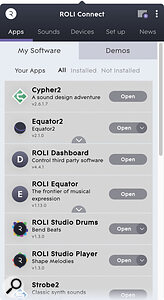 ROLI Connect: one app to rule all your ROLI hardware, software and assets.Although the LUMI is now ready to play, these four different colour modes behave differently by default, so it’s important to get some visibility (pardon the pun) into what’s happening. It’s at this point that you’ll start to get drawn into ROLI’s rather complicated software stack, which binds together and controls all its hardware and instruments. Quite a few companies manage their assets and licences this way — I have Native Instruments’ Access and Arturia Software Center on my computer as well — and I have mixed feelings about them, but as long as they do their job and otherwise stay out of the way, I’m pretty tolerant. ROLI’s offering, called ROLI Connect, lives in the menu bar and provides a neat‑looking, if slightly busy, graphical interface, offering important functions alongside content, which is rather distracting (do I really want a ROLI newsfeed in my music software?). You can launch programs from here, or in the usual manner on your computer.
ROLI Connect: one app to rule all your ROLI hardware, software and assets.Although the LUMI is now ready to play, these four different colour modes behave differently by default, so it’s important to get some visibility (pardon the pun) into what’s happening. It’s at this point that you’ll start to get drawn into ROLI’s rather complicated software stack, which binds together and controls all its hardware and instruments. Quite a few companies manage their assets and licences this way — I have Native Instruments’ Access and Arturia Software Center on my computer as well — and I have mixed feelings about them, but as long as they do their job and otherwise stay out of the way, I’m pretty tolerant. ROLI’s offering, called ROLI Connect, lives in the menu bar and provides a neat‑looking, if slightly busy, graphical interface, offering important functions alongside content, which is rather distracting (do I really want a ROLI newsfeed in my music software?). You can launch programs from here, or in the usual manner on your computer.
The first port of call from here is ROLI Dashboard, which is the configuration program for all of ROLI’s hardware. The LUMI has a number of global settings involving MPE setup and sensitivity, and its root key and scale: these latter settings are purely to specify how the keys are coloured, with one colour for the root and another for the rest of the scale keys. Each of the four modes, which are selected in sequence by the button on top of the unit, has its own on/off settings for pitch‑bend and pressure, and a choice of five possible colour schemes: two rainbow displays, two scale patterns (one with customised colours) and a conventional piano appearance. It seems a bit odd to have so many modes when, colours apart, there’s very little functional difference between them. If the root key and scale display could differ between modes, that would make a bit more sense.
 Dashboard setup: configuring the four modes of the LUMI.
Dashboard setup: configuring the four modes of the LUMI.
Let’s get back to the hardware. The key‑lighting effect is remarkably vivid and consistent: keys are lit in their entirety, fairly evenly from front to back, with only a little shadowing: the frosted acrylic key tops diffuse the light under their entire surface. All the shades of the rainbow appear as pure colours, with no hint of the discrete red, green and blue sources that can plague other full‑colour LED‑based devices. Colours are visibly consistent between the keys, apart from the whites where the keys have a slight variation in tone. White‑balancing is notoriously difficult, though — our eyes are particularly sensitive to white tones — so I can’t be critical here, and there’s no impairment to the LUMI’s interface or functionality.
Like the Seaboard and Lightpad blocks, the LUMI connects to a host by USB‑C or via Bluetooth. I used the USB connection when testing the LUMI with DAW software on my MacBook — the device is class‑compliant — although Bluetooth to my iPad mini also worked absolutely fine, with no discernible latency.
The physical feel of the LUMI is just about passable for a device at this price. Pressing on keys in the middle of the keyboard causes the entire keybed to sag slightly. On the prototype LUMI that ROLI shipped to me, aftertouch response of the low‑C and high‑B keys was markedly lower than the other keys; on a later production unit, the opposite was true. It also soon becomes apparent that the LUMI, like the Seaboard, is actually some kind of pressure‑sensitive device, so notes are actually triggered (and velocity measured) by each key’s pressure on an underlying sensor. As a result, the LUMI feels slightly squidgy compared to a conventional MIDI keyboard, and if you play too softly there’s a risk of notes retriggering, or not triggering at all. To hold a sustained chord, you have to apply a small but deliberate amount of pressure to avoid retriggering, which feels a little unnatural on a device with actual keys.
Software
The LUMI Keys Studio Edition (the non‑educational version of the product) comes with two instruments, ROLI Studio Player and ROLI Studio Drums. The Studio Player instrument can take additional sound packs: three are bundled with the package.
Ignoring the bundled software for a moment, the LUMI supports all of the MPE specification apart from front‑to‑back slide, although its notion of MPE pitch‑bend or ‘glide’ is significantly different from the other ROLI (and many third‑party) controllers, as we’ll see. It works fine with MPE‑compatible applications or DAWs: I tried it with Ableton Live 11 and Bitwig Studio 3. You can also use ROLI Dashboard to turn off the MPE functions and have the LUMI generate ‘plain’ MIDI.
ROLI Connect provides access to the FXpansion MPE‑capable instruments (though you have to go online to buy them): Strobe2, Cypher2 and the brand‑new Equator2. However, we’ll concentrate on the bundled Studio Player and Studio Drums. Both of these will run standalone or as VST (2 and 3) plug‑ins.
Many commercial plug‑in bundles contain composite instruments, combining multiple existing devices (usually an instrument and some effects) into a single, streamlined oven‑ready interface, with combo‑presets to match. (Korg have a ‘LegacyCell’ plug‑in; Arturia have something similar called Analog Lab.) ROLI Studio Player is similar: it bundles up presets from the Equator, Equator2, Cypher2 and Strobe2 instruments, adds some high‑level chord and arpeggiation tools and macro controls, and wraps everything into an easy‑to‑use interface. ROLI Studio Drums is similar in appearance, but is oriented around MPE‑compatible user‑configurable drum kits.
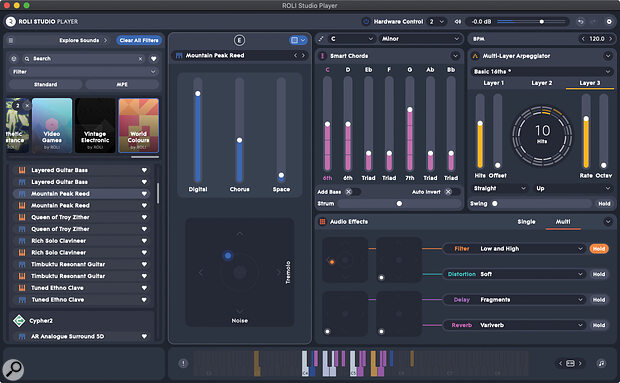 Simplified but capable: ROLI Studio Player.
Simplified but capable: ROLI Studio Player.
At launch, Studio Player presents a fairly plain and generic interface panel, sparse by comparison with your average software instrument. Sound packs displayed here are available online, and are managed, like everything else, via ROLI Connect. Presets are selected from a list at the left: you can filter by sound pack, MPE capability, ‘engine’ (Equator, Equator2, Strobe2, Cypher2), or tags denoting instrument type or application. The core Player instrument itself has a mere five controls, accessed by three sliders and an X‑Y pad. The actual parameters vary by preset, suggesting that they are ‘macro’ controls for preset‑specific parameters in the preset’s engine. (The automation parameter names for the VST version of Studio Player are indeed ‘Synth Macro 1’ through to ‘Synth Macro 5’.)
The MPE‑capable presets respond to all the MPE gestures, and even the non‑MPE presets respond to pitch glide, but you’ll need a Lightpad or Seaboard Block to make the most of the MPE sounds, since the LUMI has no front‑to‑back slide sensing and limited glide.
Studio Player is able to magically connect to the LUMI via some link external to the host DAW, and it does this to provide visual feedback of keys being played, chords or arpeggiated notes being triggered, and so on. This link becomes active if the Studio Player window is in front, and is deactivated when the window is closed, useful if you have several instances doing different things, or want to use the LUMI in its default state for other instruments. Alternatively, you can lock the ROLI hardware to the Player, whether it’s frontmost or not.
If a Lightpad Block is attached to the LUMI, it’s also possible to take it out of its default ‘keyboard’ mode and link it into Studio Player as a dedicated parameter interface for a module of the Player: macro controls, chord generation, arpeggiator, effects control. Multiple Lightpads can be requisitioned in this way to provide access to several modules at the same time.
Moving from left to right in the Studio Player interface, next to the preset selector and macro controls, is the ‘Smart Chords’ panel. The chording function works in two stages: first, all played notes are constrained to be within a specific scale on a root note (both selectable — there are 19 scales to choose from). Then, for each note in the scale, you select the chord to build (triad, sus4, sixth and so on). The chords relate to the scale rather than being chromatic, so in C major, the ‘Triad’ chord on B is diminished. There’s an option to add an additional root bass note, and also to generate chord inversions, though there’s no obvious indication of which inversion gets selected, and with inversions enabled you often have to play staccato otherwise it’s rather too easy to get the same note triggered twice, causing voices to cut off.
Downstream from the chord generator is the arpeggiator. In fact, Studio Player sports three arpeggiators running in parallel, each individually configurable from the same selection of parameters. You can select how many hits you want out of a cycle of 16 — they are distributed evenly over time in the style of a Euclidian sequencer — and the hits are indicated in a circular graphic. The pattern of hits can be shifted in time, in case you want to offset arpeggiators against one another. And the rate (note division) and octave range can be varied for each. There’s a note‑timing control (straight/triplet/dotted) and a range of pitch patterns (up, down, random and so on).
Rather impressively, both the chord generation and arpeggiation are indicated not only in Studio Player’s keyboard display, but also on the LUMI itself, flashing up pink keys for the chords and yellow for the arpeggios, against blue highlights showing the chosen scale. Until and unless everyone buys a LUMI and this effect becomes old hat, it would look pretty impressive on stage.
Depending on your DAW, you may be able to capture the MIDI notes generated from the chording and arpeggiation. Some experimentation revealed that capturing chords and arpeggiator output worked fine, but the MPE expression data caused issues: MPE glide for chords got turned into plain pitch‑bend by Ableton Live and ignored completely by Bitwig Studio.
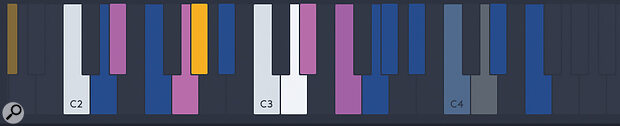 Chord generation and multiple arpeggiation shown in the Studio Player instrument, exactly as shown on the LUMI itself.
Chord generation and multiple arpeggiation shown in the Studio Player instrument, exactly as shown on the LUMI itself.
Getting back to Studio Player’s signal chain: below the arpeggiator pane is the effects section. Four effects run in series, and each can be configured from a rather restricted selection of presets, encompassing chorus, bit‑crusher, delay, distortion, filter, pitch or reverb. The only parameter control for each of the four effects is an X‑Y pad; two preset‑specific parameters per effect can be varied in real time. Usually, effects only kick in when you’re actively clicking and dragging in the X‑Y area — in that respect, the effects section acts a bit like a Korg Kaoss pad — but there is a ‘hold’ button per effect to make it persist when you release the mouse button. (For some reason, some effects seem to have a residual presence even when released.)
A ‘multi’ view for the effects pane replaces the single X‑Y pad with a small one for each effect for an at‑a‑glance view of the settings. This works particularly well if you attach a Lightpad for four‑way multi‑fingered effects control. And with the Lightpad Block in the picture, you also have pressure sensitivity to control effect intensity. These gestures are all captured and made available as automation data.
 Four effects at once with vector control of parameters.
Four effects at once with vector control of parameters.
Finally, the bottom edge of the application window shows a virtual keyboard which configures itself according to the ROLI hardware that’s attached: a LUMI shows as conventional (dynamically coloured) keys, while a Seaboard Block gets a keyboard display giving graphical feedback of MPE gestures, like that found in Equator.
In Use
My first instinct on firing up Studio Player was to be rather dismissive of it: the controls are a little simplistic, and everything operates at a ‘macro’ level: you have to accept the small number of parameters on offer in the presets, and there’s no ‘deep dive’ into the underlying instruments and effects. After a while, though, I really started to warm to it: the instruments sound excellent (just as they do in Equator and Cypher2, both of which I use regularly), and the chord and arpeggiator modules are sophisticated enough to serve as good idea generators. I remain rather underwhelmed by the built‑in effects which, whilst sounding fine, are rather basic in style, and detract a little from the quality of the sources. The control integration with Lightpad Blocks is sophisticated and impressive when employed alongside a LUMI or Seaboard for keyboard input.
At this stage, we should take a closer look at how the LUMI implements MPE ‘glide’ for pitch expression. Glide is sometimes compared to MIDI pitch‑bend, but that’s not really accurate: pitch‑bend is a shift in semitones or cents away from the currently played note, whereas glide operates more like portamento, letting you play one note and then smoothly shift to any other note on the keyboard. DAWs that support MPE show glide data superimposed on notes on a piano roll, to emphasise how the pitch moves between notes.
However, the LUMI treats glide much more like traditional MIDI pitch‑bend: a deviation up or down from the played note according to a fixed limit. The pitch‑bend range can be adjusted in ROLI Dashboard. The lack of ‘real’ MPE glide is disappointing, but understandable given that the ROLI is an actual keyboard. The only technical benefit on offer compared to a traditional pitch‑bend wheel is polyphonic pitch variation of held notes. If you want ‘real’ MPE glide between notes, you’re better off looking at a Seaboard or Lightpad Block.
In practice, the glide generation was rather hit and miss. None of the keys had a full and smooth movement range from the minimum to maximum extent: some were reluctant to move from the centre position, or would only do so with quite a bit of pressure, so triggering aftertouch as well (unless you turn that off completely). Some keys would bend in one direction but not the other. The white keys were most problematic; with the black keys, you could at least position a finger to give a push from one side or the other, although response was still pretty patchy. Unless there’s something like a firmware fix to improve the glide sensing, it’s really only useful for adding manual vibrato.
 Expressive multitouch percussion in ROLI Studio Drums.
Expressive multitouch percussion in ROLI Studio Drums.
Let’s move on to the Studio Drums application. This presents itself as a simpler‑looking cousin of the Studio Player. There’s a selection of preset kits, each containing 16 sounds on a traditional four‑by‑four grid. A generous selection of individual parts is provided, any of which can be swapped onto any of the grid pads.
Compared to the keyboard‑oriented Studio Player, The three parameter faders are per part, though there’s no accompanying X‑Y control with the two additional parameters. The global effects section is exactly as in Studio Player, across the entire kit.
Studio Drums is really oriented towards the Lightpad Block, and the more Lightpads you have, the better: you’ll want one for the drum grid, but can use a second for the three parameter sliders, and even a third for the effects, as in Studio Player. Since the parameter sliders are per‑part, a soft button on a second ‘editor’ Lightpad can switch to a page of selector buttons for picking the part to be edited. (It might be more useful if the selection tracked the note being played, at least as an option.)
Studio Drums is very similar to the ROLI NOISE app for iOS in the way that the pads respond to Lightpad input: MPE gestures alter pitch and shape voice timbre and per‑part effects in a really expressive and organic manner, and the control is fully polyphonic. I’m not an ardent fan of pad‑based drum machines, but the sound shaping of Studio Drums did let me generate sounds which were at times almost musique concrète, at other times in VCS3 territory, and I could see sound designers working with this setup for quickly generating ideas unrelated to percussion. The effects integrated into each part cannot be turned off, and everything feeds into the Studio Drums global effects, meaning that a part’s specific reverb might then be filtered or distorted, which is unconventional to say the least. By and large, the per‑part delay effects didn’t seem to track DAW tempo very accurately, so don’t rely on them for rhythmic fidelity.
I found Studio Drums to be quite addictive for organic soundscaping, but that setup really requires at least one and ideally two Lightpads, and the LUMI isn’t that good a fit here.
Conclusions
The LUMI is an innovative and impressive‑looking device, with an engaging and effective method of visual feedback designed for ROLI’s educational software, but useful also in its professional software instruments. Hands‑on, though, the LUMI has some issues. The required ‘pressure‑based’ playing style takes some getting used to, aftertouch response is rather uneven, and pitch‑bend is only usable for adding vibrato effects, rather than smooth semitone‑based glide. If you don’t want the visual effects and standard keyboard form, you are perhaps better off looking into the Seaboard or Lightpad Block for full MPE response.
The Studio Player and Studio Drums instruments aren’t much to look at, but they bundle impressive presets for the engines out of ROLI’s flagship synthesizers, have great ROLI device integration, and are accessible and quick to deliver impressive results with minimal fuss. The overall editing experience is improved by adding Lightpad Blocks to the setup.
There are options here for mixing and matching the best choice of controllers for the ROLI instruments — that choice very much depends on your requirements, keyboard preferences and the kind of expressive control that you are after.
Do You DAW?
For the spontaneous gigging musician, firing up a copy of the Studio Player or Studio Drums application and playing away might be all that’s needed, but since both are available as VSTs I was keen to see how much, and how well, all the articulation, control and visual feedback would work in a DAW environment. I was expecting all kinds of issues, incompatibilities or a general failure to inter‑operate, but in fact everything worked remarkably well, and in almost all cases I got the recorded gestural or automation data I expected.
Obviously, you need a DAW which is MPE aware in order to capture all the gestural input and pass it into the Studio Player or Studio Drums plug‑in. In Bitwig Studio, the various ROLI devices were declared as a Seaboard RISE, though I also had to enable MPE for the plug‑in instances. In Live, I turned on MPE compatibility in the MIDI preference page. (All connected blocks appear as a single MIDI device to the host.)
Surprisingly, but usefully, the linkage between the ROLI Studio instruments and the ROLI hardware was maintained even when they were loaded as plug‑in instances. The link would take effect when a plug‑in window was activated, and disappear otherwise, unless a particular piece of hardware was ‘locked’ to a particular instance.
Pros
- The LUMI is (mostly) MPE‑capable in a standard, approachable mini‑key format.
- It sports impressive and engaging key illumination.
- Studio Player and Studio Drums are versatile, capable, expressive and good‑sounding instruments with good ROLI Block and DAW integration.
- Extensive and varied sound packs are available — three are bundled.
Cons
- The LUMI’s pitch‑bend (glide) and aftertouch (press) sensing is uneven, with pitch‑bend not reliably delivering a full bipolar range.
- MPE glide is not across keys like on a Seaboard or Lightpad Block.
- The pressure‑based note triggering takes some getting used to and requires a new playing style.
- Sound editing in the Studio Edition instruments is limited.
- Capturing generated MPE from ROLI Studio Player can be problematic.
- The software toolset is a bit complicated.
Summary
LUMI Keys Studio Edition is the latest MPE MIDI controller and software bundle from ROLI, following on from their Seaboard and Lightpad Block offerings and providing multicolour illuminated keys for visual feedback. ROLI Studio Player and Studio Drums are versatile, expressive and great‑sounding instruments that integrate with all ROLI hardware, whether running standalone or inside a DAW.

