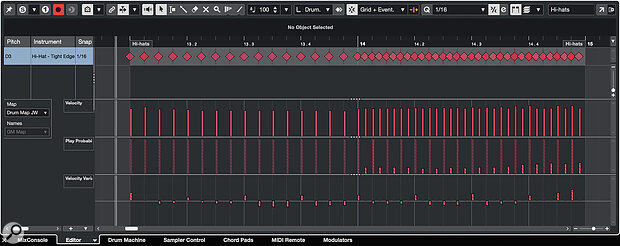 The new Velocity Variance and Play Probability lanes let you easily experiment with performance variations to keep your MIDI loops from feeling static.
The new Velocity Variance and Play Probability lanes let you easily experiment with performance variations to keep your MIDI loops from feeling static.
Cubase’s Play Probability and Velocity Variance tools can bring your MIDI patterns to life.
Unless you’re intentionally making music with a robotic and repetitive feel, it’s always useful to spice up your MIDI parts to make them feel more ‘human’. Abandoning quantise and playing complete parts in live from start to finish are obviously options, but not everyone has those performance chops, and if you happen to be working with short MIDI loops for things like drum, bass or piano parts, you might want to look to alternative strategies in any case. Cubase has plenty of options on this front, and if you have either the Pro or Artist editions of Cubase 14 there are two new options you can exploit: Play Probability and Velocity Variance. Below, I’ll consider a couple of examples, one a humble MIDI drum loop and the other a simple MIDI bass groove, to see whether we can give these MIDI performances a little extra life. I’ve created a few audio examples to accompany what’s written below, and you can find these on the SOS website at https://sosm.ag/cubase-0825.
Let The Lane Take The Strain
The new Play Probability and Velocity Variance lanes are available in both the Drum Editor and Key Editor windows. In both windows, you can toggle the display of these lanes via the pop‑open menu from the ‘+’ button located towards the bottom right. As for the note velocity lane, the Key Editor shows data for all notes in the MIDI clip, while in the Drum Editor, if you select a specific drum element (kick, snare, hi‑hat...) then you can see data just for that element.
In the Probability Lane, the probability that any given note will trigger on playback is determined by the value (height) of a vertical bar for that note, and this can be set between 100 (full height) and 0 percent. Each time the clip is played, these probabilities are applied. So, for any note with a probability less than 100, you’re essentially choosing a degree of randomisation. In the Velocity Variance lane, the values are initially set to zero (centred upon the line within the lane) and you can apply either positive or negative bias away from this on a per‑note basis. On playback, this then applies a degree of randomisation to the note’s velocity up to the maximum positive or negative bias you’ve set.
Used very subtly, both options can just add a degree of seemingly random variation as your MIDI clip loops during playback. However, if pushed too far and applied to every note, the coherence of the part can be lost. So, let’s consider some useful strategies to ensure that...
You are reading one of the locked Subscribers-only articles from our latest 5 issues.
You've read 30% of this article for FREE, so to continue reading...
- ✅ Log in - if you have a Digital Subscription you bought from SoundOnSound.com
- ⬇️ Buy & Download this Single Article in PDF format £0.83 GBP$1.49 USD
For less than the price of a coffee, buy now and immediately download to your computer, tablet or mobile. - ⬇️ ⬇️ ⬇️ Buy & Download the FULL ISSUE PDF
Our 'full SOS magazine' for smartphone/tablet/computer. More info... - 📲 Buy a DIGITAL subscription (or 📖 📲 Print + Digital sub)
Instantly unlock ALL Premium web articles! We often release online-only content.
Visit our ShopStore.
